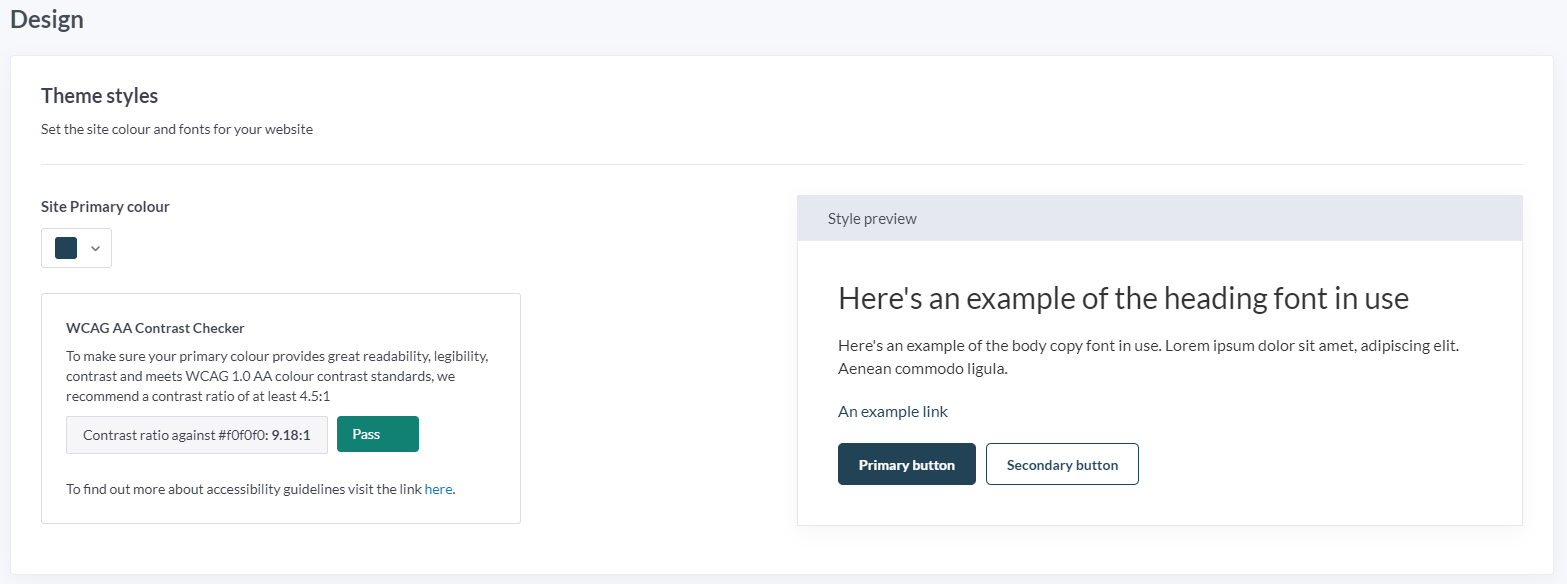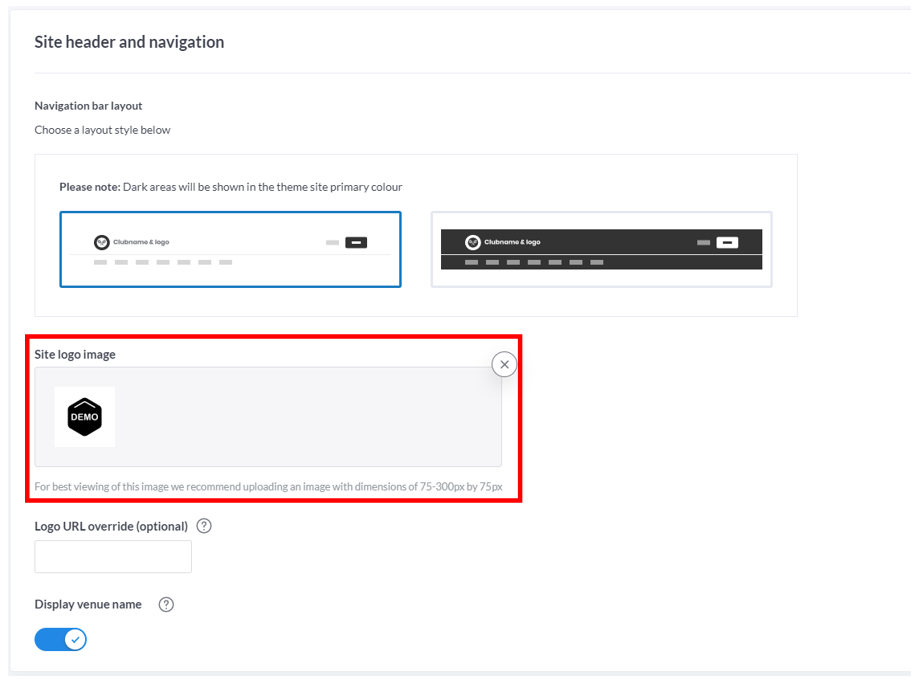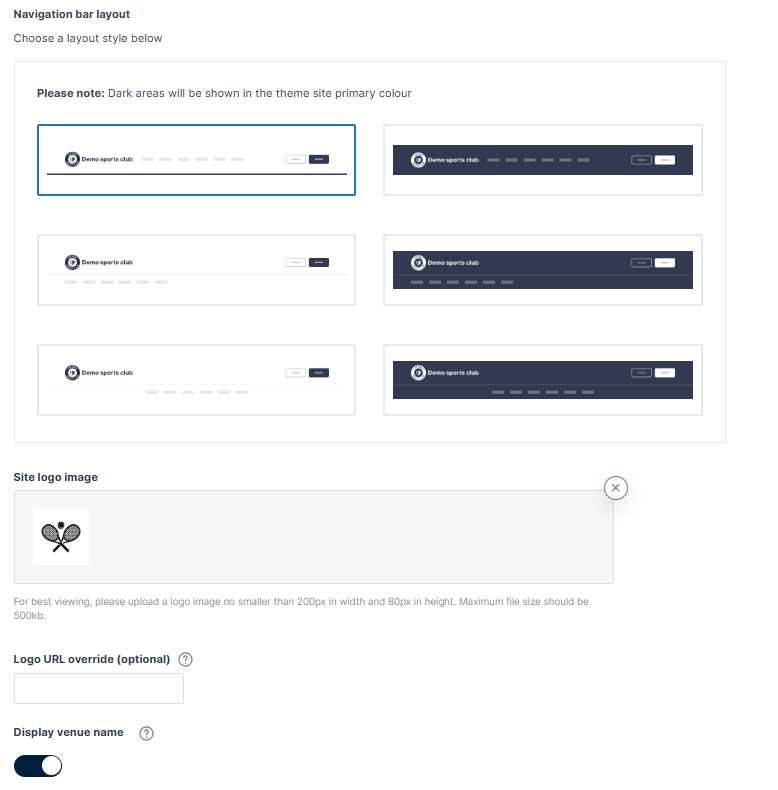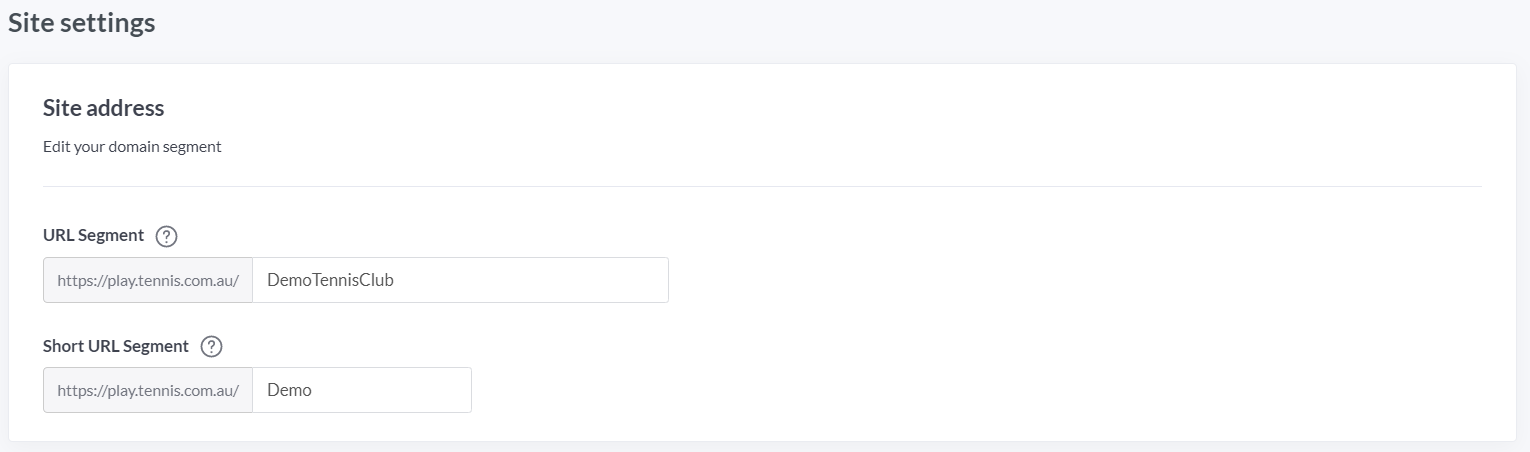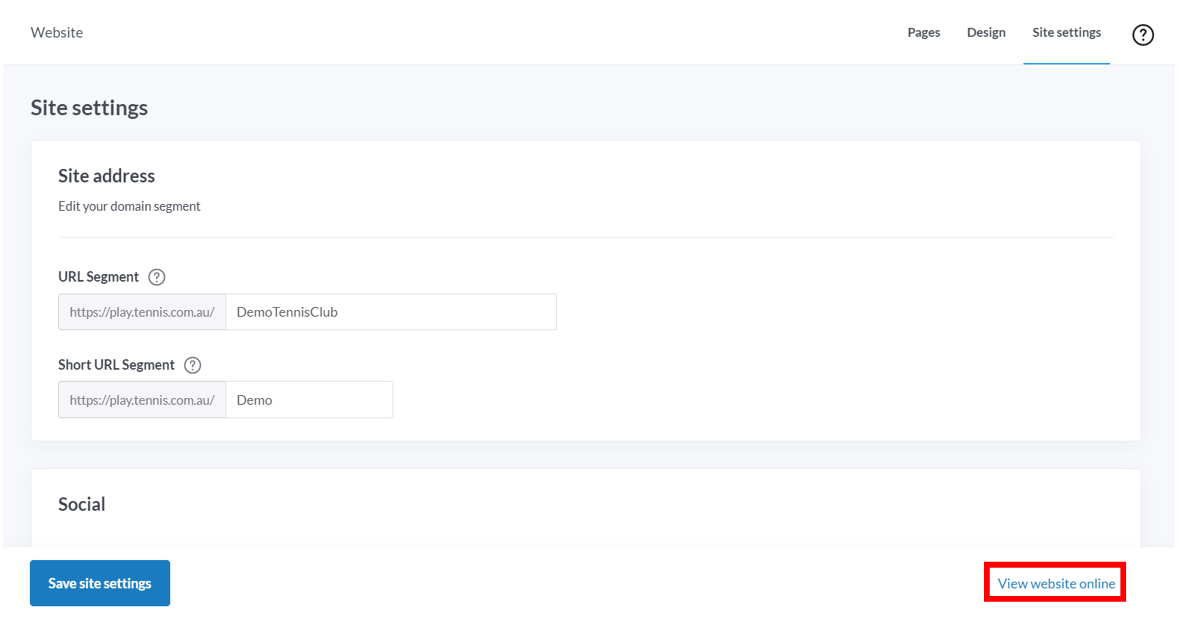| Platform/Product/Module: | ClubSpark – Website |
| Function: | How to update settings affecting the look and feel of your ClubSpark website |
From the Website module, click the top-right Design or Settings button to update the core fields affecting the look and feel of the Club’s website:
Design
1.
Setting the primary colour of the website
The Primary colour of the website can be changed by the Club to personalize the appearance.
WCAG AA Contrast Checker to make sure your website meets graphic design requirements, you want the Contrast ratio to indicate Pass not Fail
2.
Displaying the Club logo
To add the club logo to your website and website tab, click Browse for images.
Note:
The file format for uploading the logo must be JPG, PNG or GIF and ideally 75-300px by 75px
Note:
Use Logo URL override, if your club has already built a website before using ClubSpark and is taking some time to set up their new ClubSpark website.
It will redirect users to the old website while you finish building your ClubSpark’s website and rolling over entirely to ClubSpark.
3.
You have various options available for the navigation bar layout as per below.
The Display venue name feature can be used if the Club logo image doesn’t already include the venue name. If the slider is ticked on, the venue name will be displayed in text next to the logo in the website header.
Site settings
1.
URL Segment settings
The URL segment is used to create a unique web address for your website – this is visible in the web browser address bar.
To change the text, overtype the field with the desired information.
Once saved using Save page changes, the website’s URL will be updated
The URL segment format should be the club name without spaces e.g. DemoTennisClub
The Short URL segment can be used to create a unique short web address for the venue.
This can be used as an alternative on social media, flyers, posters, or anywhere else where space really matters (e.g. DemoTC)
2.
Social media links for the Club
Click on the ‘your venue profile’ blue hyperlink to add / update social media account details that will appear in the footer of the website homepage:
3.
Once all changes have been made, click Save site settings:
4.
To view the website with the new settings applied, click View website online:
| Need more help? | Contact Customer Support on 1800 752 983 or email [email protected] |