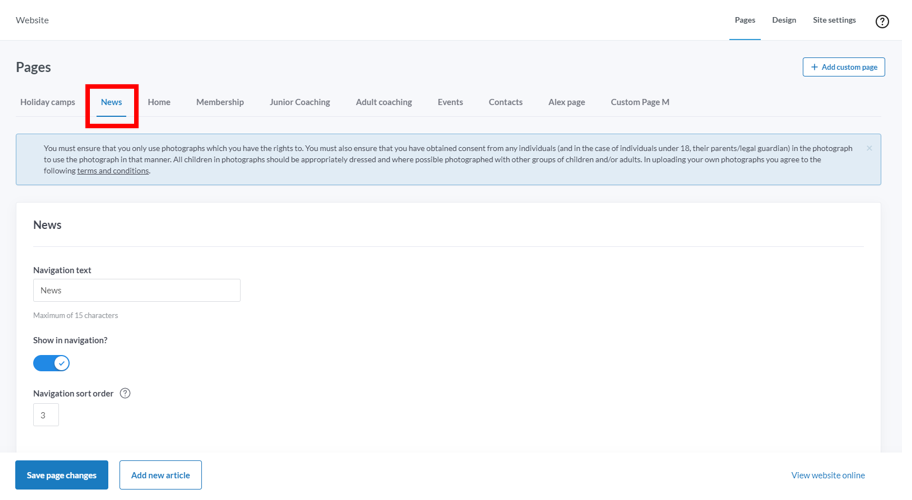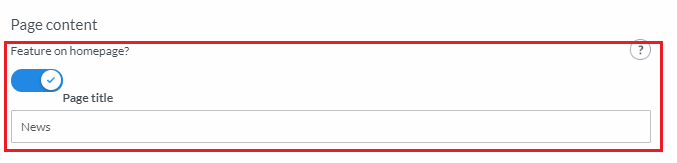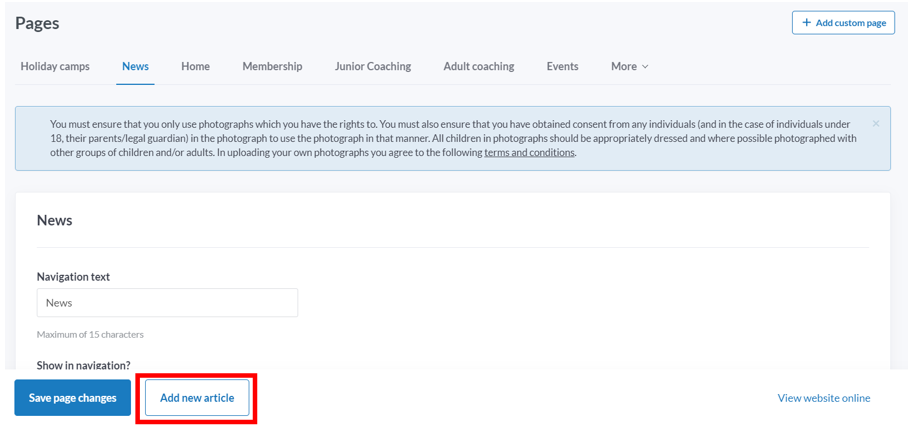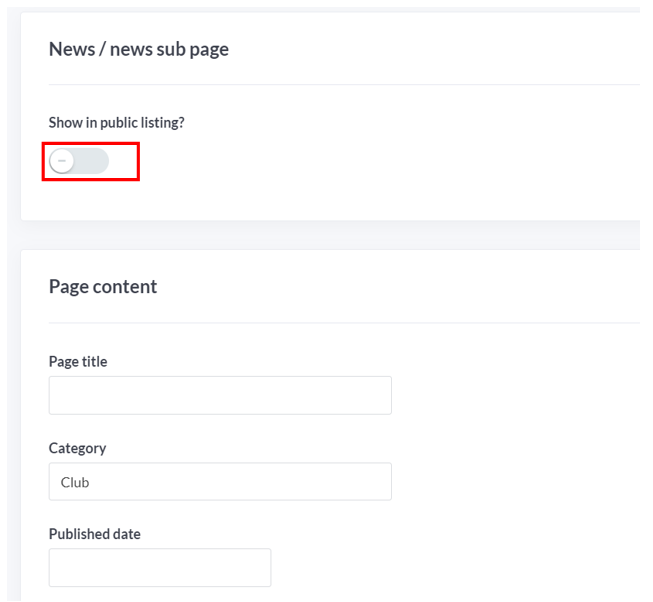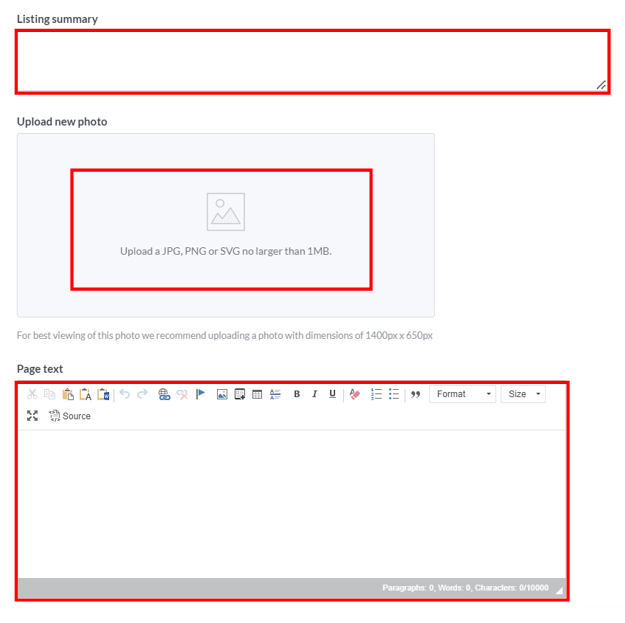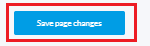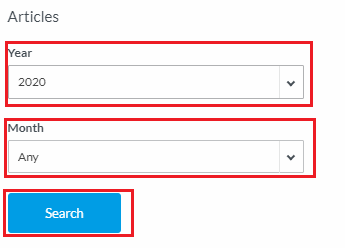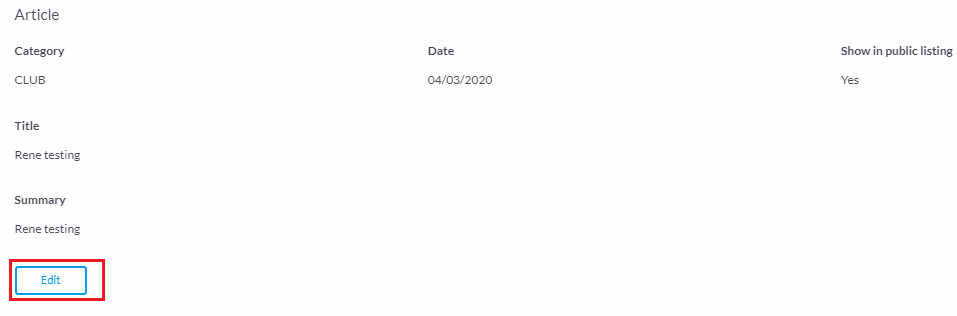| Platform/Product/Module: | ClubSpark – Website |
| Function: | How to add, edit & delete news articles & blogposts to your ClubSpark home page |
Within the News page, Clubs can publish articles/blogposts which are of interest to their website visitors. Clubs can assign these articles to a category that can be used by website visitors to filter content. The number of news articles that can be visible on the front end of the website is limited to 10.
1.
Head to the Website module and click on the News tab.
To add the News page to the website, ensure the Show in navigation slider is turned on (blue).
2.
Set the Navigation sort order (- the order in which each page on your website will be displayed in your website’s menu), enter a Navigation text and update the search engine optimization field (follow this article for some tips about setting up SEO)
3.
Adding Club News snippets to the Home Page
To activate the news widget on the Club’s Homepage, turn the Feature on homepage slider to blue.
If you enable this your 3 latest news articles will be displayed on the homepage of your website.
Note:
The Page title is here the widget title that will be displayed on the homepage
4.
Adding News Articles
To add a news article click Add new article button in the bottom footer:
4.
In addition to the title of the article and Category for searching, Clubs can also set the article Published date.
Clubs can also decide if this article will be displayed in the public listing. For example, if you just want to draft an article first for other administrators to review or get ready for an event, leave this feature disabled and once you’re all good for the article to be published, turn this Show in public listing? toggle button to blue.
The article will not appear to the public on your club’s website listing until the Published date is reached.
5.
The article Listing summary text is what appears on the Homepage widget and on the News front page.
You can also add a photo to your article, and the full text to appear in the article when your website user click & open the article.
5.
Once all information have been added, scroll down and click Save page changes
Note:
remember to set Show in public listing slider to on (blue) when you’re ready to make the article appear online at the Published date.
6.
Searching for old / draft articles to edit or delete
Within the News page, clubs can quickly search for articles to edit or that have been deleted.
Scroll down to the bottom of the page and use the drop down menus under Year & Month – set the year and month for which it was applied
6.
Once the article is located, click Edit to make changes, or delete the article if needed.
| Need more help? | Contact Customer Support on 1800 752 983 or email [email protected] |