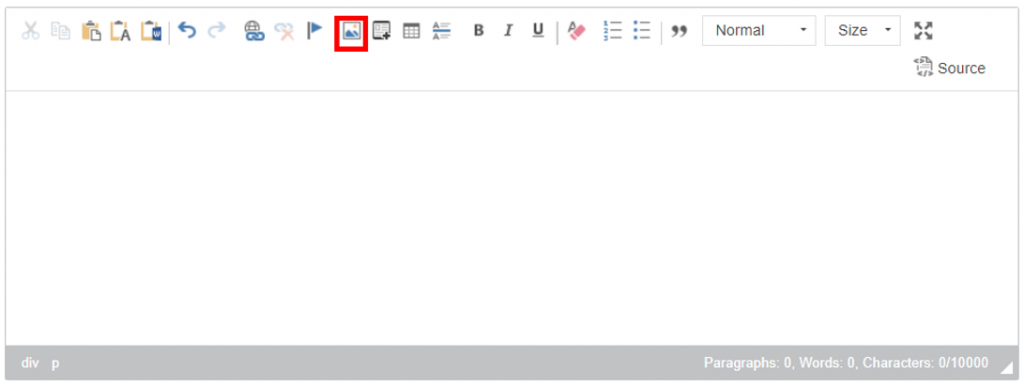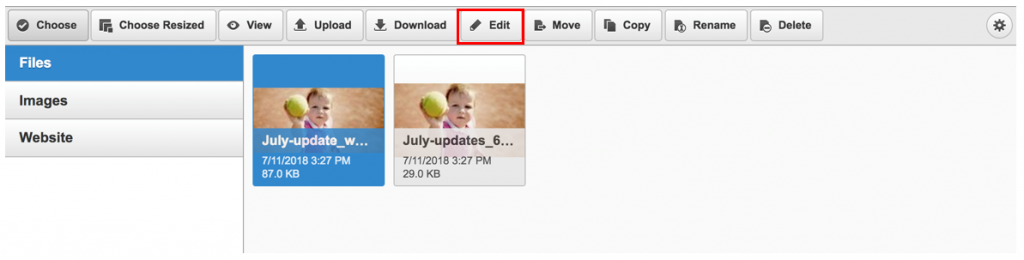| Platform/Product/Module: | ClubSpark – Website |
| Function: | How to upload images & link texts to a file or another webpage (hyperlinks) |
You have the ability to upload images and create clickable text linking to a file you’ve created or a specific URL to the pages of your website.
You can upload as many images, GIFs and downloadable documents as you desire, through your website module.
Note:
We advise the size of each files to be less than 1MB… It will prevent your website of being slow to open pages. The file library has a limit of 10mb per file.
To reduce your image sizes you can use platforms like TinyPNG – Compress WebP, PNG and JPEG images intelligently
Add An Image or a GIF (Example of a dummy tennis venue website: ClubSpark / Demo Club Test / Home Page)
1.
Head to your Website module in your admin area, head to a content panel and select the picture icon
2.
From here you can Browse your desktop library and upload any images from your computer.
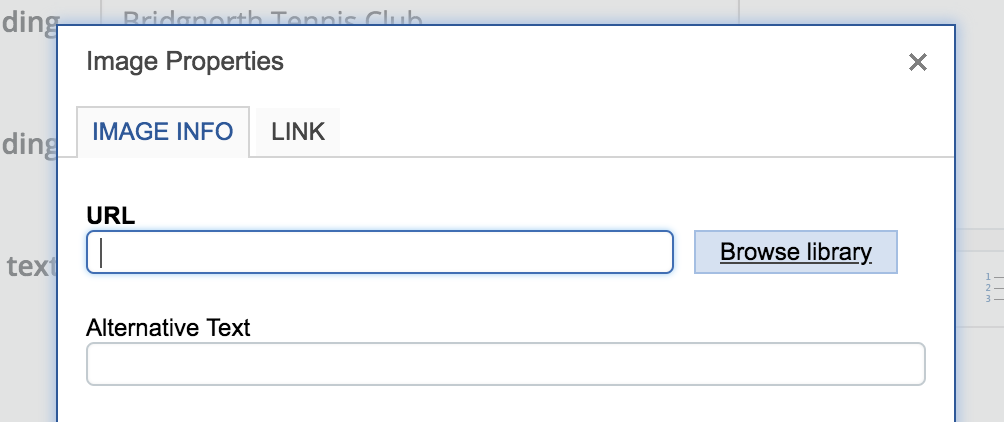
3.
Select ‘Upload‘ to upload the images you wish to use. All uploaded images will be stored here in the file manager.
Note:
There are no limit in the amount of images you can upload at once. However the only supported formats are: PNG, JPG, GIF
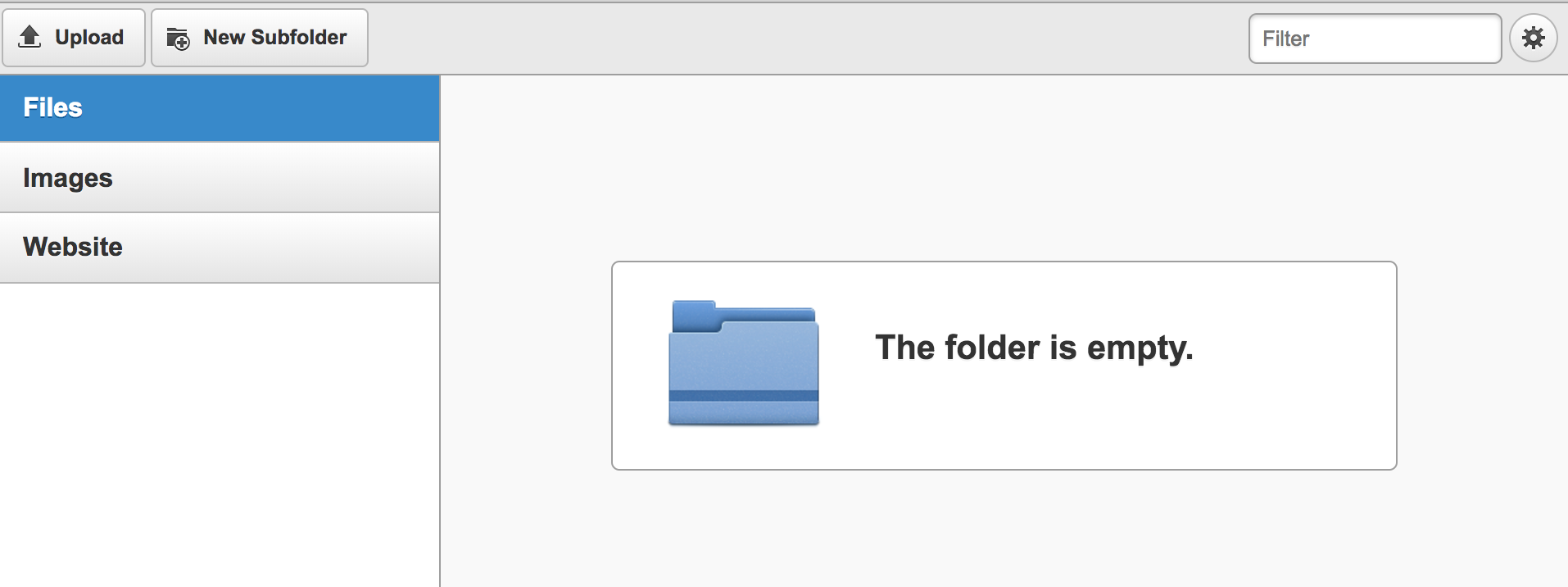
4.
If needed you can resize and edit your images here after you have uploaded them by selecting the image you want to edit and click Edit.
5.
Double click on the image when you are happy with the edit. You can still amend the Width and Height of the image in the next step.
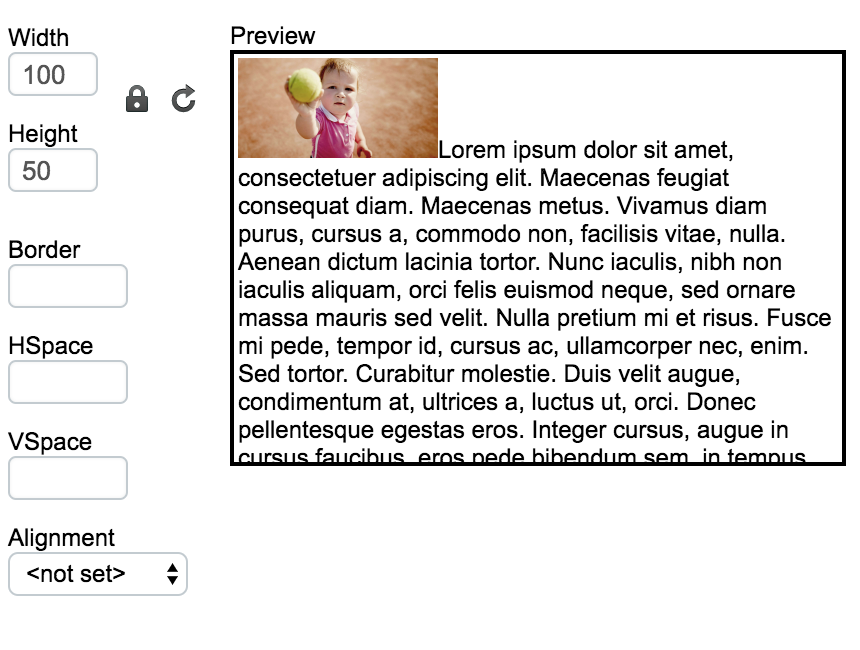
6.
Once you’ve made all the necessary changes click ‘OK‘ and do not forget to Save page changes.
Add A File or Link to another Webpage (E.g. ClubSpark / Demo Club Test / January 2022 Newsletter)
This can be useful to:
- Share a Form or Survey your members need to complete
- Link your T&Cs to a page in your website
- Direct users on your homepage to another page in your website
- Direct your website users to another website (sponsors for example)
1.
Select the text that you would to link and click on the link icon.
2.
Select ‘Browse library‘ to upload a file/document from your computer or enter a link to a specific web page in the URL section.
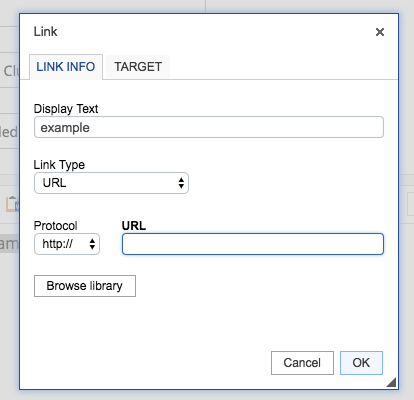
3.
If there are no files currently in your library folder – you can add these by using the ‘drag & drop’ function from an open folder on your computer.
Once the file is added to your library click on it so that it is highlighted as shown below.

Note:
There are no limit in the amount of files you can upload at once. However .ZIP files are not supported!
4.
Double click on the document/file to create a clickable hyperlink that will open that file once a user click on the text selected and click OK.
The text should then appear to be underlined and in blue (see image below)

5.
Once you’ve created the hyperlink to a file or another webpage do not forget to Save page changes.
| Need more help? | Contact Customer Support on 1800 752 983 or email [email protected] |