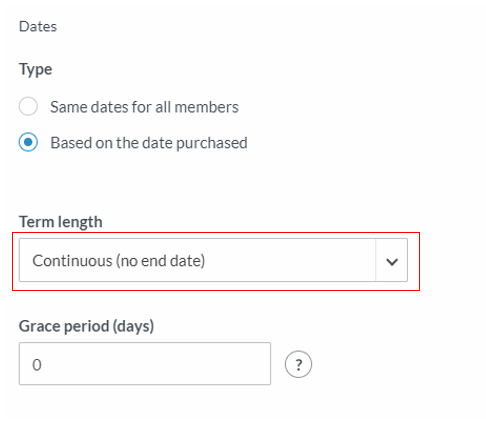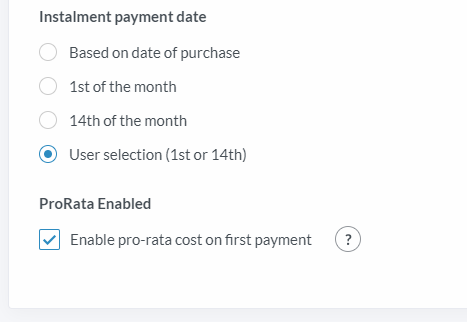| Platform/Product/Module: | ClubSpark – Membership |
| Function: | Create a monthly payment for 2 types of membership package. You can use this technique to create a membership with a split payment option |
Clubs can set up Membership packages which are paid for via a monthly subscription, a bit like you can have for your phone monthly bill.
You can set up 2 types of monthly subscription:
- A basic membership package with an end date where the full cost is paid monthly
- A continuous/endless membership package where the monthly payment is ongoing until cancelled. This type of membership package provides more flexibility for the casual player as he/she doesn’t have to sign up for the entire year or 6 months)
Note:
For the continuous membership, you’ll have to select in the Dates section of your new package ‘Based on the date purchased‘
For a Membership Package with an end date (fixed by the club)
Note:
If your members are asking for it, the same below process can be used to set up a membership with monthly split payments.
1.
Create a new membership package.
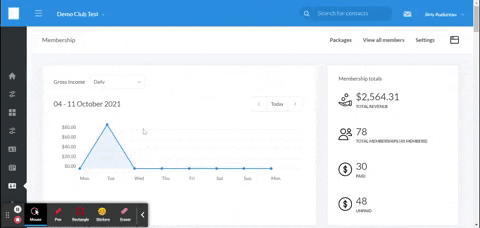
2.
Input the Details for your new package, then chose a Type in the Dates section and a Term length between 1 month and 12 months (other than Continuous)
Note:
Here, the club can either chose ‘Same dates for all members‘ or ‘Based on the date purchased‘.
3.
To allow monthly payment you will need to select Credit Card as the Payment method. Note that transaction fees will apply to each monthly payment.
4.
In the Costs step, click the toggle button to Allow payment in instalments and, you can decide if you want to Allow payment in full in addition (in case some players would still rather pay the full cost of the membership in once and not monthly).
Then enter you Monthly cost for new members and renewals and, ideally, set up the Number of monthly payments to the same number of months you’ve chosen in Term length in the Dates section above.
Note:
In our case above, the membership created is based on the date of purchase, it will last for 12 months, the full cost is 120 x 12 = $1440, however players cannot pay the full cost in once. If they want to join this membership, they’ll get taken $120 each month from the credit card they’ve entered for 12 months.
⚠️ Be careful when setting up your monthly cost, as you won’t be able to edit it here in the future. If you want to change it, you’ll have to do that for every membership individually.
5.
Finally, choose the Instalment payment date. There are four different payment date options available and each describes when the monthly payment will be taken from the member’s credit card (ideally, let the user chose by ticking User selection)
Note:
If Based on date of purchase has been selected, payment for the first instalment will be taken immediately and other monthly payments will be taken on the same day each month.
6.
The next step is to set up your reminders if needed, and click Save package once you’re done.
Note:
You don’t need to set up Payment reminders here as the payment will automatically be collected from the member’s credit card each month.
7.
Once the package is saved successfully, players from your club will be able to select and join it in the membership tab of your website.
For a flexible Membership Package with no end date (Continuous)
1.
Create a new membership package.
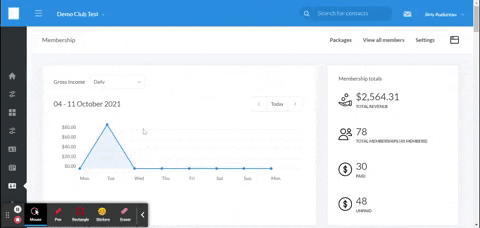
2.
Input the Details for your new package, then select Based on the date purchased in Type and Continuous for Term length.
Note:
For the continuous membership, you’ll have to select in the Dates section of your new package ‘Based on the date purchased‘
3.
To allow monthly payment you will need to select Credit Card as the Payment method. Note that transaction fees will apply to each installment.
4.
In the Costs step, click the toggle button to Allow payment in instalments.
Then enter you Monthly cost for new members and renewals.
Note:
In our case above, the membership created has no end date (it will last until the club cancels it) and if players want to join this membership, they’ll get taken $140 each month from the credit card they’ve entered (until it gets cancelled).
⚠️ Be careful when setting up your monthly cost, as you won’t be able to edit it here in the future. If you want to change it, you’ll have to do that for every membership individually.
⚠️ Players cannot cancel their membership themselves and will continue to be charged until the club processes the cancellation. To cancel a membership, players must contact the club directly.
5.
Then, choose the Instalment payment date. There are four different payment date options available and each describes when the monthly payment will be taken from the member’s credit card (ideally, let the user chose by ticking User selection)
Note:
- If Based on date of purchase has been selected, payment for the first instalment will be taken immediately and other monthly payments will be taken on the same day each month.
- For continuous membership, you can Enable a pro-rata cost on first payment. For example, if the monthly cost of the continuous membership is $140 and the payment date is the 14th of each month, with pro-rata enabled, if a membership is purchased on the 10th of the month, part of the payment to cover the four days until the first payment date will be taken immediately.
6.
Click Save package once you’re done.
Note:
Here you don’t need to set up Payment reminders as the payment will automatically be collected from the member’s credit card each month.
7.
Once the package is saved successfully, your new and existing members will be able to select the continuous monthly membership when signing up.
| Need more help? | Contact Customer Support on 1800 752 983 or email [email protected] |