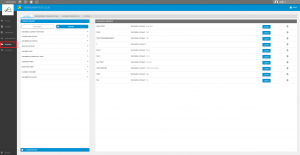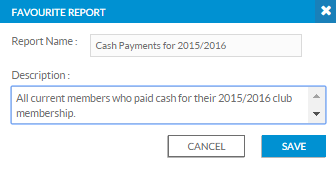To access the reporting tool select Reporting on the left hand side.
The Reporting Tool enables clubs to generate and export the below reports:
| Report | Description |
| Members | List of selected members (based on filters selected) and their contact information, latest membership details and communication preferences |
| Transactions | List of selected members (based on filters selected) with their appropriate membership information including payment information. |
| Extras | View which members have purchased extras and specific extras transaction information such as quantity and cost. |
To access each of the different reports click on the appropriate tab along the top
Filters
Under the Create Report heading for each of the tabs, a list of reporting filters will be displayed. Reporting filters will be modified based on the different reporting headings (Members, Transactions and Extras).
To generate a report:
- Use the drop-down boxes to select the appropriate filter type. (Note: not all filters need to be used. If any filters are not included all available options will appear)
- Select Export for the data to be generated and an excel spreadsheet will begin downloading.
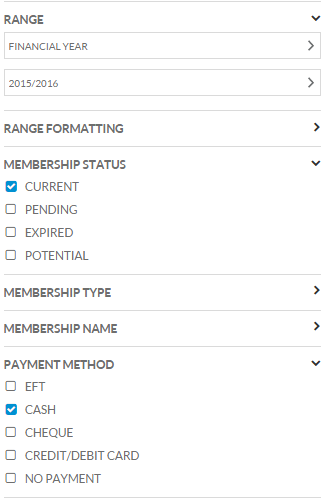
Creating Favourite/Saved Reports
If you intend to use the same reporting filters in the future, you can click Favourite and name the custom report accordingly with a brief description.
These saved filters will now appear under your list of Favourite reports so that you can quickly apply the same filters or ranges in the future.
Similar to generating a data extraction, prior to exporting the data, select Favourite and name the custom report accordingly with a brief description.
The saved filters will be displayed under the Favourite Reports heading.
![]()
To generate a data extraction using a custom report, select Apply and alter reporting filters if necessary. Select Export for the data to be generated and downloaded to your computer in the form of an excel spreadsheet.
Filter descriptions
| Report | ||||
| Filter | Description | Members | Transactions | Extras |
| Range | Select the date/range you would like the report to display for | • | • | |
| Range Formatting | Group and sort your report with range formatting. The extracted report will group the report based on the range formatting selected. | • | • | • |
| Membership Status | Specify the status of which members you would like to appear on report | • | • | |
| Tennis Account | Has this member activated a Tennis Account | • | ||
| Membership Type | Is the membership one off payment or re-occuring (on-going monthly payment) | • | • | |
| Membership Name | Members who display will have purchased selected membership package(s) | • | • | |
| Tags | Members who display will have selected tag(s) allocated to them or their membership package | • | ||
| Age Range | Specify the age range of members who you would like to appear on the report | • | ||
| Payment Method | Members who display will have paid with the selected payment method(s) | • | • | |
| Extra | Members who display will have purchased the selected extra(s) | • | ||
| Fulfilment Status | Specify if you would like to view extras that have been fulfilled or not | • | ||
| Unit Price | Members who display will have purchased extra(s) between the selected price ranges | • | ||