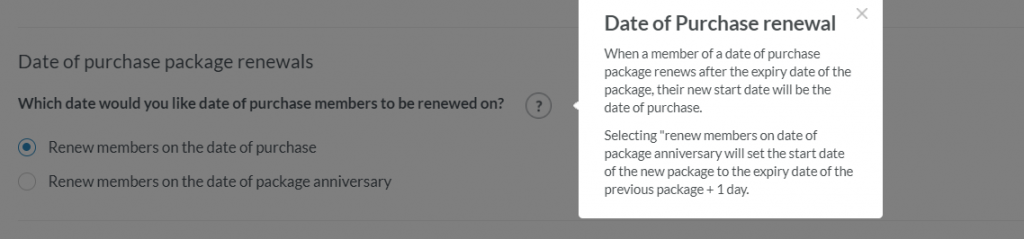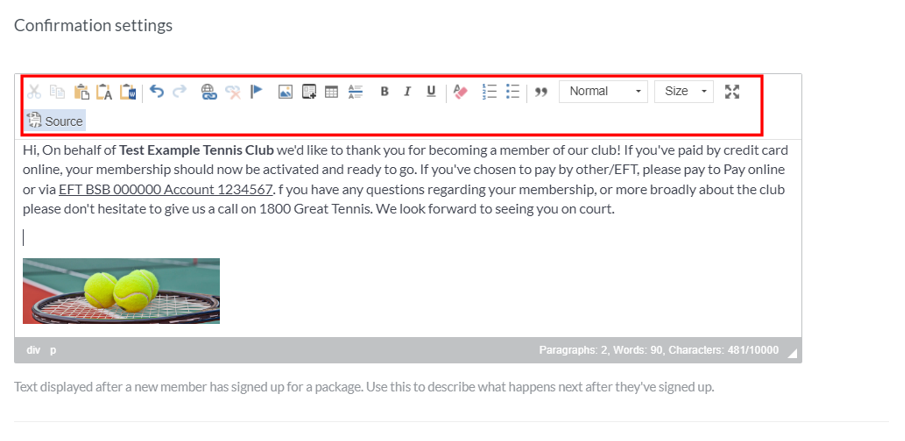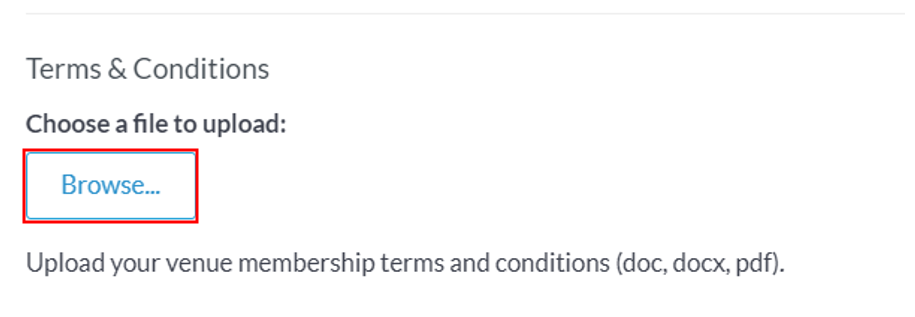| Platform/Product/Module: | ClubSpark – Memberships |
| Function: | Configure renewal dates, assign the right membership status to offline payments, upload your own T&Cs. |
1.
To access the membership settings, from within the Membership module, click on Settings in the top right of the screen.
2.
In Package settings, decide if players that signed up to a member online but selected an offline payment method, will go straight to active member (and be able to use their membership directly) or remain as pending (until the administrator updates the payment).
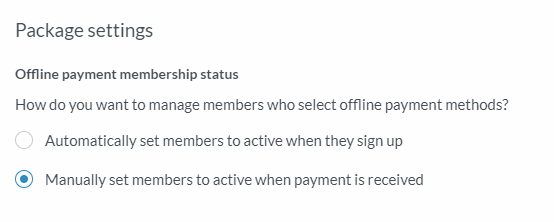
Note:
If you tick “Automatically set members to active when they sign up“, members that join online and selected offline payments will automatically receive membership benefits, such as discounted court hire.
⚠️ This will only works for new members joining a membership package not for renewals!
3.
In Date of purchase package renewals decide if members that renew their ‘date of purchase‘ and subscription membership package after the expiry date will start their new membership on the date they renew or on their previous membership expiry date + 1 day.
Choosing ‘Renew members on the date of package anniversary’ will mean that when a member renews their membership the system will choose their first membership purchase date as the anniversary date going forward.
Note:
Clubs will need to manually set these to cancelled to stop members renewing their memberships too far into the future.
4.
Next, admins can customise the membership confirmation email settings that is sent when a player has signed up for a membership through your website. Specifically, admins can
- format the confirmation email text, spacing, add tables, line breaks, images etc.
- Add links to external websites, or links to a membership document saved in your ClubSpark document library.
Note: If you’re not sure how to use the toolbox to format text and include links to your membership confirmation email, please look at this guide: 6 – Upload Files & Images (+ Create clickable text links) – Article – Support Centre (tennis.com.au) and use it to guide you in customizing the content of your email.
5.
In the last section, admins can upload their memberships’ terms and conditions (word or pdf format).
When a player signs up for a membership, they will have to accept your T&Cs and will see them linked to their membership confirmation email. They will only get this once! They won’t see or have to accept your T&Cs again when signing up for another membership or renewing their membership.
If you decide to update your T&Cs, you should keep your members inform by emailing the new T&Cs or uploading the updated info on your website.
Note:
When updating your T&Cs ClubSpark will overwrite the name of the file you’ve chosen to [your club name] _ membership terms.
If needed, you can double check that your file has been uploaded correctly by going into the admin settings and downloading the file yourself.
5.
Once you’ve updated the membership settings, click Save settings.
| Need more help? | Contact Customer Support on 1800 752 983 or email [email protected] |