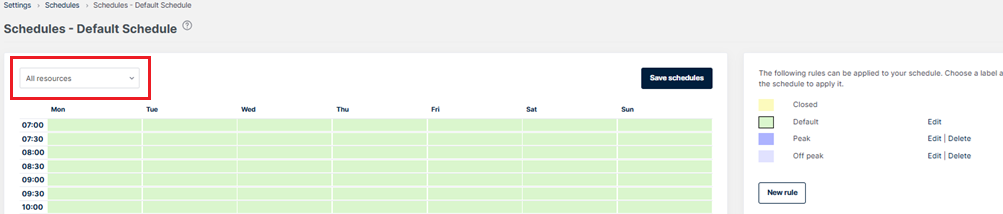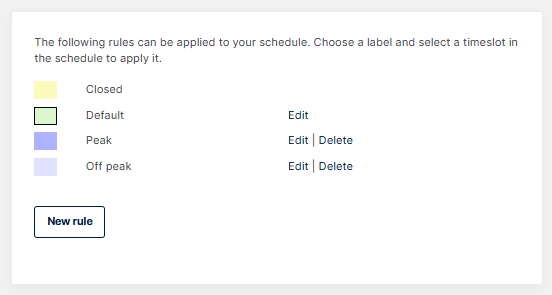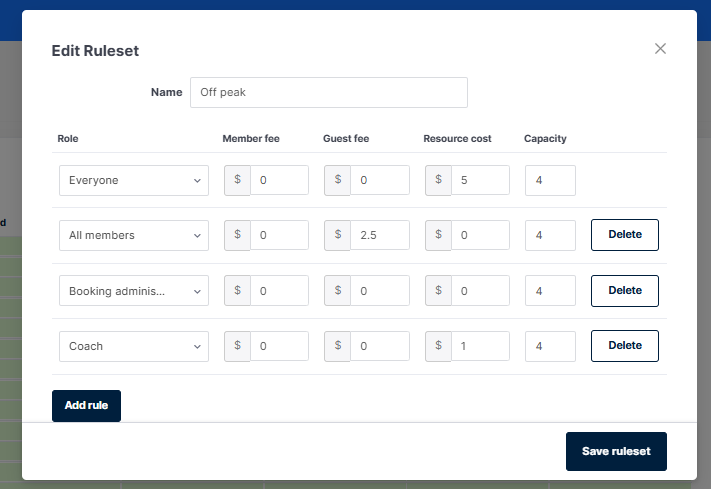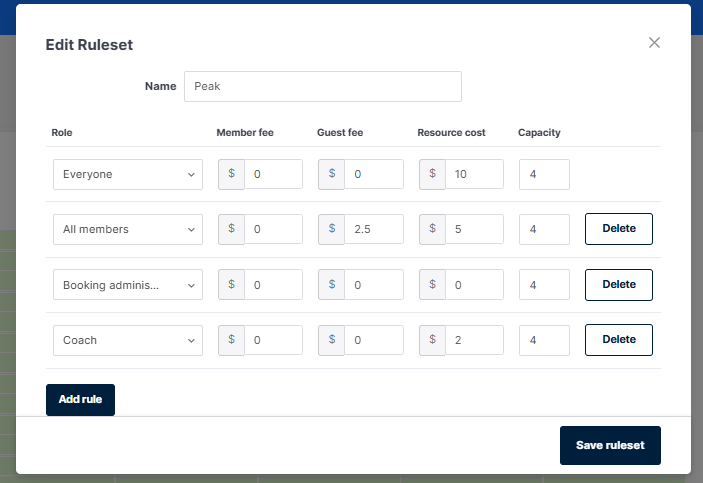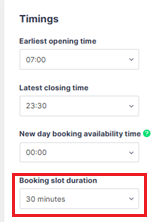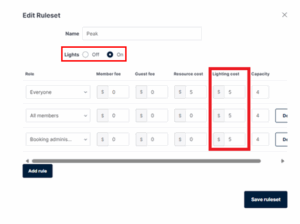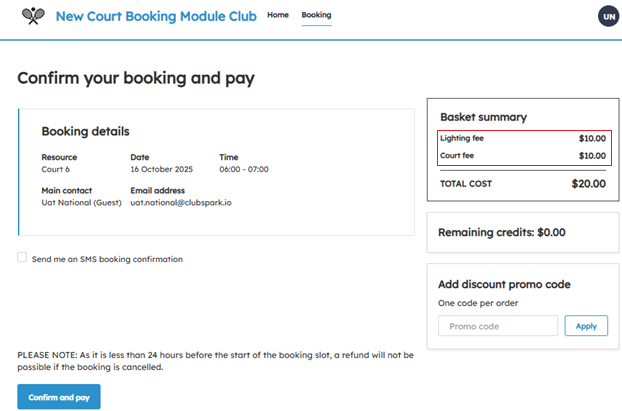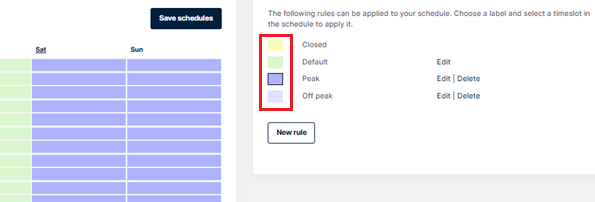| Platform/Product/Module: | Clubspark – Bookings (+ discount for members) – Pricing |
| Function: | Configuring schedules to manage court availability and pricing |
Managing court schedules (i.e. setting court availability and pricing)
Managing your schedules allows you to determine the court availability and pricing, which can also be specific to various types of users (e.g. members, coach, non-members).
Here you’ll be able to create rulesets and apply these to all (or specific) courts and times of the day.
1.
To manage the schedules head to the Booking module, then click Settings and Manage schedules.
2.
Now click the Manage button adjacent to the schedule you would like to manage.
3.
will represent the schedule for all of your resources/courts.
You also have the option to create a separate schedule for any of your available resources/courts – you can do this by clicking the dropdown menu and select another resource then click Create separate schedule.
Creating a separate schedule is useful when a certain resource/court has different court availability (e.g. there are no court lights, so it needs to be closed after dark) or pricing (e.g. pickleball or padel courts may have different rates). Follow the steps below in 4. to do this.
Note:
If you wish to revert back to the default schedule, click on the Use default schedule button which will appear under the rulesets.
4.
On the right-hand side of the schedule are the rulesets – this is where you can add and edit rulesets that you can apply to your schedule/s.
Click the New rule or Edit button next to the ruleset, to decide which type of users can book and at what price when this ruleset is applied to the schedule. We recommend a simple fee structure to be used, such as an “off peak” and “peak” period. Off peak is essentially day-time court hire, whereas the peak ruleset would be inclusive of any lighting fees (i.e. night-time bookings).
IMPORTANT: These rulesets have no direct relationship with any court lighting system, therefore applying the “peak” ruleset at 6PM will not turn on court lighting from 6PM. This means that there is potential for users to pay for “lights” without lights being used – take this into consideration when using this schedule structure and communicate appropriately to users that court hire fees during the “peak” period are higher also due to court hire demand. The exception to this, is the BCS lighting system, where the lights toggle must be set to ‘On’ in order for a lighting PIN to generate for bookings.
Using the ‘Off peak’ example below; All Members will be able to book online without being charged (Resource cost is set to $0). If members were to add a guest (i.e. non-member) to their booking, they will be charged $2.5 per booking slot.
Everyone (in this case is non-members) will be charged $5 per booking slot (Resource cost set to $5).
The Capacity column is linked to the member/guest fee, therefore if the value is 4, when a member makes a booking and adds 4 guests to the booking, they will be charged $2.5 for all 4 guests (i.e. $10 total). If the Capacity value was 1 and the member added 4 guests to the booking, they will only be charged $2.5 for the one guest.
Further roles can be added to this ruleset by clicking the ‘Add rule’ button and using the dropdown menu under Role (e.g. click the dropdown menu and scroll down to find a specific role/membership you want to give a different rate to – see ‘Coach’ above). Click here to see how to apply a role or responsibility to a contact.
Now, using the ‘Peak’ example below – this is where we will include lighting fees; All members will be charged $5 per booking slot (Resource cost is set to $5). If members were to add a guest (i.e. non-member) to their booking, they will be charged $2.5 per booking slot on top of the resource cost (i.e. $7.5 per booking slot).
Everyone (in this case is non-members) will be charged $10 per booking slot (Resource cost set to $10) – this is an increase from $5 in the “off peak” ruleset.
NOTE: When entering the value for resource cost (i.e. court hire fee), consider the booking slot duration that you have set in your Basic settings – your costs need to reflect the booking slot duration (i.e. if your booking slot duration is set to 30 minutes and you charge $10 an hour for court hire, your resource cost will need to be set to $5.
Want to itemise your court hire fees to players at check out?
Venues with integrated access/lighting solutions (i.e. Venue Automation System, Igloohome or BCS) will have the option to display a breakdown of the court fee to users by using the “lighting cost” column in the ruleset.
For example, in your “peak” ruleset, include a value in the Lighting cost column for each role, as per below.
Note: for venues with the BCS Lighting System, the lights toggle must be set to ‘On’ in order for the lighting PIN to generate for bookings.
Using the above example, a non-member booking for an hour (30min booking slot duration is set) will see the breakdown of the total court hire fee as per below.
Note: if you decide to use this feature, please ensure to adjust your resource cost when adding the lighting fee.
5.
Once you’ve created all your rulesets, you will then need to apply these rulesets to your schedule, click on the coloured box corresponding to the ruleset and then click on the slots that you wish to apply this ruleset.
TIP:
You can click on a slot, hold down the mouse button and move your mouse across the other slots to apply the setting. Additionally, you can click on the day of the week (across the top of the schedule) to apply the ruleset for the entire day or click on the time (down the left-hand side of the schedule) to apply the ruleset for this time across the entire week.
Click Save schedules when all rulesets have been applied.
| Need more help? | Click here for a video on how to setup your schedules and pricingORContact Customer Support on 1800 752 983 or email [email protected] |