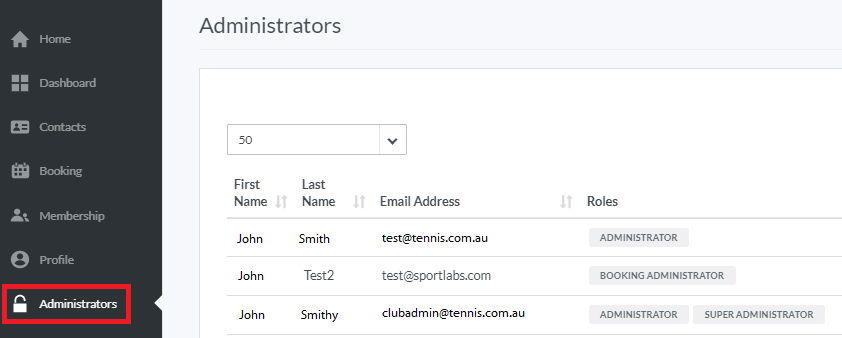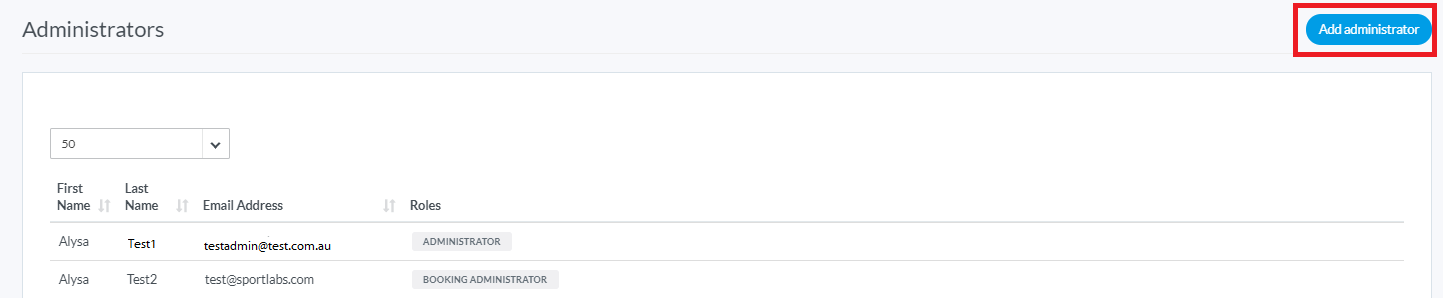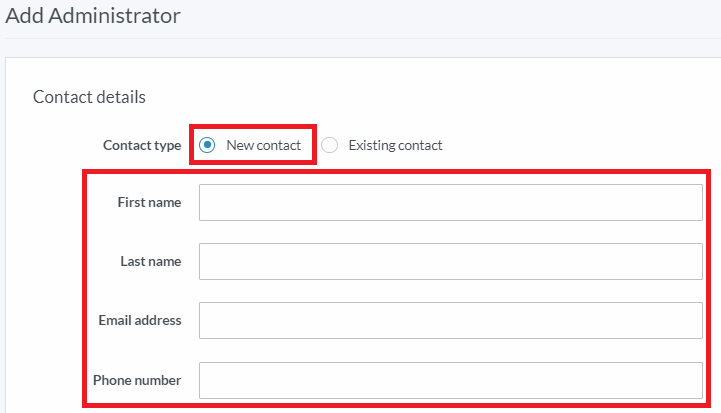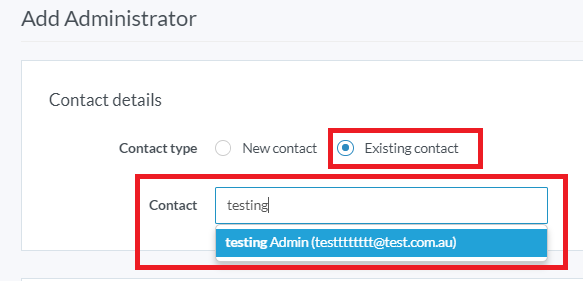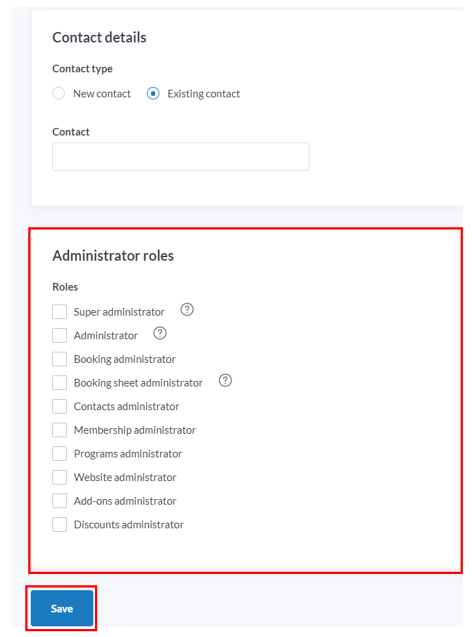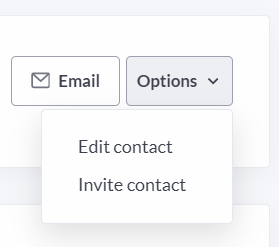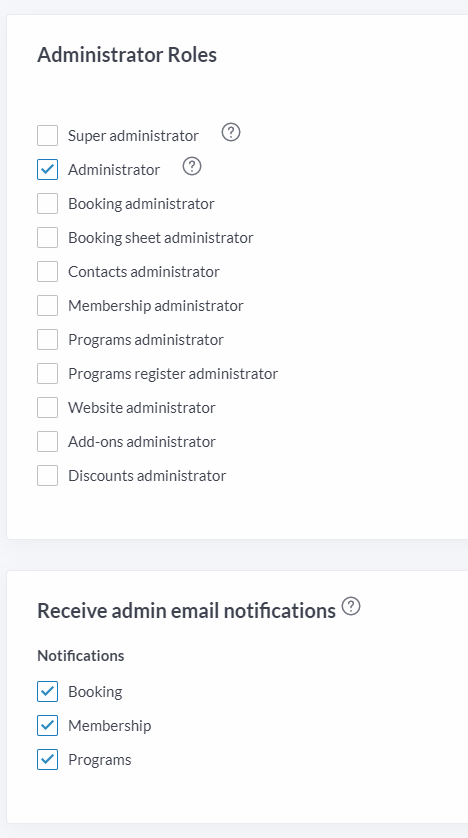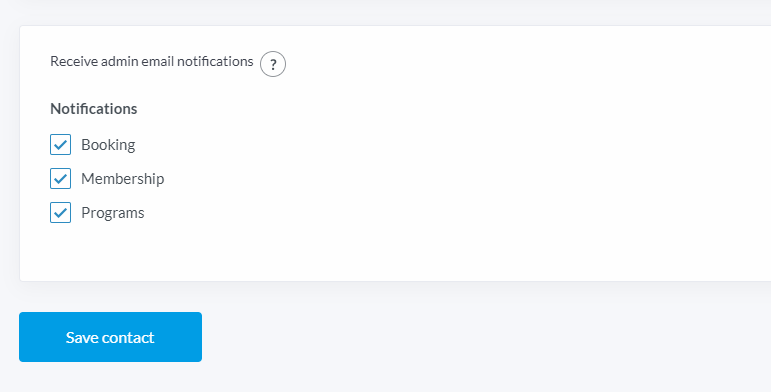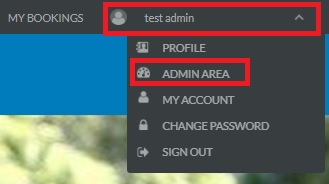| Platform/Product/Module: | ClubSpark – Administrators |
| Function: | Edit ClubSpark system administrators for your venue and their roles + email notifications |
1.
To edit and/or add administrators at your venue, click Administrators from the left hand side, in the admin area.
2.
To add a new administrator click ‘Add administrator’ from the Administrators page.
Note:
If they’re a new contact (not in your contact list), enter their name, email & phone number;
If the contact already exists, type their name in the contact box and the system will begin a search to match your entered text, then select the contact.
New Contact Existing Contact
3.
Once you’ve added or selected your contact, tick the appropriate administrator role box and click Save.
4.
To edit/remove an existing administrator, select their contact record, and then click ‘Profile options‘ and ‘Edit contact’
Scroll down to the bottom of the page and check/uncheck the appropriate admin role you wish to apply to the contact and click ‘Save contact’.
Note:
The ‘Administrator’ role has full rights including managing the venue profile and payment details. Users with this role will automatically inherit all of the module level roles from the “Role Table below.
5.
This is also where you have the option to switch off admin email notifications in ClubSpark for each admin individually.
Tick or untick the Notifications boxes to subscribe or unsubscribe from receiving automatic emails for different actions in ClubSpark.
The list of those actions are:
Booking
- If a booking is cancelled outside of the refund window
- If you want to get notified every time someone makes a payment, you’ll have to use Stripe features for the moment
Membership
- New member sign ups
- Renewal sign ups
- Add-ons purchase (we will be changing this so there is a specific add-ons role)
Programs
- Course/session sign up
- Holiday camp sign up
- Course/session is full
Note:
If you miss this step when creating a new admin, don’t worry! You can still edit your admin contact by clicking the Profile options dropdown and change the email notification set up.
6.
Once a new contact has been provided with an administrator role they will receive an invitation to register.
Existing contacts will be able to access the admin area the next time they log in, by clicking on their name at the top right, then clicking ‘Admin area’ as shown below.
Role Table:
| Administrator Role | Description |
| Super Administrator | Full admin rights, can also revoke administrator roles |
| Administrator | Full admin rights, although cannot revoke administrator roles. Users with this role will automatically inherit all of the administrator roles below |
| Booking Administrator | Access to the Contacts & Booking modules (including configuration settings) |
| Booking Sheet Administrator | Can manage the booking sheet as an admin (i.e. access to advanced booking options to make recurring/multi-court bookings), but cannot access the admin area |
| Contacts Administrator | Access to the Contacts module only |
| Membership Administrator | Access to the Contacts & Membership module |
| Programs Administrator | Access to the Programs module only |
| Programs Register Administrator | The Coaching register role has access to programs that they’re listed as ‘head coach’ or part of the coaching team. They can admit attendance and correspond with participants.. They will NOT be able to CREATE or EDIT courses, camps and categories. They do not have access to the contacts module. They can’t do refund or payments or any financials. |
| Website Administrator | Access to the Website module only |
| Discounts Administrator | Access to the Discounts module only |