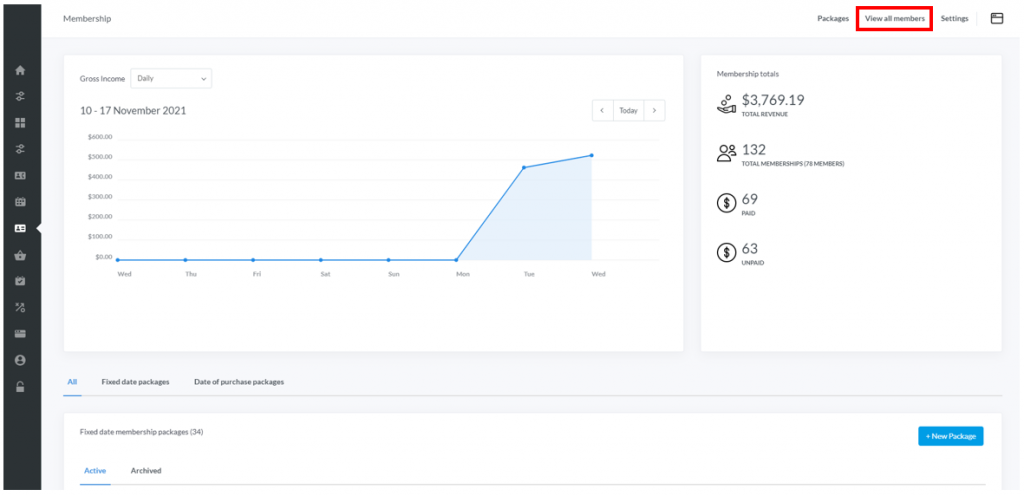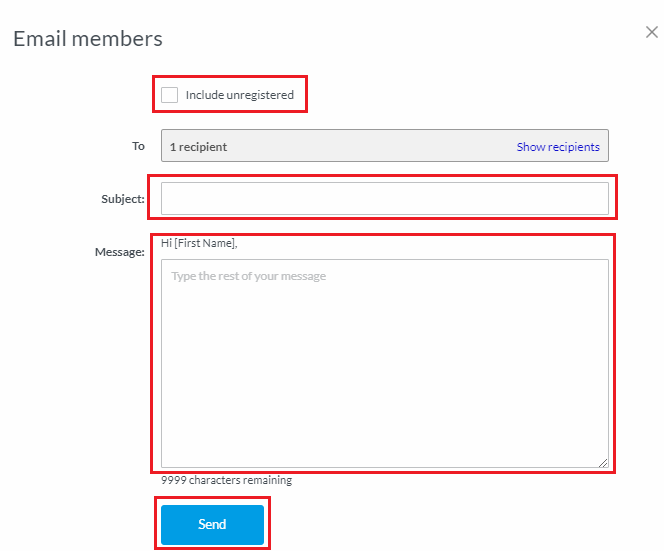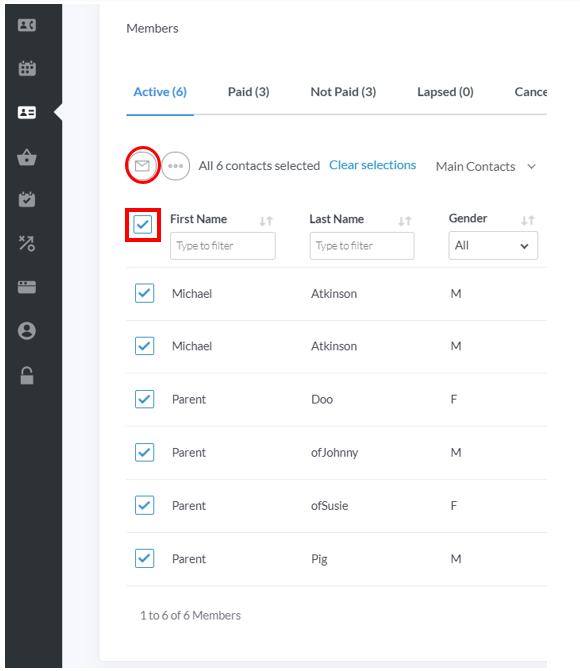| Platform/Product/Module: | ClubSpark – Contacts & Memberships |
| Function: | Emailing contacts using ClubSpark |
Clubs have the ability to email every contacts in the address book from the Contacts module or just the members from the Membership module.
To view email history, please refer to this article ➡️ View email history in the Admin area
Note:
If your club wants to include attachments in their email, follow this article.
If your club wants to send a Newsletter, follow this article, follow this article.
Emailing from the Membership module (only adults):
1.
Clubs can send emails either within a membership package or by clicking View all members in the top right-hand corner.
2.
Select all the members you wish to email by ticking the boxes next to each name (individually or in bulk).
Once selected, click the email button above the selection boxes.
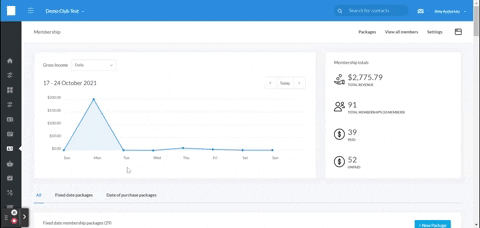
3.
A pop up window will appear.
Ensure the Include unregistered box is checked to send emails to those who have not yet registered at your club in ClubSpark.
Note:
The recipient number may be lower than the number of contacts selected… the reasons might be the followings:
- a member has unsubscribed from emails;
- a member does not have an email address associated with their record;
- the member appears multiple times;
- the contact is a junior.
4.
Once all the field completed, click Send.
Note:
Emails can NOT be sent to junior contacts, only their main contact (parent/guardian) will receive any emails the club sends.
Parents have the ability to add a child directly to their account (click here to see how)… Alternatively, a club admin can add a main contact to a junior, by clicking on the junior profile in the Contact module and add a parent/guardian.
Emailing from the Membership module (for juniors):
1.
From the Membership module, select a junior membership package to display the list of junior members inside the package.
Change the view to Main Contacts using the drop down menu:
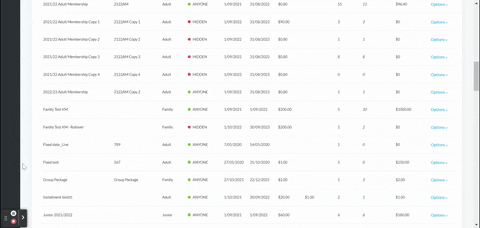
2.
Select all the parents/guardians to be emailed and press the Email button at the top of the check boxes.
3.
A pop up window will appear.
Ensure the Include unregistered box is checked to send emails to those who have not yet registered at your club in ClubSpark.
4.
Once all the field completed, click Send.
Note:
- People who haven’t provided an email address
- Juniors (under the junior age set by the club – see above
- Duplicate email addresses
To view email history, please refer to this article ➡️ View email history in the Admin area
| Need more help? | Contact Customer Support on 1800 752 983 or email [email protected] |