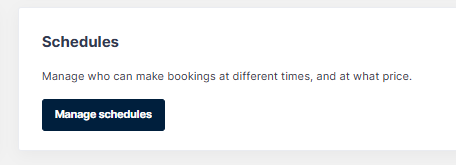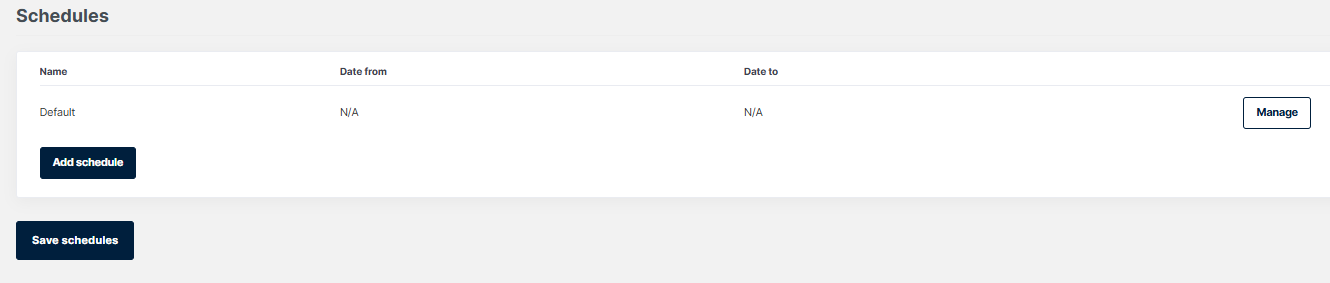| Platform/Product/Module: | ClubSpark – Bookings – Schedules |
| Function: | Setting up new schedules (e.g. for Summer) |
Clubs can create booking schedules for different periods of the year or when undergoing court maintenance and apply different booking rules, pricing and availability.
1.
To create a new schedule head to the Bookings module, click Settings then click Manage Schedules.
2.
Here you can choose to manage your default schedule by clicking the Manage button.
Alternatively, you can select Add schedule to create a new schedule.
Example 1,
You can create multiple schedules that reflect the seasons (i.e. Summer, Autumn, Winter & Spring) and appropriately set court hire rates and availability according to the season within the schedules. The schedules will then automatically revert to the ‘Default Schedule’ if no schedule is within the date range.
Example 2,
You may decide to create a new schedule when courts are undergoing maintenance for a specified period. Within this schedule, you can close the courts so they’re unable to be booked for casual court hire.
3.
Once you have created the schedule click the Save schedules button so you can then manage your new schedule. Click here for a guide on managing your schedule.
| Need more help? | Click here to watch a video on how to create additional schedules
OR Contact Customer Support on 1800 752 983 or email [email protected] |