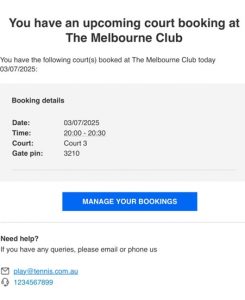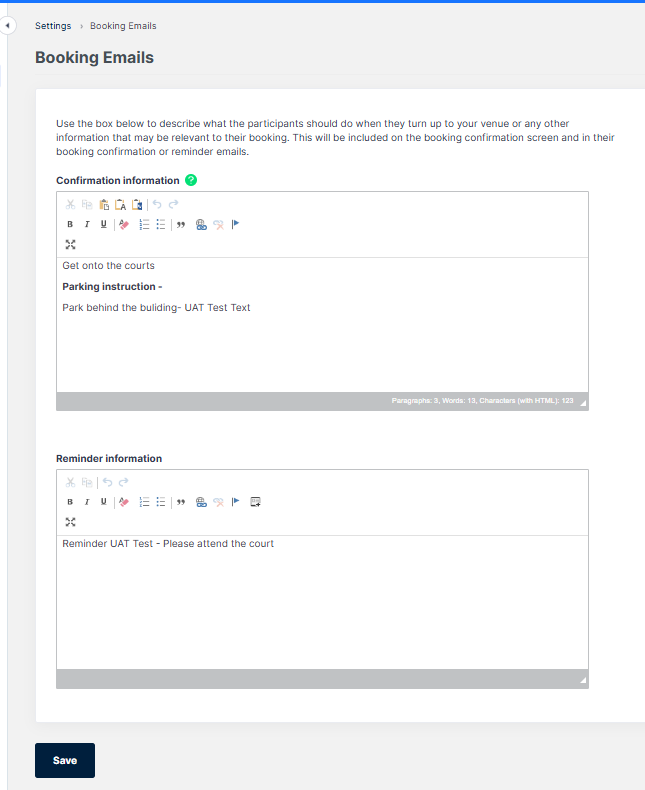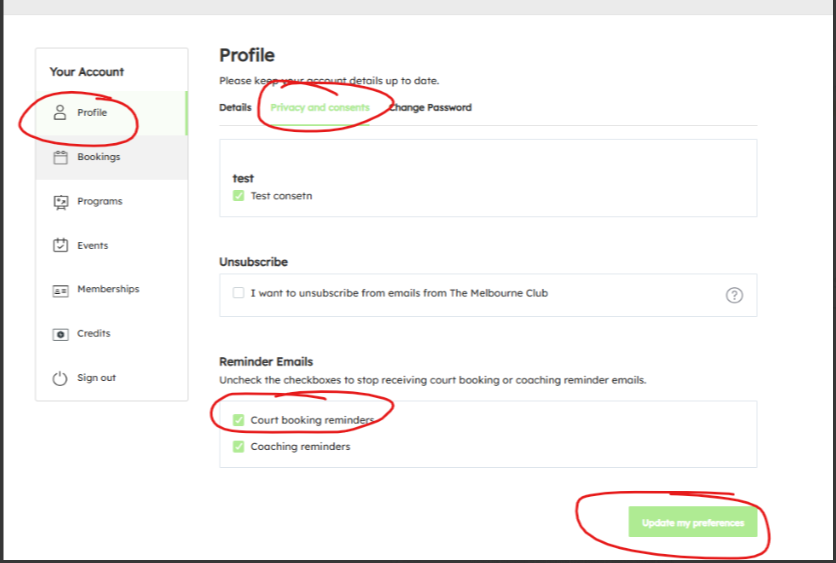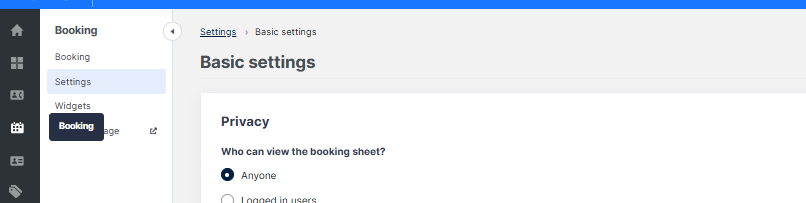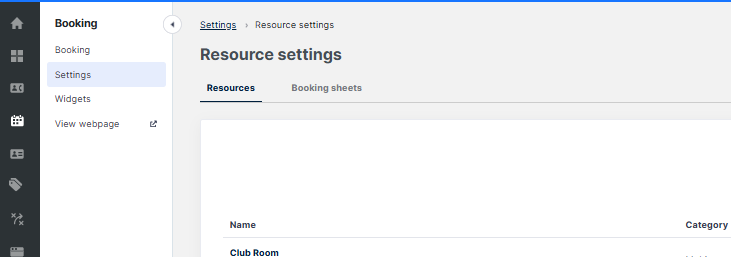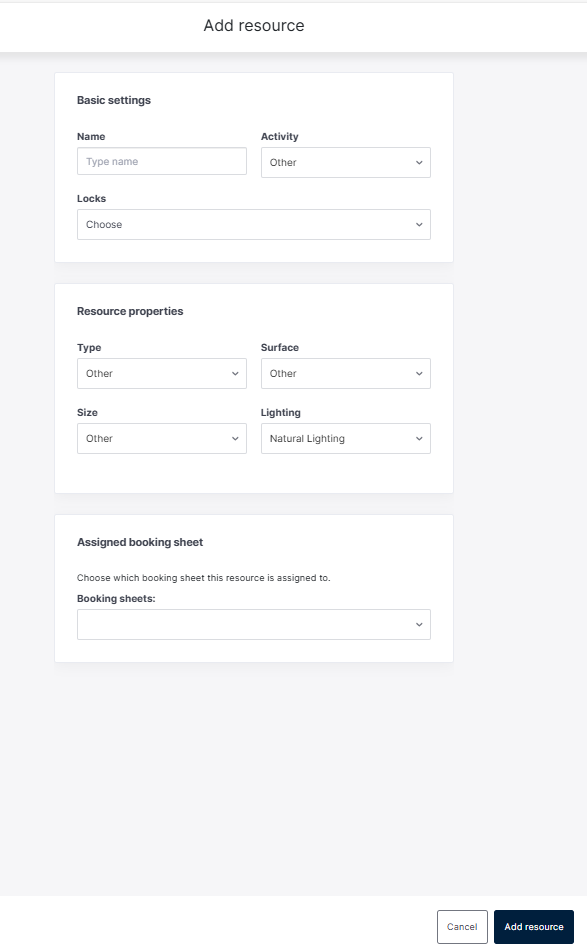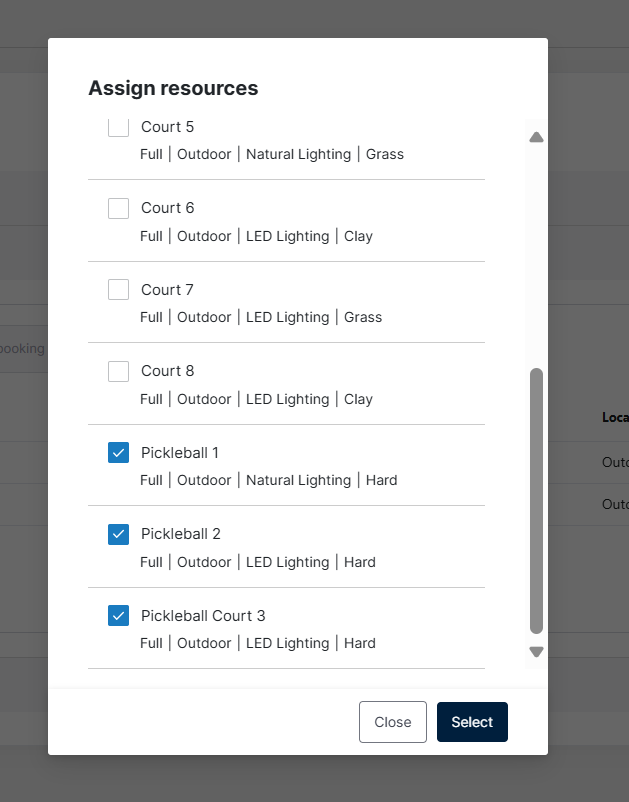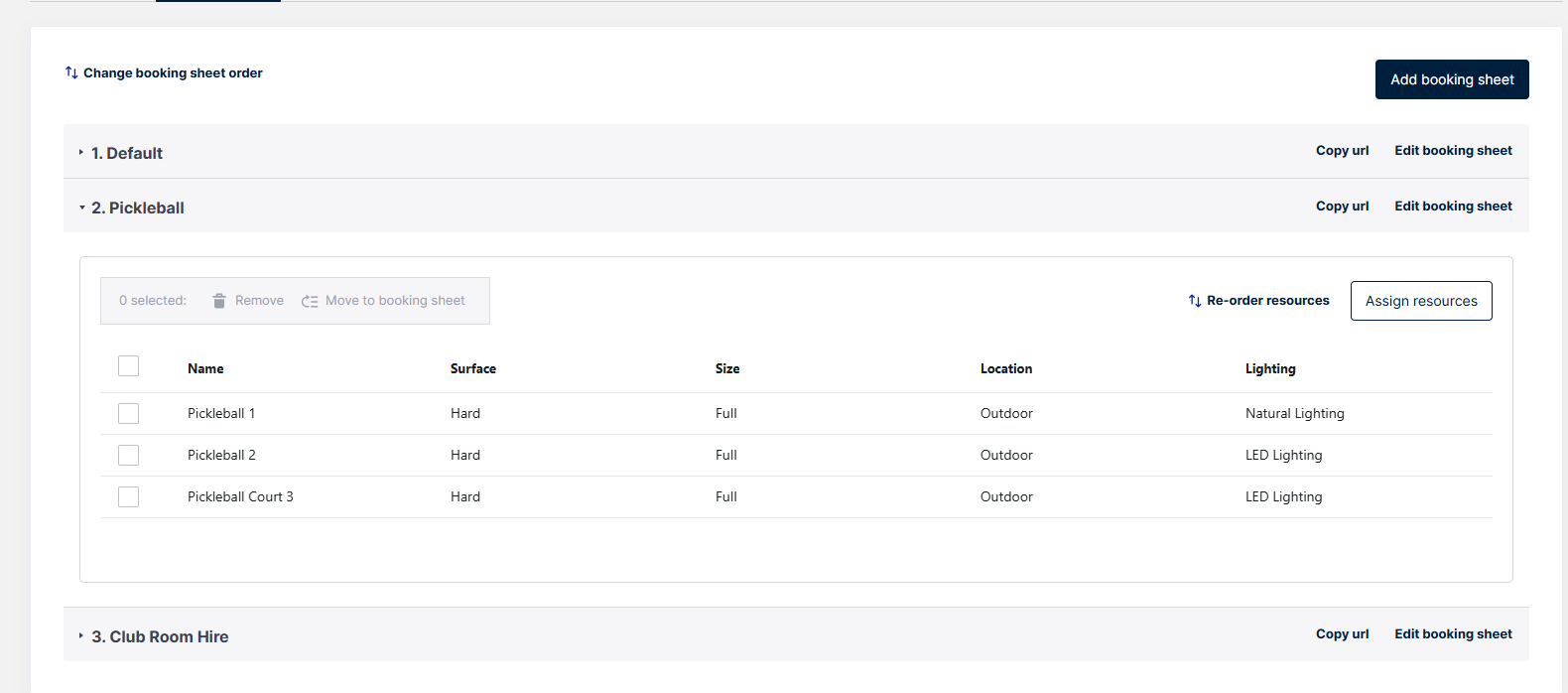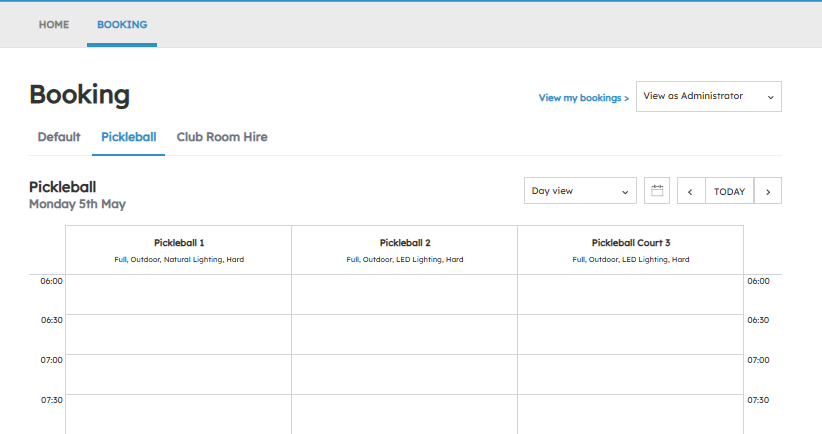Daily Email Booking Reminders
This is a great new feature where Booking Reminder emails will be sent automatically from Clubspark to players each morning.
These emails will be sent only to players who have a Clubspark court booking (or multiple bookings) for that day.
- Daily booking reminders by email: Who is this useful for, and why?
For players – this will remind them on the morning of their upcoming daily booking(s), plus give them a chance to cancel any bookings if their plans have changed. As a result, this also means more courts will become available for more players
For clubs- this will help free up courts for another player, help reduce the chance of bookers/members not showing up for bookings, and help clubs manage court utilisation.
For Igloohome/BCS court bookers – this is a very handy PIN reminder, particularly for coaches or people with multiple PINS for multiple bookings at multiple venues on the same day. Note, this email will only if the booking is under the ‘Booking’ category (i.e. it will not send if it’s a coaching category booking).
- About the email reminders:
- The emails will be sent each night (approx. 1am) to all users that have a court booking for that day.
Note – Players/ court bookers will only receive an email if they have at least one court booking that day for that venue. - The email will be sent for ‘Booking’ category types only for now.
- The email will go to the person who has made the booking (or to the person the booking is made on behalf of)
- The booker /booking contact will get a separate email for each venue they have booking at that day (e.g., if a coach has bookings at 2 different venues on the same day, they will receive 2 emails that morning – one for each venue).
*Note – club admins, coaches and comp admins should make bookings using the relevant category e.g. competition, coaching, event etc). - Users are opted into the reminders by default but can unsubscribe by clicking “manage your bookings” and under Profile: Privacy and consents; unticking the court booking reminders check box
(see section 3 below for steps on how to do this). - Juniors: Booking reminder emails for juniors will be sent to their parent/guardian who is linked in Clubspark)
- Here’s an example of what the email looks like.
Administrators Guide:
- As an admin, how can i see if someone is subscribed or unsubscribed to emails?
Admins can go to the player/parents’ Clubspark Profile and view the Consents panel to see if a player has subscribed to receive daily booking reminder emails.
- If the player is subscribed to receive daily court booking reminder emails, they will see a “Court booking reminders’ tag in the ‘Consents’ panel.
- If they have unsubscribed, this tag will not appear.
- This can also be viewed within the contacts module by viewing the ‘consents’ column in the contacts table.
2. As an admin – how do I add custom text to booking reminder emails?
- Go to the bookings module. Click Settings, then Booking Emails
- 2 options will display, Confirmation Information and Reminder Information
- Type your free text information in the Reminder information box.
- Hint – it’s best practice to keep this text relevant to bookings and access.
This will ensure formatting remains optimal, and all other player consents are not breached. - Click Save
Section 3: Users can unsubscribe from Daily Booking Reminder Emails as per below:
- Select Profile
- Select Privacy and consents
- Reminder Emails: Untick Court booking reminders
- Click on Update my preferences to save changes