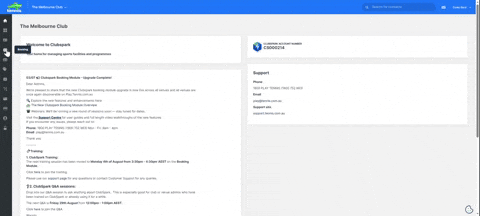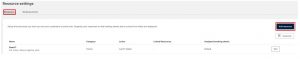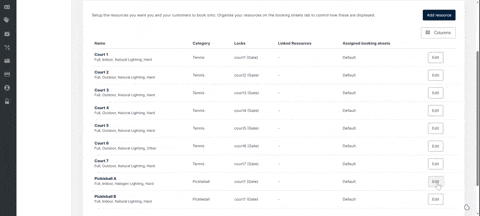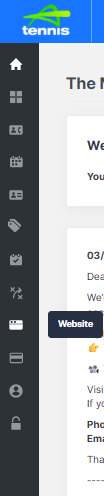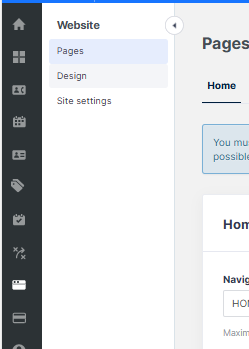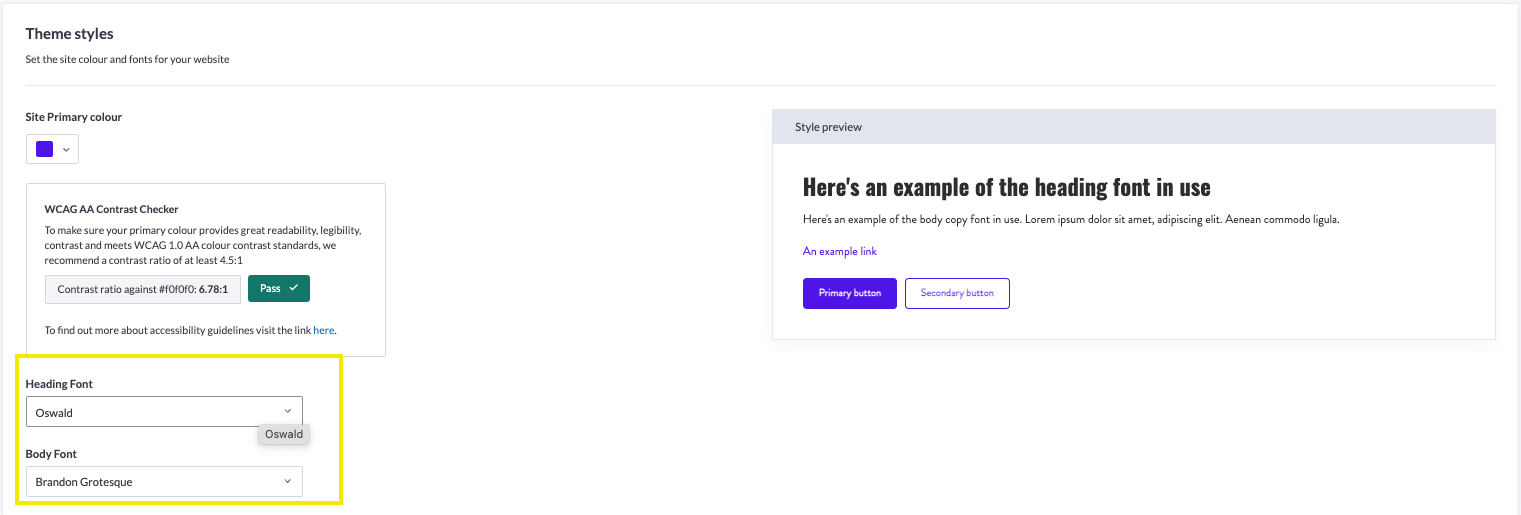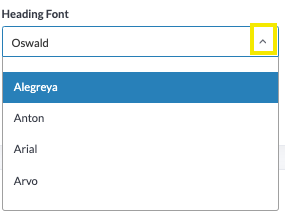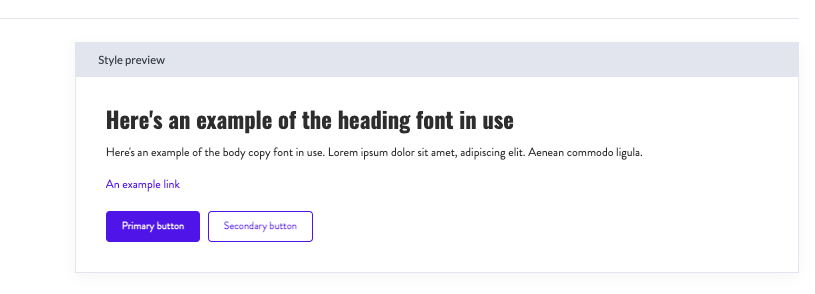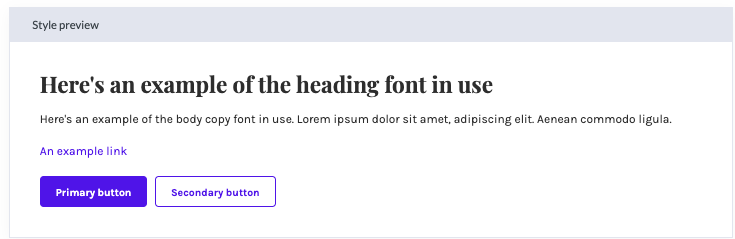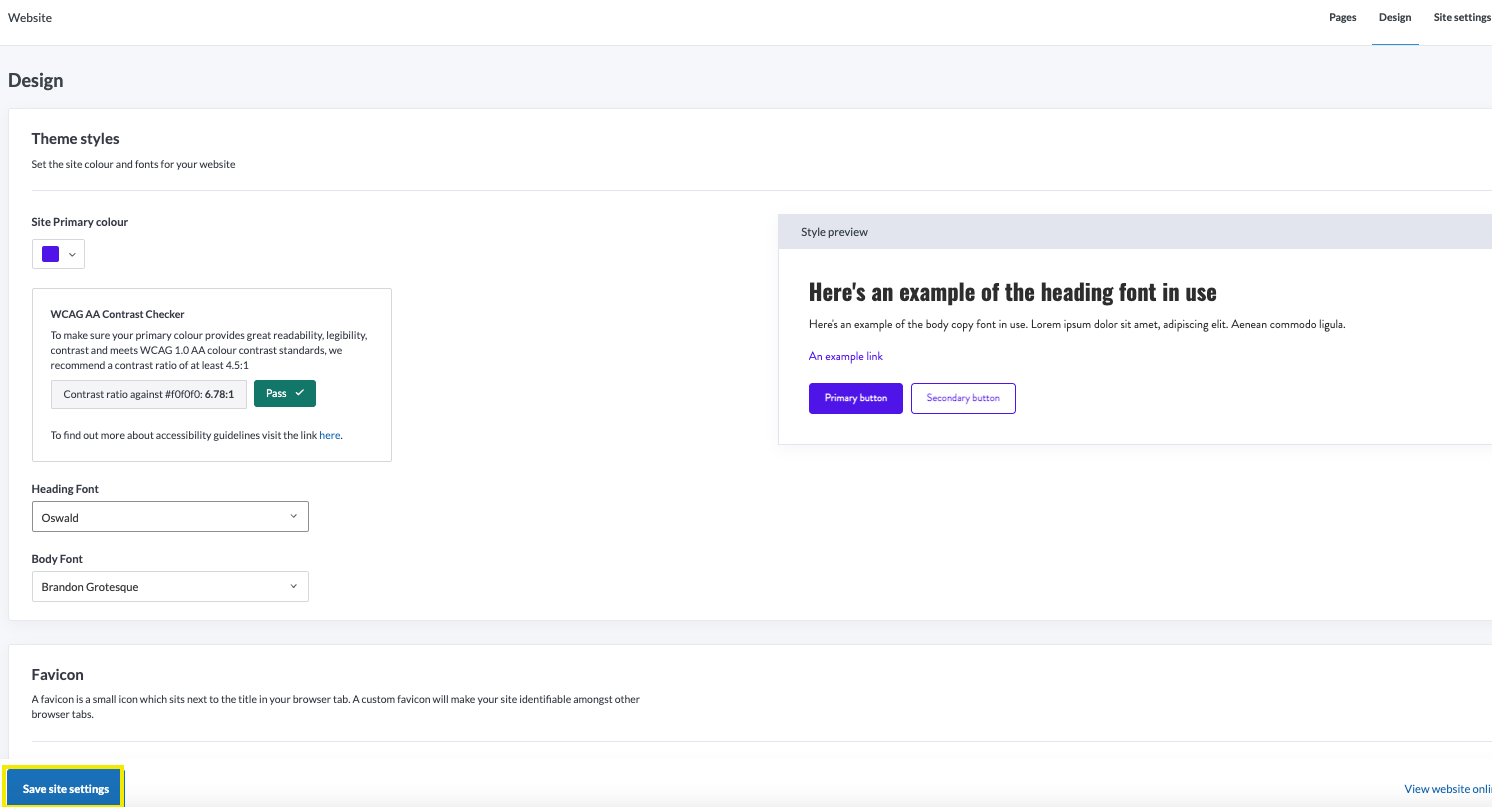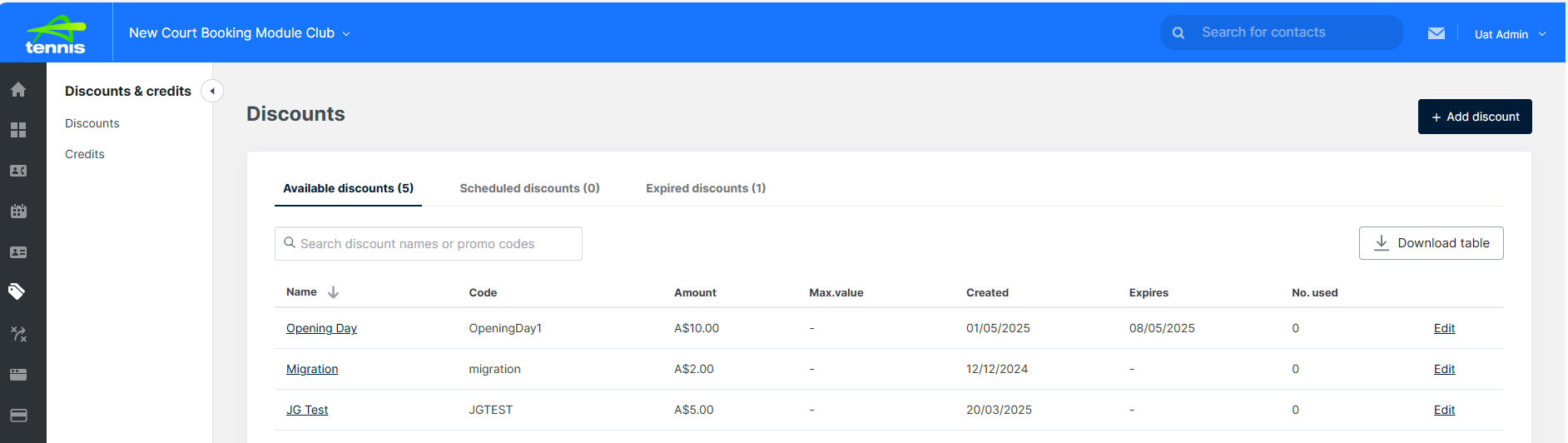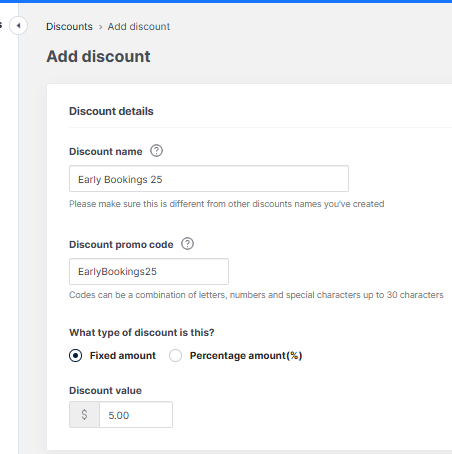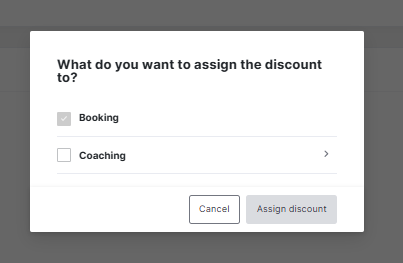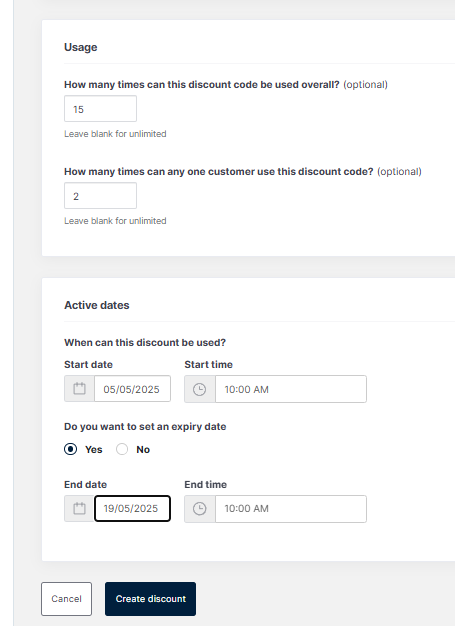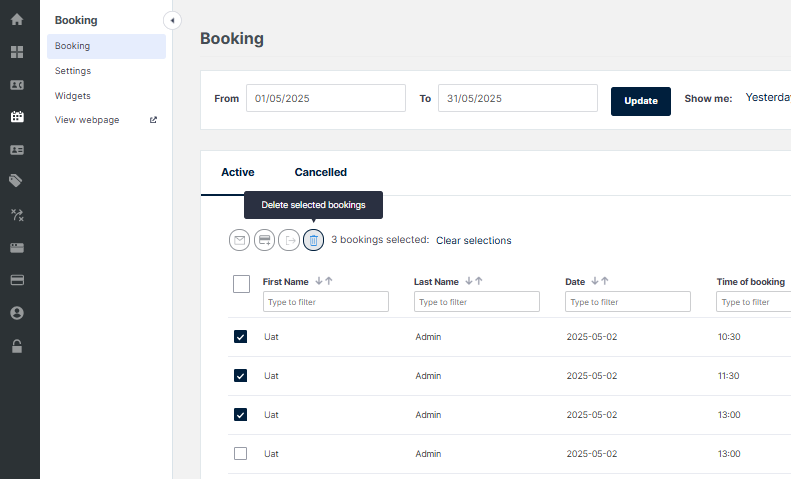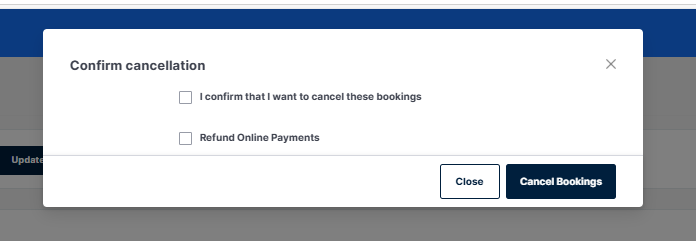New Discount Codes:
Venues can now self-create and track Discount Code (Promo Code) use for bookings in real time, no longer needing to go through Clubspark.
You can create Discount Codes for members, players, guests or friends to receive a discount when making a booking for court bookings and Program courses, camps, and coaching sessions.
Please Note (15/09/2025):
Discount promo codes can only be redeemed directly through the tennis venue’s booking website. Promo codes cannot be redeemed on Play.Tennis, the user will see an error message, even if the code is valid. With the change to Tennis.com.au, users will be able to use Promo codes on both Tennis.com.au and at the venue level.
Step 1:
Navigate to the “Discounts” Module using the navigation panel on the left and select “Add Discount” button on top right of page once within the Discounts area:
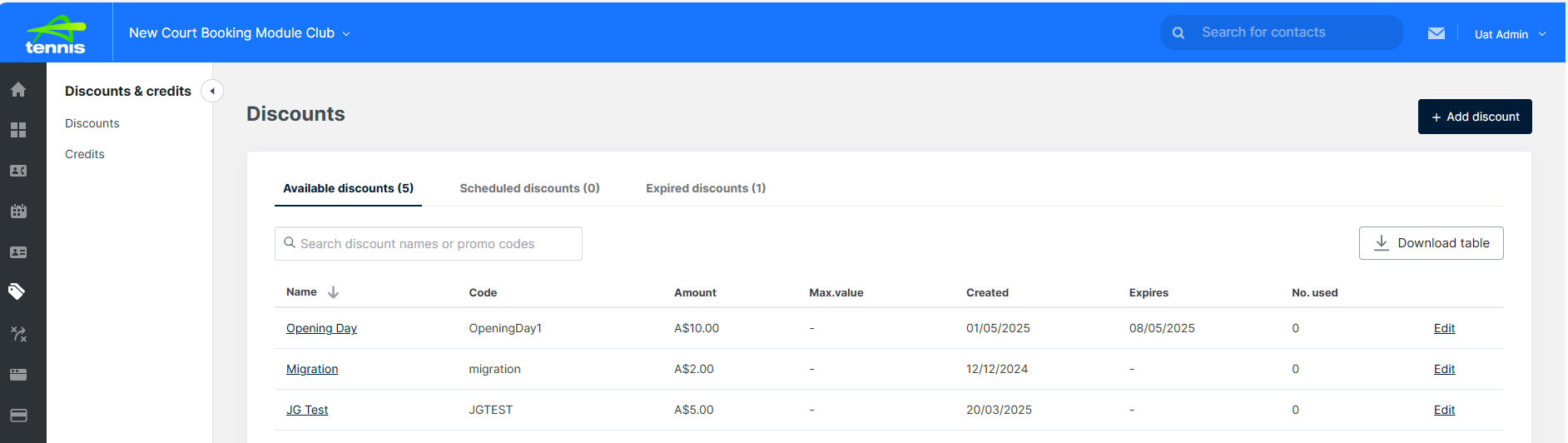
Step 2:
Beneath Discount Details, add a Discount Name and Discount promo code, using the following guidelines (select Tooltip (?) next to Discount name or Discount promo code also for assistance)
Discount names need to be unique:
You:
- won’t be able to use a discount/promo name that’s already in use
- could add date details like month and year to differentiate names
e.g. ‘Early Bookings 25’ for a Discount Code and ‘EarlyBookings25′ for a Discount promo code are suitable options.
Select a Fixed amount in dollars OR Percentage amount for the Discount in the box available (in this example it’s $5)
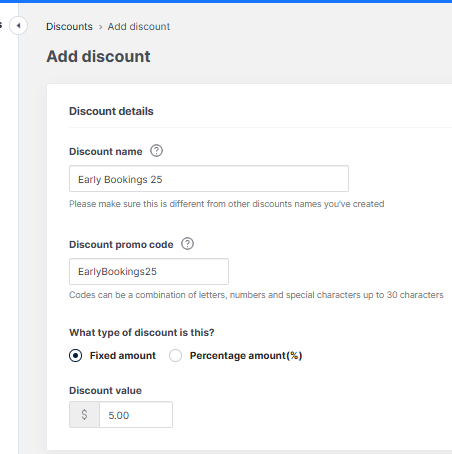
Step 3:
Select which product the Discount applies to, whether:
- Court Booking or
- Coaching (Courses, Camps and coaching sessions)
and Select the ‘Assign discount’ button to apply the discount created.
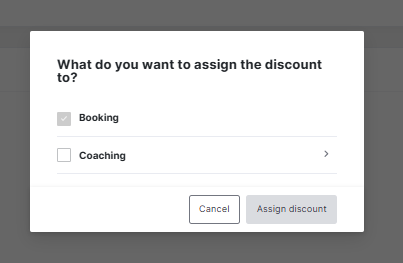
Step 4:
Usage: select ‘How many times the discount can be used overall’, (this is optional) as is ‘How many times can any one customer use the discount code?’ – up to you if you’d like to set limits on usage or not, be aware that leaving it blank is limitless usage within the time frame selected.
Select the ‘Active dates’ time frame you’d like the Discount to last for, it’s optional to choose an expiry date and then click the ‘Create discount’ button once you’re done creating your discount.
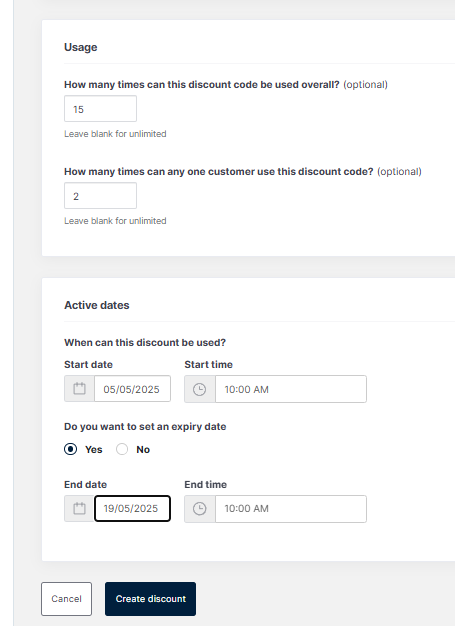
Available discounts (Discounts which have commenced), Scheduled discounts (those not yet within the available date range) and Expired Discounts can be viewed on the Discounts page.
- You also have the option here to ‘Edit’ any discount created if situations change using the Edit button.
- The list of Discounts can also be Downloaded via the Download table button to a CSV or PDF file.
How does a Player use a discount at Checkout?
The player would search for your course or camp the usual way, they would select the course or camps dates as they would normally and then on the order summary page, the discount page would show.
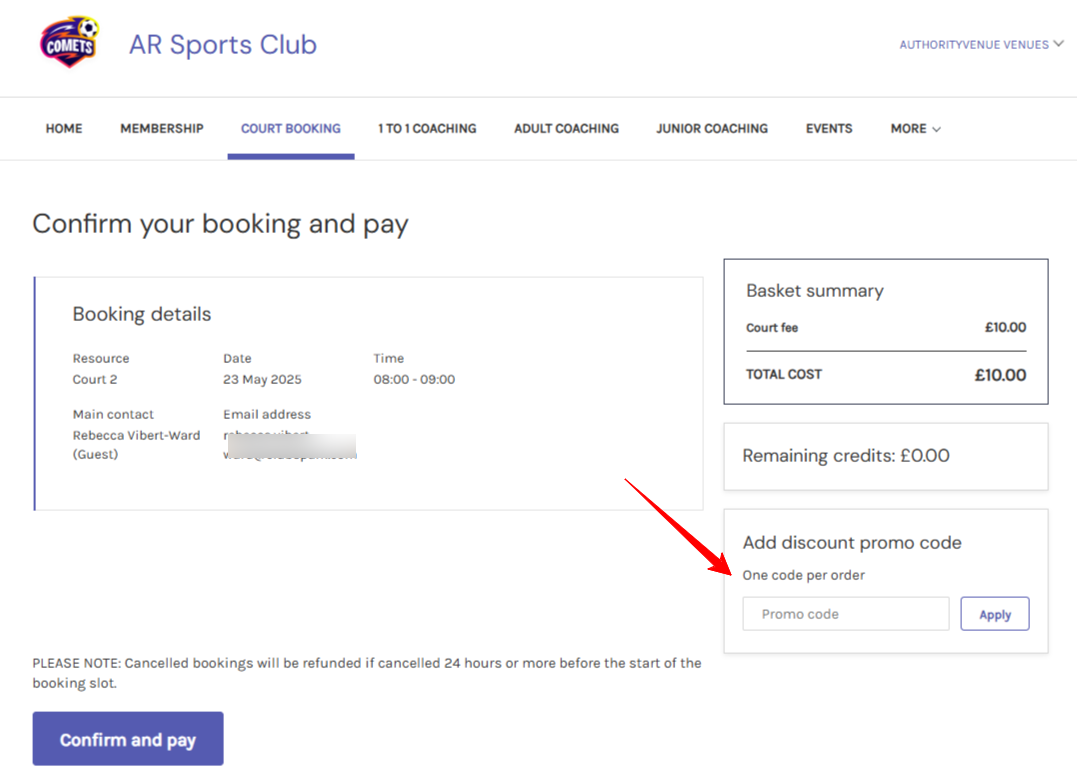
Enter the code and the discount is applied and then they can confirm and pay
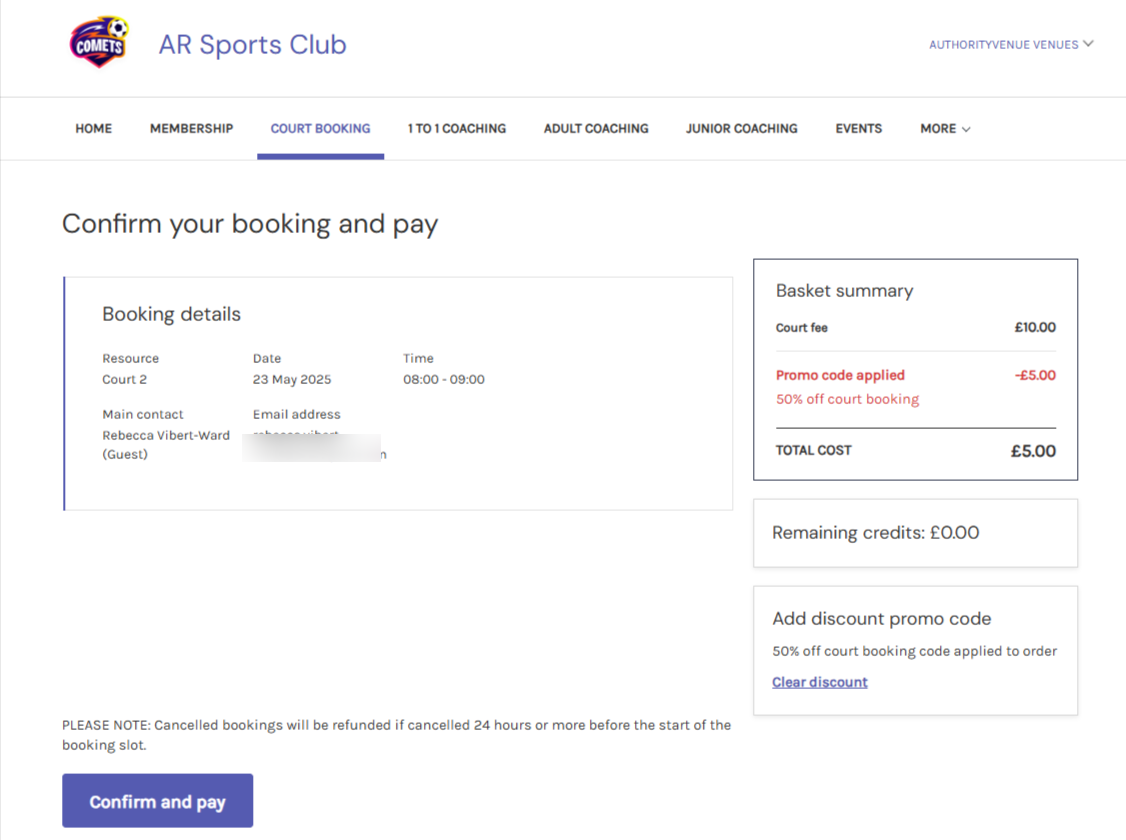
Discount Codes FAQs
Q: What happens if someone tries to enter a ‘fake’ promo code?
A: They will get the error below. If the code does not work, they can continue with the booking without the code.

Q: Are promo codes case sensitive?
A: Yes, they will need to be entered in exactly as you write them.
Q: I think my promo code has been shared with others and being abused. What should I do?
At any point, you can disable the promo code to prevent others from using it. To do this, log into you discounts module, edit the promo code and edit the end date to today. This will automatically update and prevent any further usage. It will move to the Expired Discounts tab.
Q: How do I know who has used my promocodes ?
At present, you can see how many have used the promo codes in the Discounts module. You can download this information by clicking on the download table.

If you click on the name of the code from this page, a further page will open up to list the names of people who have used the promo code and what for.
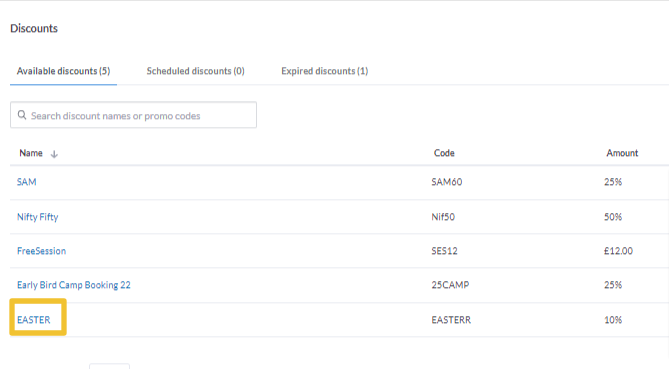
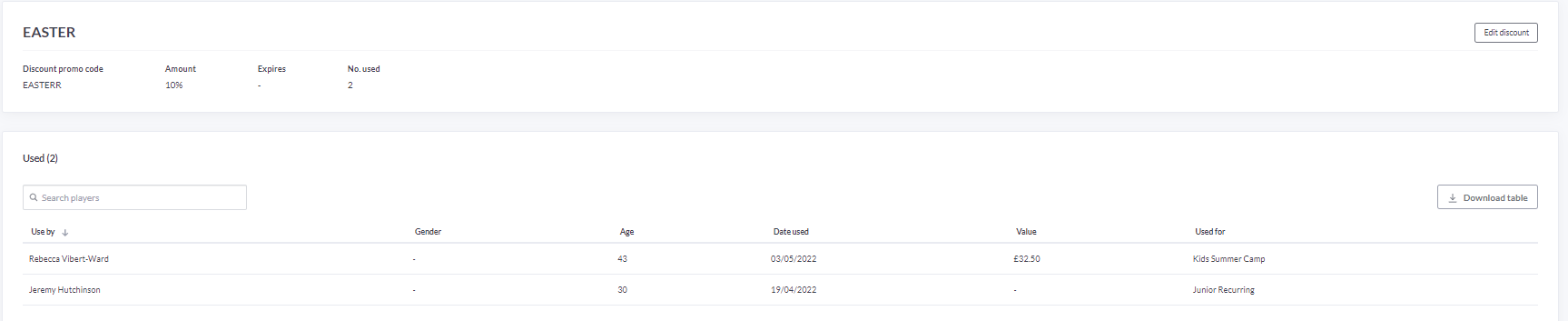
Q: Can I apply discount codes to courses that do not take an online payment?
A: Yes you can.
Q: Can more than one discount code be used at a time?
A: It’s a core part of the functionality that you can only use one discount code per order.
Q: Will the discount codes be available in other modules in the future?
A: We are developing the discount code module to be available in other modules, i.e. memberships