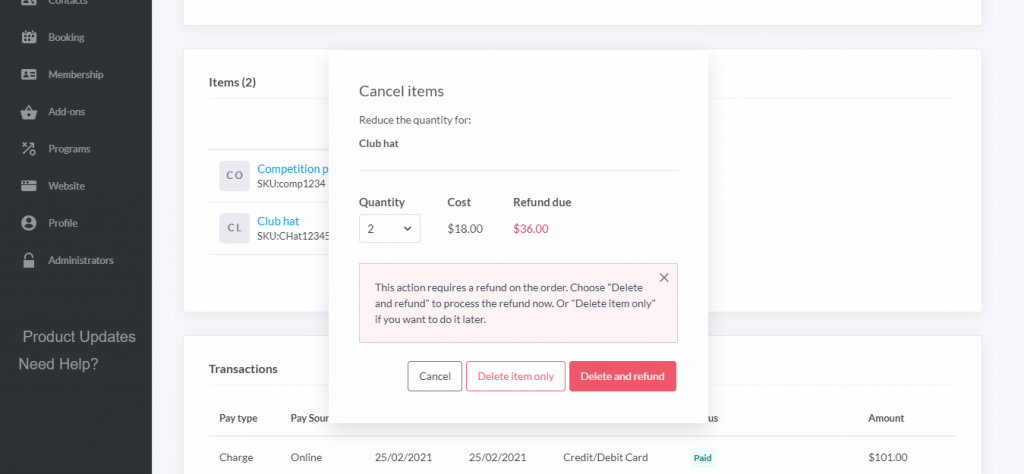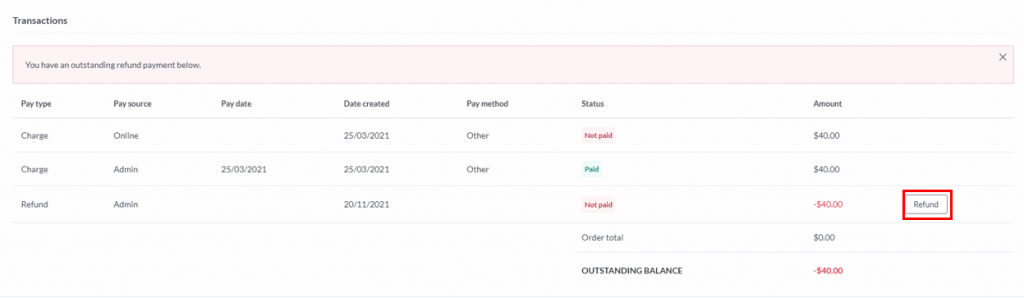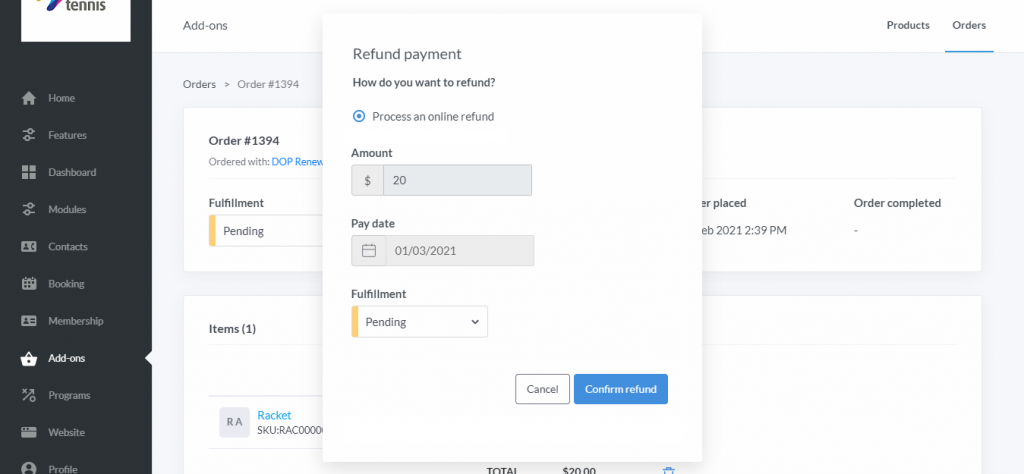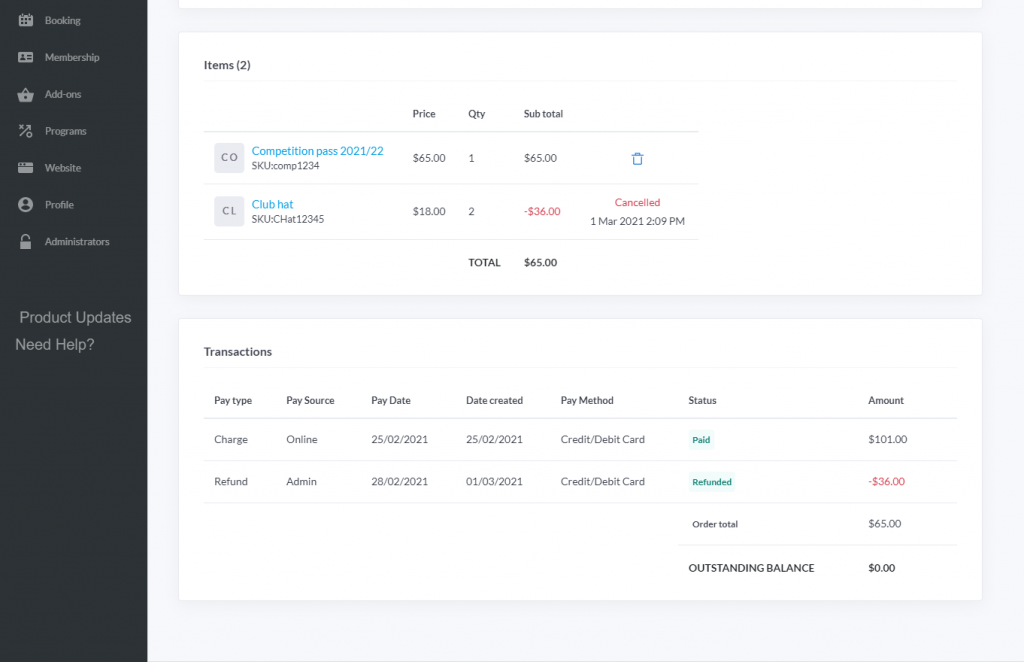| Platform/Product/Module: | ClubSpark – Add-Ons |
| Function: | Cancel and/or refund product add-on orders |
If needed, product add-ons orders can be cancelled and refunded from the order details page.
1.
Head to the Add-ons module and click the Orders tab in the top right.
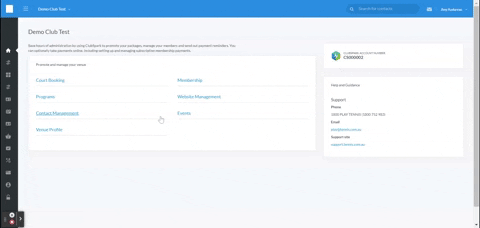
2.
Select the order to cancel/refund.
To cancel all items on the order, select the little bin icon next to the total within the Items table or cancel individual items by selecting the bin icon on the row of the item you would like to cancel.
3.
After clicking the bin icon, the Cancel items modal will load.
If you’ve chosen to cancel individual items you will be able to select the Quantity of items to remove.
Note:
- Selecting Delete item only will remove the item from the order and leave an outstanding refund which can be processed from the Transactions table at the below.
- Selecting Delete and refund will load the Refund modal.
Transactions table
4.
When the Refund payment modal shows up, you can have two options displayec:
- If the original payment for the order was made online, the refund will have to be processed online, and the Pay Date will be based on the date of processing the refund.
- If the original payment was made offline, the refund will have to be processed offline and the club will be asked to select a Payment method and Pay Date can be selecting.
5.
Once the refund is process, the items table will be updated to show the cancelled item(s) and a refund transaction will be added to the Transactions table.
| Need more help? | Contact Customer Support on 1800 752 983 or email [email protected] |