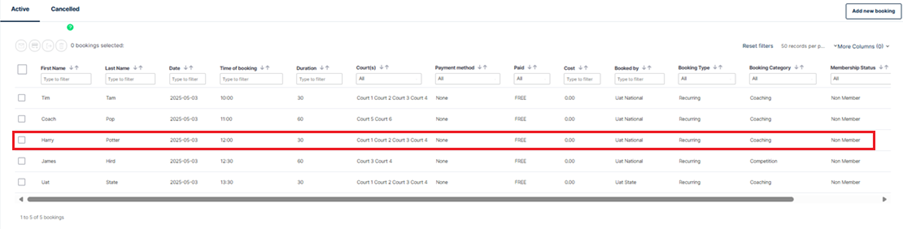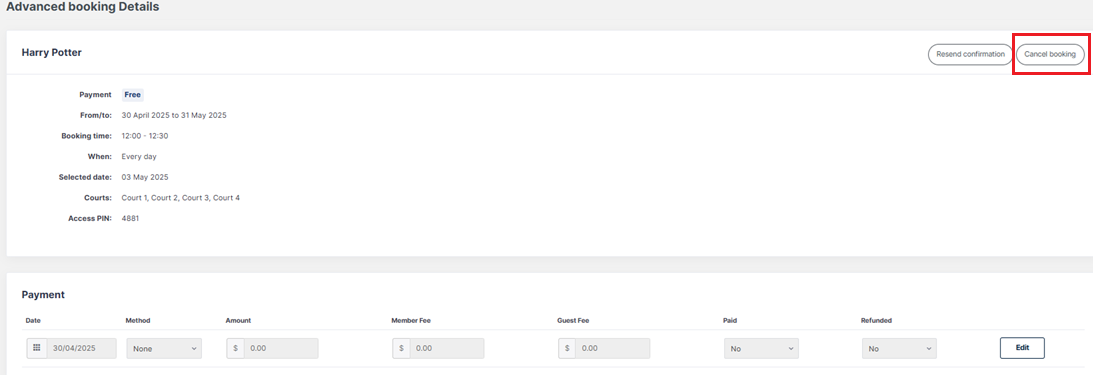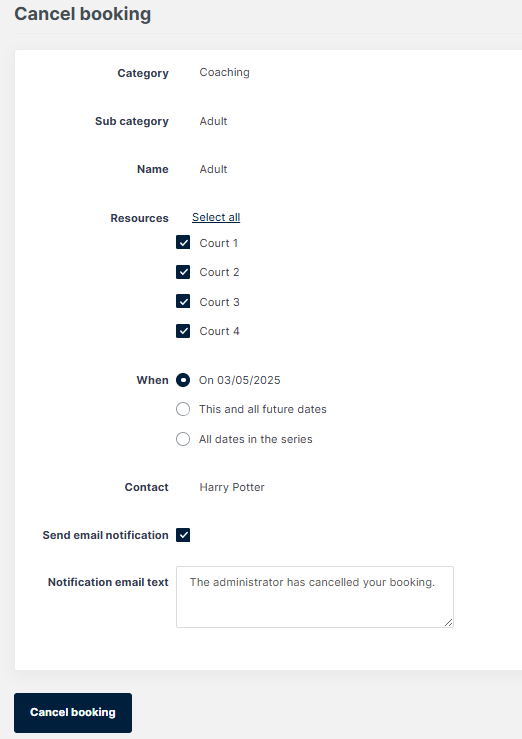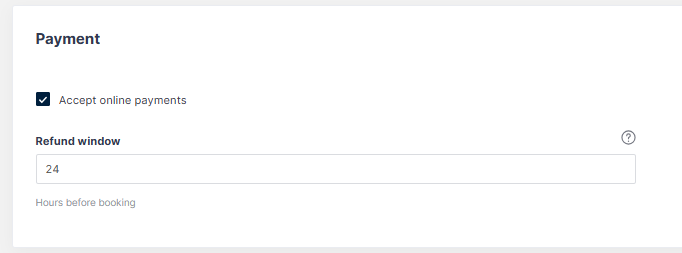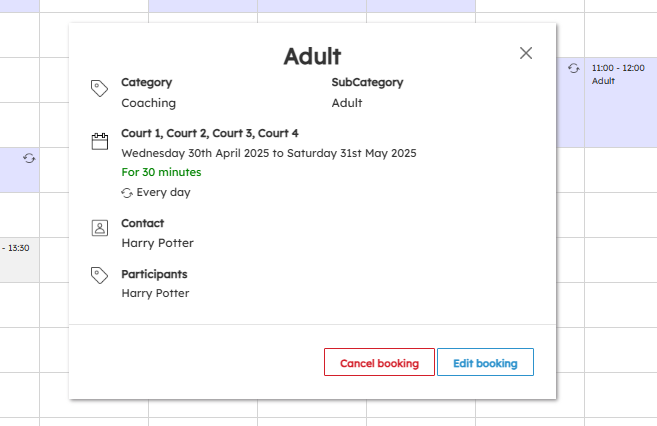| Platform/Product/Module: | ClubSpark – Bookings |
| Function: | Administrator cancelling a booking (either individual or recurring) |
In ClubSpark you can:
- Cancel a single booking
- Cancel a recurring booking
1.
Head to the Booking module and use the filters to locate the booking.
Select the booking you are wanting to cancel, which will bring up the booking details as shown below and then click Cancel booking.
2.
If it is a recurring booking, determine if you want to cancel the specific booking you have selected, this and all future dates or the entire series of the recurring booking. Similarly, if it is a multi-court booking, untick any court/s you’re wanting to remain active.
3.
Click ‘Cancel booking’.
An email notification will be sent to the contact whose booking is being cancelled (if the Send Email Notifications checkbox is ticked).
There is pre-loaded text in the email but you have the option of writing a more detailed explanation in the ‘Notification email text’ box if required.
4.
Note that players won’t get automatically refunded if the player or the club cancel the booking outside the cancellation refund window as set in the basic settings.
If needed, clubs have the ability to refund a player. For this, check the following article.
Note:
Cancellations can also be made via the booking sheet. Ensure you’re viewing as administrator and select the booking you’re wanting to cancel, then click Cancel booking.
Please also note: If your venue has the Venue Automation System (aka Book a Court) installed, if you cancel a booking where the lights are already on and/or the gate is already unlocked, cancelling the booking will automatically turn the lights off and/or lock the gate 15 minutes after you make the cancellation.
| Need more help? | Contact Customer Support on 1800 752 983 or email [email protected] |