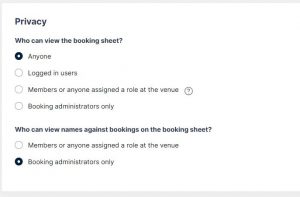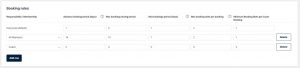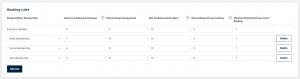| Platform/Product/Module: | ClubSpark – Bookings – Booking Settings |
| Function: | Configure access rules for booking types |
1.
To access the booking rules settings click on the Bookings module in the admin area, then click ‘Settings’ and ‘Manage basic Settings’ under the ‘Basic Settings’ header.
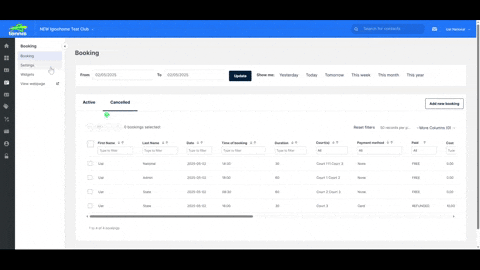
2.
Privacy settings allows you to set who is able to view the booking sheet. While you’re in the process of setting up your bookings in the ClubSpark software, ensure you’re booking sheet is set to ‘Booking administrators only’ so people are not able to book while you’re setting it up. Once you’re ready to go ‘live’, change the setting to ‘Everyone’ so everyone is able to view and book via the booking sheet. You are also able to control whether only ‘Booking administrators’ can view names on the booking sheet, or any ‘Logged in users with a responsibility or membership’ via the setting shown below.
3.
Timings allow you to configure your club’s earliest opening time and latest closing time, meaning users can only book courts within this daily window.
You can also set a New Day Booking Availability Time, which determines when courts become bookable for the following day—this setting works in conjunction with your Advance Booking Period (days).
For example, if your advance booking period is set to 2 days and the new day availability time is 19:00, then bookings for the day after tomorrow will only open at 19:00 today.
The Booking Slot Duration lets you define the length of each booking slot on your booking sheet. If you’re unsure what duration to choose, refer to this article to find the best setup for your club.
4.
Enable Group Booking to allow players to add additional players to their booking, with charges automatically applied based on your member and guest pricing defined in the ruleset. Note: Member and guest price within your ruleset will only display if Group booking is enabled
To accept payments for bookings, ensure Accept Online Payments is enabled. If this setting is turned off, all bookings will be free of charge.
You can also configure a Refund Window, which determines the cut-off time for automatic refunds when a booking is cancelled. For example, if the refund window is set to 6 hours and a user cancels 4 hours before their booking, they will not receive an automatic refund.
5.
The advanced booking period will allow your users to see courts that are available in the next period of days you’ve set up, e.g. If the advanced booking period is 14 days, your users will only be access your courts’ availability for the next 14 days.
Max Bookings During Period works in conjunction with Max Bookings Period (days) to control how many bookings a user can make within a given timeframe. For example, if Max Bookings During Period is set to 5 and the Max Bookings Period (days) is set to 7, the system will check a 14-day window—7 days before and 7 days after the selected date—restricting the user to a maximum of 5 bookings within that period
The maximum booking slots per booking refers to the number of booking slots within a booking. If the booking slot duration was 30 minutes and the maximum booking slots per booking was 4, then the booking could be made for a maximum of two hours.
The minimum booking slots per booking refers to the minimum duration of a booking. If the booking slot duration is 30 minutes and the minimum booking slots per booking is set to 2, then the minimum duration of a booking is 1 hour.
4.
You have the option to add rules and apply these to different types of members / players.
E.g., you might want to give members and your coach greater flexibility in their bookings by increasing the advance booking period and number of bookings they can make. You can add further rules by clicking the ‘+Add row’ button.
Do you have different rules for various membership packages?
If so, you’ll need to add a row for EACH membership package and then set the specific rules for each package as shown below.
You’ll need to ensure that ‘All members’ is not included as a row, as this will supersede any membership packages listed.
Note:
To apply specific court hire prices and ruleset to different members and casual players click here.
5.
Make sure you save any changes you made using the ‘Save permission settings’ button at the bottom of the page before you exit.
| Need more help? | Contact Customer Support on 1800 752 983 or email [email protected] |