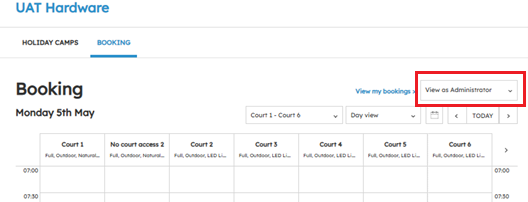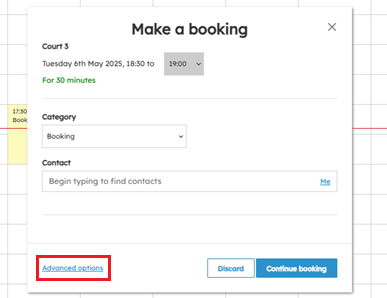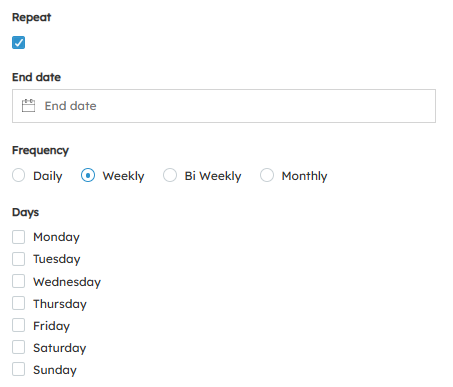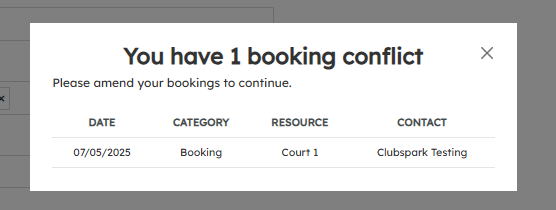| Platform/Product/Module: | ClubSpark – Bookings |
| Function: | Inputting recurring bookings (e.g. coach sessions, competition, events) to block out courts on the booking sheet from court hire |
It is important that venues include all their recurring bookings (i.e. coaching lessons & competitions) into the software to ensure these courts are blocked out from casual play (and prevent players from booking unavailable slots). Additionally, it also enables clubs to report on court utilisation for such activities.
Note:
Making recurring or multi-court booking/s are only available to users with an administrator role.
1.
Head to the Booking module in your admin area, then select View webpage from the navigation bar or click Add new booking.
Note:
When viewing the booking sheet, ensure you’re ‘viewing as Administrator’, as shown below.
2.
Click on the desired booking slot and the following booking overlay will appear. Click Advanced options.
3.
The next page is where you will enter or select the relevant booking details, including category, name, courts, times, booking contact, etc.
To add additional courts to the booking, simply click within the Where box and use the drop down menu to select multiple courts.
Tick the Repeat box to make this a recurring booking and enter an end date for the recurrence (choose an end date – preferably no more than 1 year in the future) and determine the frequency.
NOTE:
For venues with the Venue Automation System (Book a Court) installed, please see below descriptions of the various booking categories and how they affect the way the gate behaves after a pin code has been entered:
| Booking Category | Description |
| Booking | General booking (the default category for non-members/members). Once the PIN code is entered, the gate will unlock for approximately 5 seconds and then lock again. |
| Coaching | Once the PIN is entered for the first time, the gate will remain in an unlocked state until 15 minutes after the booking end time. |
| Competition | Once the PIN is entered for the first time, the gate will remain in an unlocked state until 15 minutes after the booking end time. |
| Event | Once the PIN is entered for the first time, the gate will remain in an unlocked state until 15 minutes after the booking end time. |
| Maintenance | Courts will be blocked to everyone. A PIN code will be given to the appropriate contact to access the courts. Once this PIN code is entered for the first time, the gate will remain in an unlocked state until 15 minutes after the booking end time. |
| Closed | Courts will be blocked to everyone and a booking PIN will be generated to access the courts/club. |
Additionally, if your venue has multiple keypads installed, once a PIN is entered for coaching/competition/event/maintenance type bookings, all gates will remain in an unlocked state regardless of whether there is a booking on that court.
4.
Ensure to select a contact for the booking and once all details have been entered, click Continue booking to make the recurring and multi-court booking.
Note:
If there are any conflicts with other bookings, the system will display the following overlay, to which you’ll need to make amendments to your bookings.
| Need more help? | Contact Customer Support on 1800 752 983 or email [email protected] |