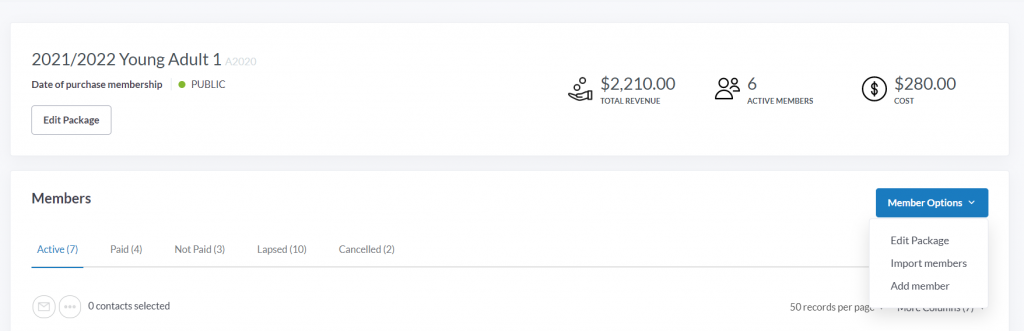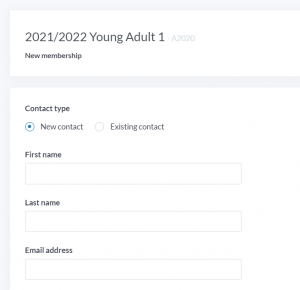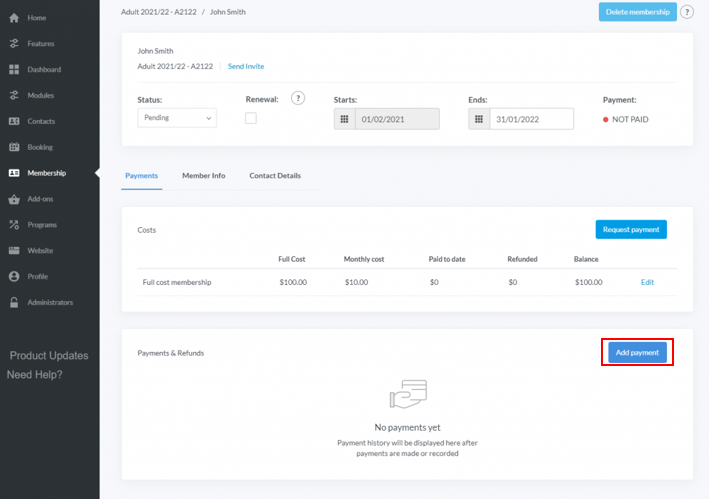| Platform/Product/Module: | ClubSpark – Membership |
| Function: | Adding a payment manually for an individual’s membership record |
If, for some reason, a player isn’t able to use an online payment method to purchase his/her membership and/or his/her membership’s Payment status is set to NOT PAID, the club has the possibility to add the payment from the club’s admin portal.
Note:
When a member pays offline or renew their date of purchase membership follow the steps below to add them in ClubSpark
1.
From the Membership module, click on any individual member within a membership package.
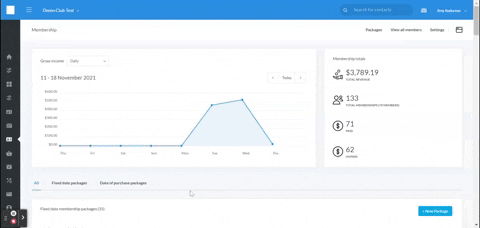
2.
Head to the membership package which you would like to add a member to and click on the ‘+ Add member‘ button from the ‘Member options‘ dropdown.
3.
You can now decide whether you would like to add a new or existing contact. If you are adding a ‘New contact‘, you’ll need to fill in their contacts details:
When adding an ‘Existing contact‘, you can use the Contact field to search for one of your club’s registered players by name. By typing the name in the box all matching contact records will be returned and you can select the relevant contact.
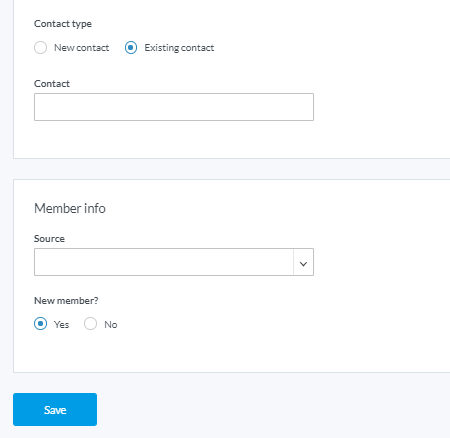
Note:
If they are not a new member, you will be able to add the date they previously joined the venue.
4.
Once the contact record added, click Save
5.
Once the contact record has been added to the membership, you will be taken to the below screen.
Here you’ll be able to change the membership Status to Active and update the Starts date of the membership if needed.
Selecting the Add payment button.
6.
This will load the add payment modal where the payment Type & Date and Membership status can be updated.
7.
Click confirm once everything has been updated. The payment will create a new line in the payments similar to a accounting ledger. A refund button appears on the right enabling administrators to refund a partial or full payment in the future.
| Need more help? | Contact Customer Support on 1800 752 983 or email [email protected] |