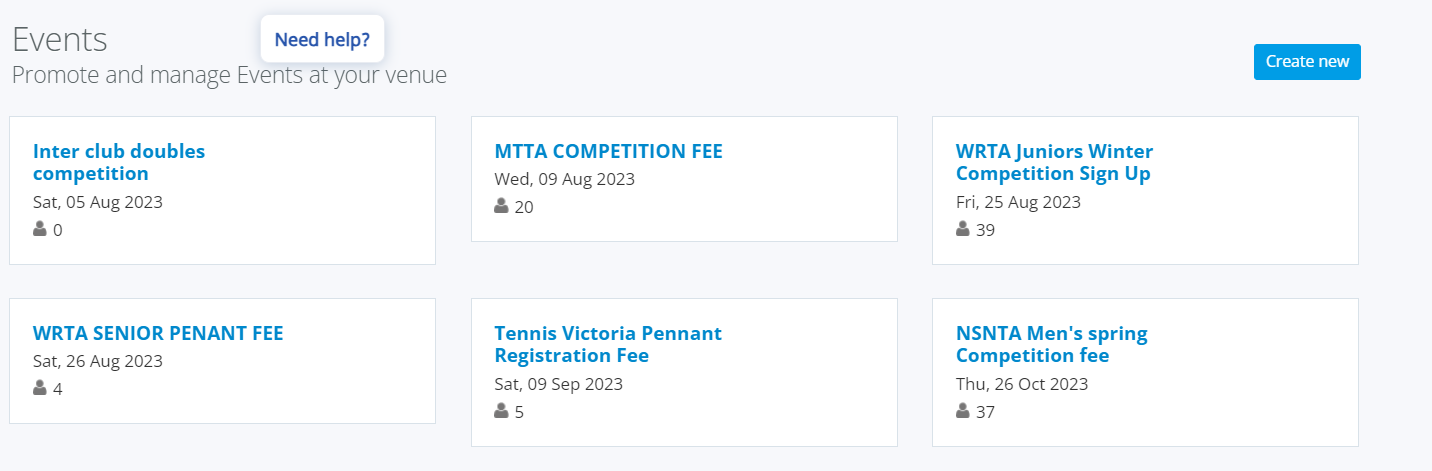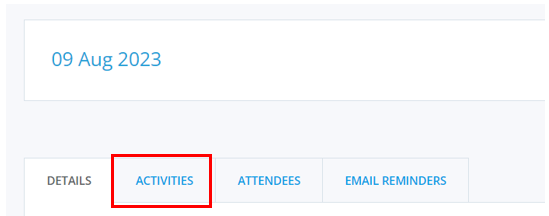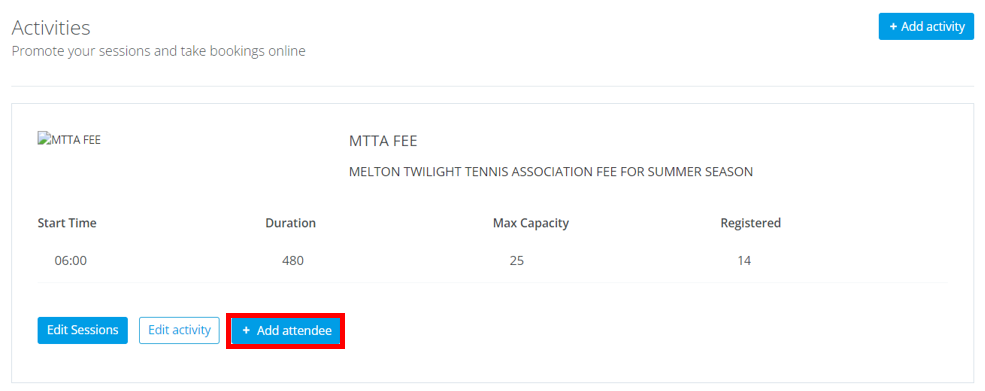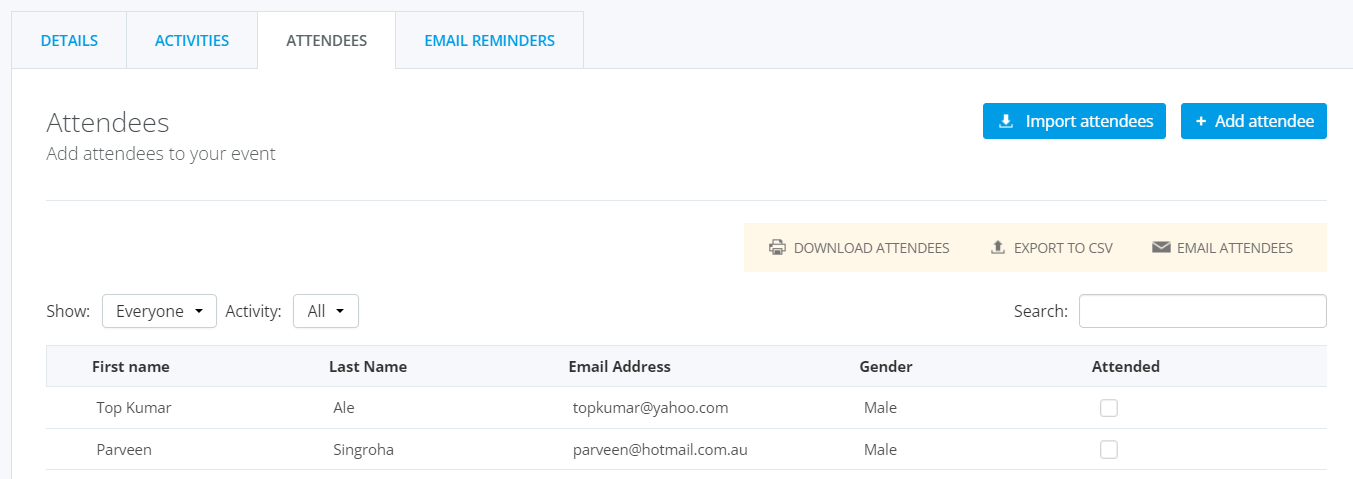| Platform/Product/Module: | ClubSpark – Events |
| Function: | How to manually add players to an event (even after it started) |
Once you have created your event, activities and sessions, you’ll also have the ability to manually add attendees to activities/sessions from within the Admin Area – the steps are the same for both sessions and activities.
Please Note: When adding an attendee to an event that has activities you will NOT be able to select what activities that they are booked onto, they will just be signed up to the entire event. The same is true for activities and sessions.
1.
First, you’ll need to head to the Events Module within the Admin Area and select the event you wish to view the attendees for.
2.
Once you have clicked on the event that you would like to view the attendees for, you’ll need to head to the ‘Activities‘ tab.
3.
Once you are within the ‘Activities‘ tab, you’ll see a list of all your activities and/or sessions with the activity.
Here you’ll need to click on the blue ‘+ Add Attendee‘ button.
4.
Once you’ve clicked on the blue ‘+ Add Attendee‘ button, the following screen will pop up.
Here you’ll be able to add a new contact (someone who isn’t already within your Contacts module) or choose an existing contact.
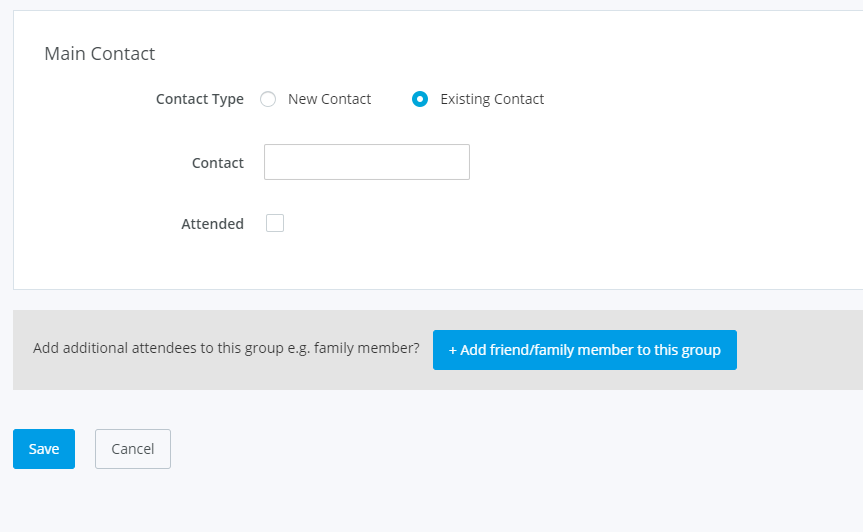
If there are multiple relative people who are attending this activity then you’ll also be able to add them by clicking on the blue ‘+Add Friend/Family Member To This Group‘.
5.
Once you have entered the attendee’s details, you’ll need to click on the blue ‘Save‘ button at the bottom of the page
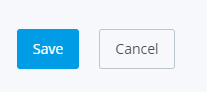
6.
The attendees that you have manually added should appear on your attendee list.
Note:
You can then email attendees directly (for communication related to payment or updates) and tick them as attended if needed.
| Need more help? | Contact Customer Support on 1800 752 983 or email [email protected] |