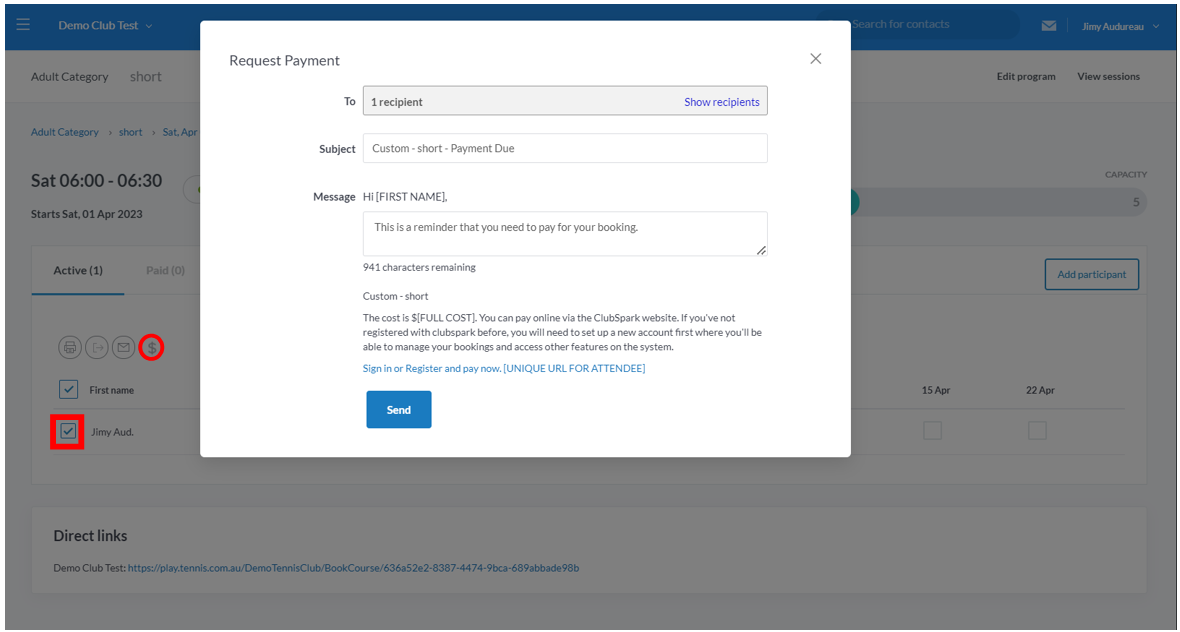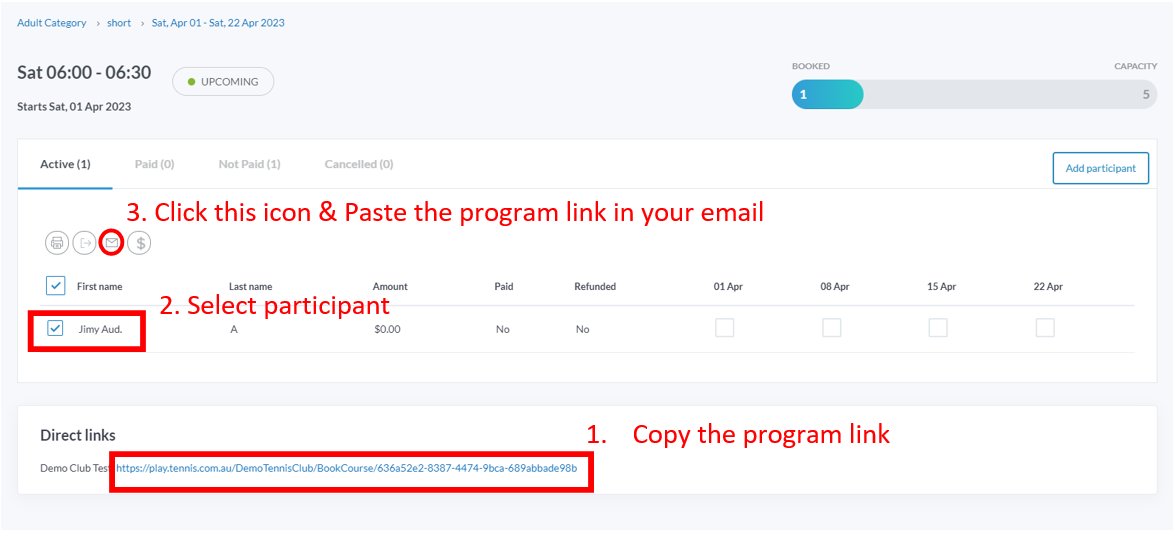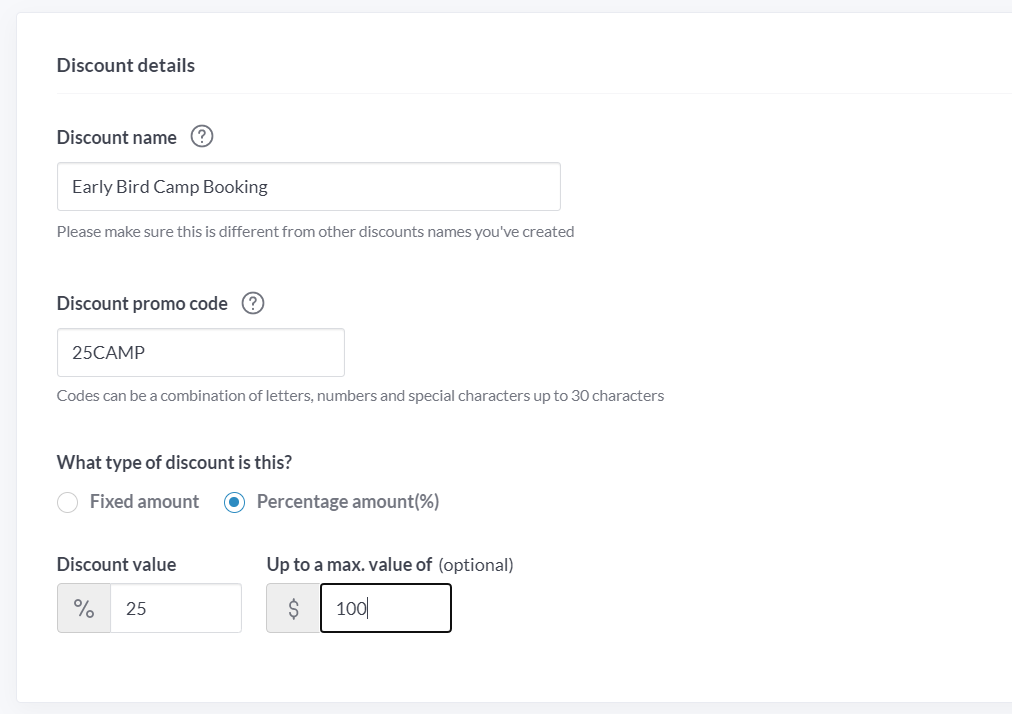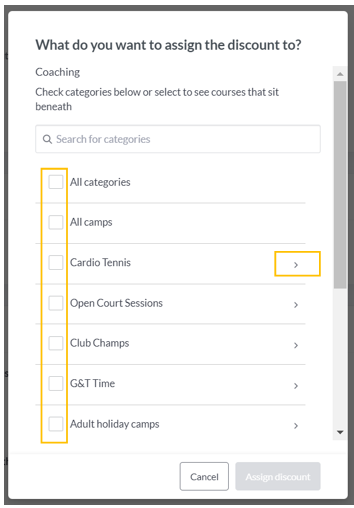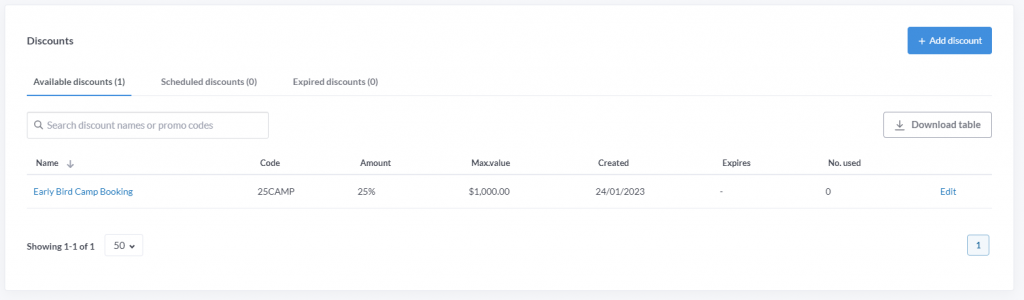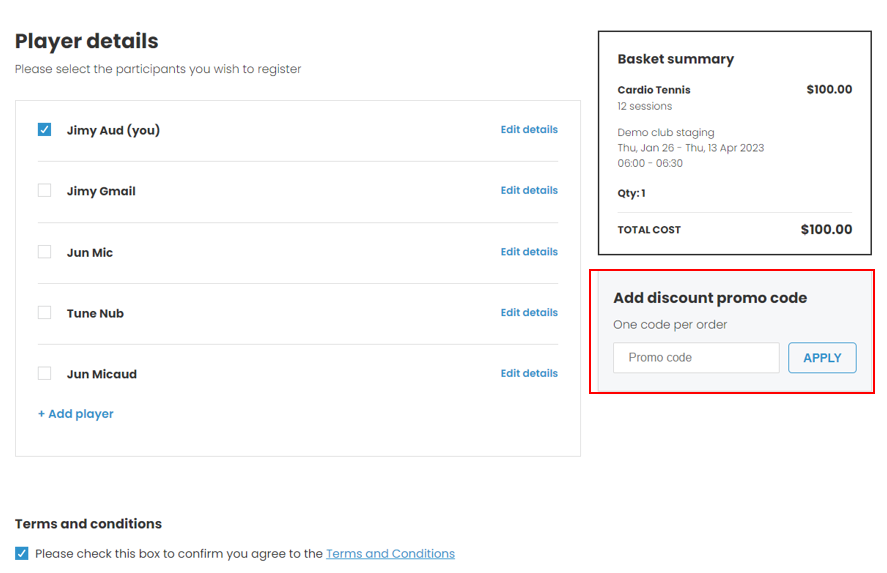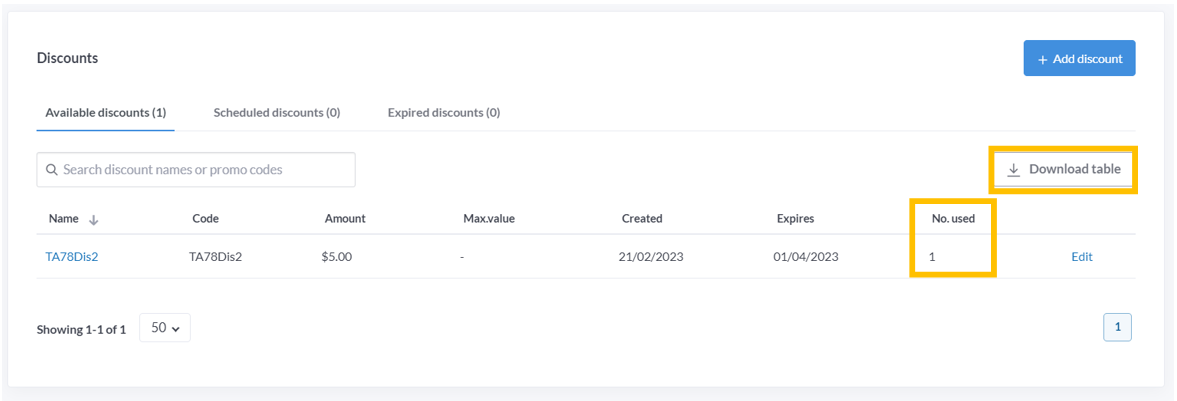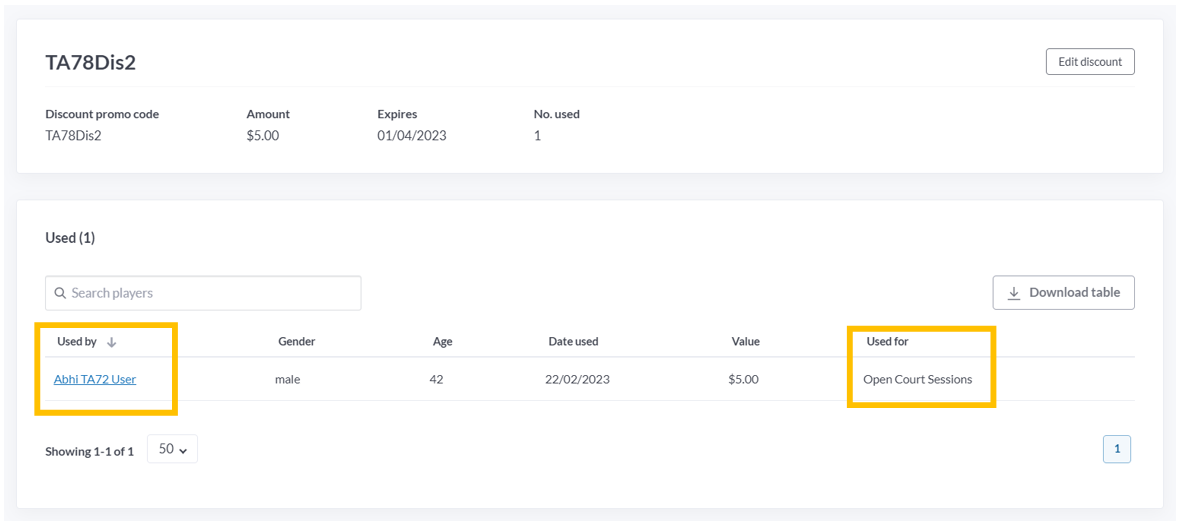| Platform/Product/Module: | ClubSpark – Discount |
| Function: | How to use the Discount module to create a voucher or credits for a specific (or more) program(s) |
Clubs and Coaches can now create their own promo code for members, players, guests or friends to receive a discount or credit when booking camps or coaching.
This is a great feature if you want to offer early bird promotion to book on holiday camps or coaching courses, free trial sessions or credits for sessions that had to be cancelled.
⚠️ Please Note: if your club has sent a payment request link to pay for the program (see screenshot below), the player that clicked on that link won’t be able to apply any discount codes!
If you need to send a link to your program and a payment request, please use the email functionality and send the Direct link of that program to the participant (see screenshot below)
Create a discount code
1.
Click on the Discounts module found in the admin page.
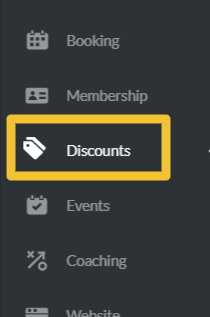
2.
Click +Add Discount
3.
In the Discount Details section,
- Choose a unique Discount name: ensuring you don’t use a discount name or code that is already in use or has been used before
- Create a Discount promo code: max code is 30 characters but best to keep it short.
- Choose the type of discount – you can have Fixed amount (i.e. If you enter 10 in the discount value, users will get $10 off the total cost) or Percentage amount (i.e if you put in 25 in the discount value, users will get a 25% discount off the total price)
Note: you can safeguard against abuse by entering the maximum cost people can use the discount for in the max value field
4.
In the below section you can choose which coaching course(s) or camp(s) you wish to apply the discount to.
For this Click +Add product.
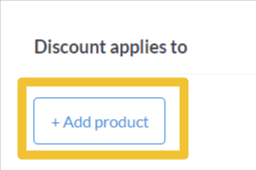
A drop down will appear, and you’ll be able to choose whether you want to assign it to All Categories, Camps, or a specific course by clicking on the “>” arrow sign next to the category listed.
Once you’ve made the right selection click Assign Discount.
A list of courses that the discount will apply to will be displayed and you’ll be able to edit that list if needed before moving on to the next section.
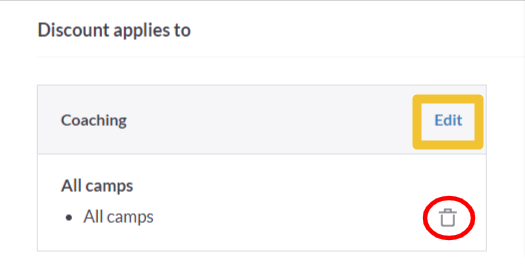
5.
Next, Usage.
Here, you can set how many times this discount code can be used overall and limit the number of times the code can be used for each customer. (⚠️ You can edit this amount later if you want to allow more people to use it).
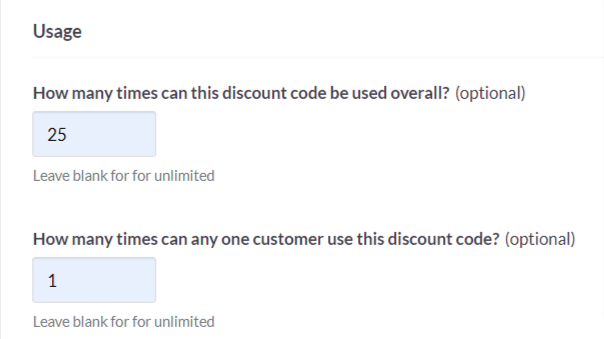
6.
In the Active Dates section, the Start date is mandatory.
It will automatically populate today’s date, but you can edit this to start in the future.
The expiry date is optional but recommended.
To add an expiry date, tick ‘Yes‘ and enter the End date and time. Note that, you can edit this at later date if you want to extend the promotion for a longer period of time.
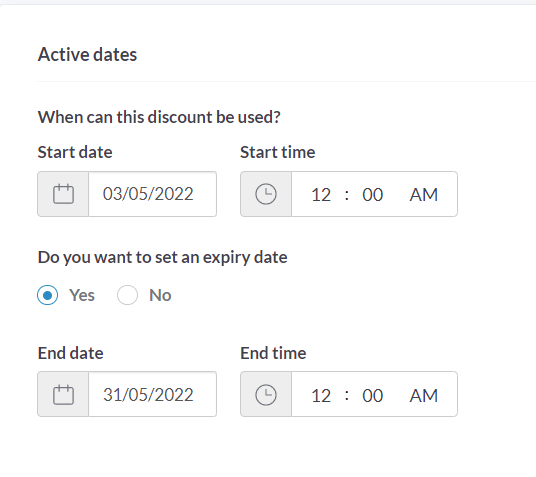
7.
Once you have confirmed all is correct: Click Create discount at the bottom.
- The discount(s) you’ve created in the past which are still active will be listed in the Discounts module under Available discounts.
- If you have set the start date for the future, it will appear in the Scheduled discounts.
- And, if the period of a discount is over, that one will appear in Expired discounts.
8.
To edit the discount – simply click on Edit next to its name. Once you have made changes, click Save Discount.
Discount Codes FAQs
Q: How does a player apply the discount at checkout?
A: The player would search for your course or camp the usual way, then, select the course or camps dates as they would normally and, on the order summary page, they would see a discount promo code section where they can input the code given by the club.
Below example is for a Cardio Tennis course:
Q: What happens if someone tries to enter a ‘fake’ promo code?
A: They will get the error below. If the code does not work, they can continue with the booking without the code.
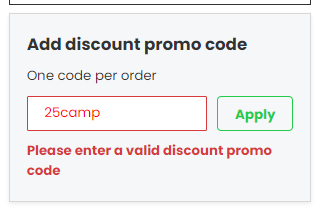
Q: Is the promo code case sensitive?
A: Yes, it will need to be written in exactly as the club spelled it.
Q: I think my promo code has been shared with others and is being abused. What should I do?
At any point, you can disable the promo code to prevent others from using it. To do this, log into you discounts module, edit the promo code, set an expiry date and edit the end date to today. This will automatically update and prevent any further usage by moving the code to the Expired Discounts tab.
Q: How do I know who has used my promocodes ?
At present, you can see how many people have used the promo codes in the Discounts module. You can download this information by clicking on the download table.
If you click on the name of the code from this page, a further page will open up listing the names of people who have used the promo code and what for.
Q: Can I apply discount codes to courses that only take an offline payment?
A: Yes, you can.
Q: Can more than one discount code be used at a time?
A: No, players can only use one discount code per order.
Q: If I’ve also set up a Membership Discount, can a discount code also be used?
A: Yes, it will apply all discounts that are allowed.
Q: Will the discount codes be available in other modules in the future?
A: We are working on extending the discount code module to be available in other modules in the future, i.e. court booking and membership.