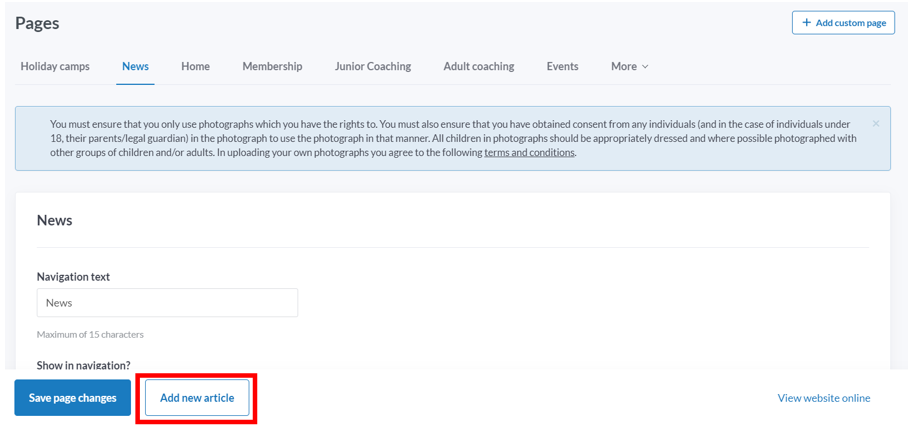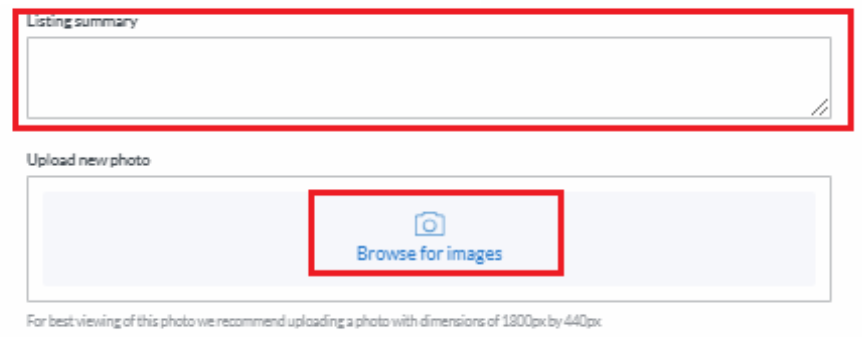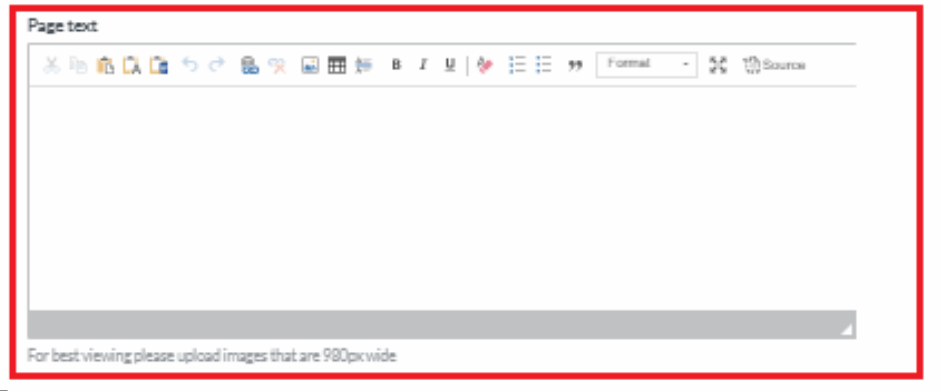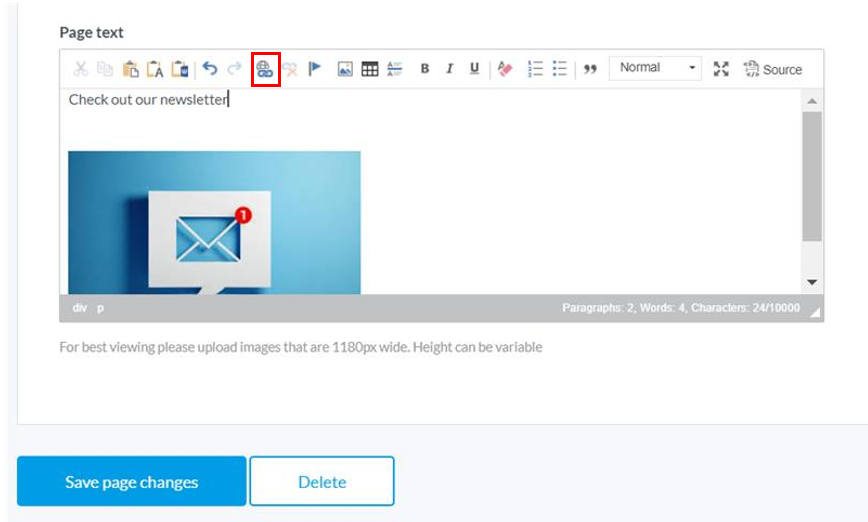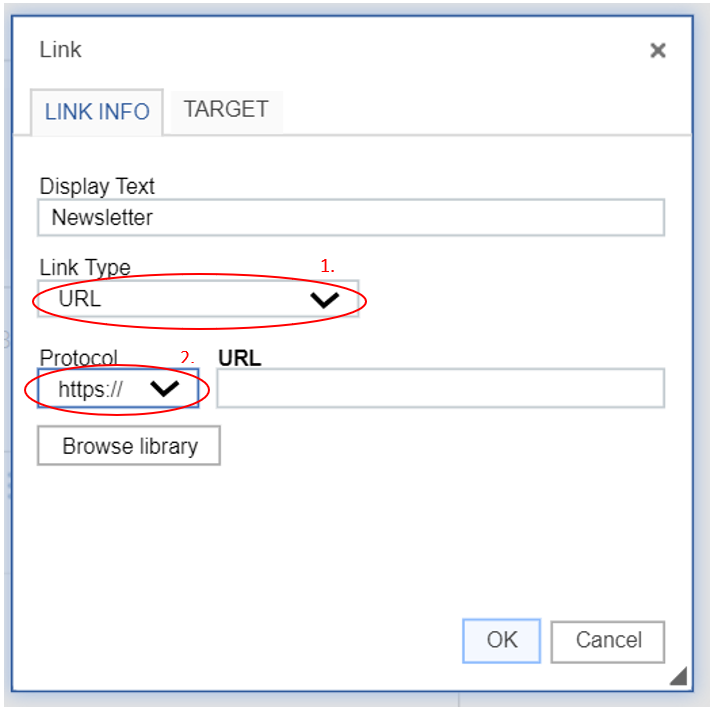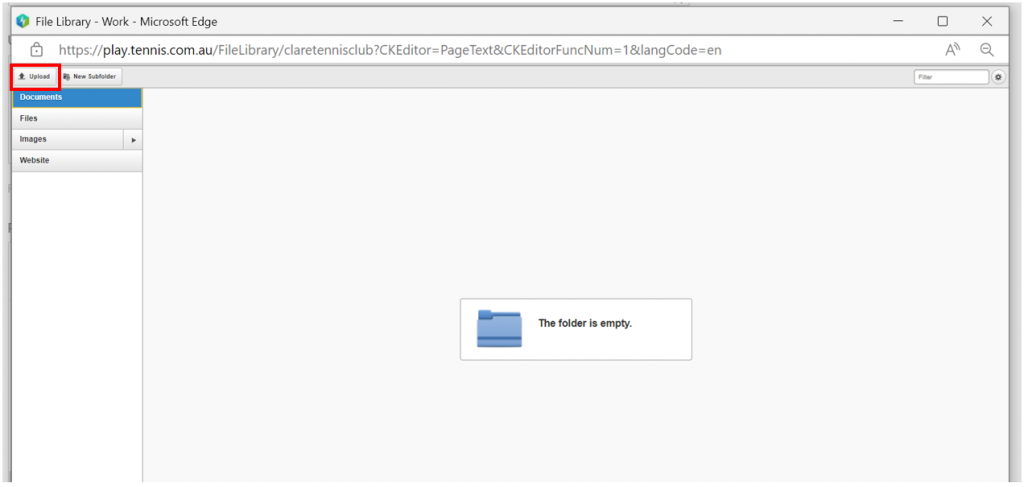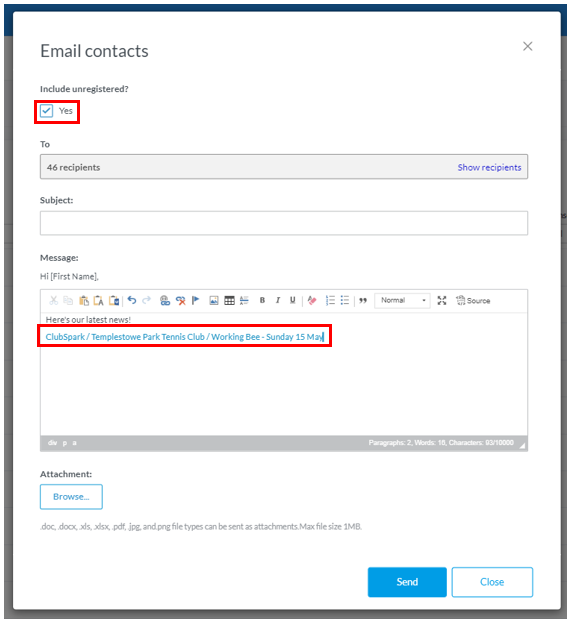| Platform/Product/Module: | ClubSpark – Contacts or Memberships |
| Function: | Send Newsletters to players at your Club |
In ClubSpark, it’s not possible to create an automated newsletters that are being sent regularly to certain users… Also, ClubSpark currently limits the size of the files and images that can be attached to an email…
However, the right admin at the club can jump into the contact module or membership module and email a link to a newsletter page your club has created to relevant members at the club.
Set up the news article:
1.
Once you’ve added the News page to your website, Click Add new article
2.
Click Show in public listing (either now or later when they’re ready to publish)
Choose a Page title, Category (Club, Social, Competition, Coaching) and add the Published date.
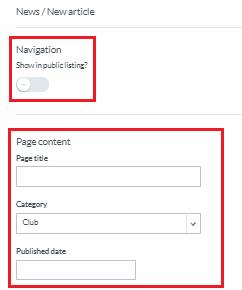
3.
Add a listing summary (summary description that will appear on their website for the news article).
Add a photo for the listing if you wish – recommended.
Create the Newsletter hyperlink on your news article
1.
Type some text or insert an image into the Page text Field (this will be the ‘anchor’ they link the PDF (newsletter, other document) to.
2.
Select the image or text in the text box and click the link symbol in the top bar.
3.
Set the link type as URL, and change Protocol to HTTPS://
4.
Click Browse Library.
In your File Library select either Files or Documents (doesn’t matter which of these, this is where you’ll save the PDF)
5.
Click Upload or +Add Files. Then navigate to where you have saved the newsletter / PDF on your computer.
6.
Double click your PDF/ Newsletter document and it will begin to automatically upload to either the Files or Documents folder in ClubSpark.
When the upload has finished. Double click the file. You’ll see the system adds the URL automatically.
7.
Click OK and click Save page changes.
Send the Newsletter by email
1.
The only thing left to do is to send the newsletter by email to the relevant person.
To do this you can either use the contact module and filter by consent, tags or names or use the membership module and filter by membership package.
2.
Once you’ve applied the right filters, select all by clicking the tick box at the top and click the mail icon.
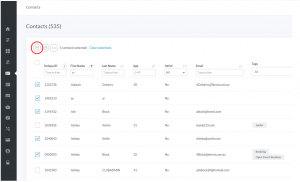
3.
A pop up will appear.
Make sure you’ve ticked Include unregistered (this just means that you will include those who haven’t created an account in ClubSpark yet, but have given you their email address) and do not forget to copy & paste the website link of your newsletter article in the the text box.
4.
Once you’re done, click Send.
| Need more help? | Contact Customer Support on 1800 752 983 or email [email protected] |