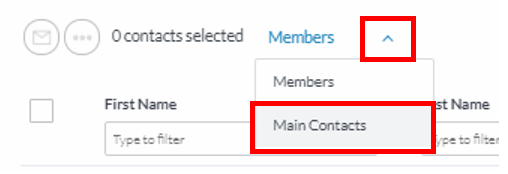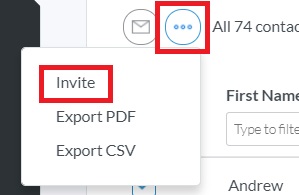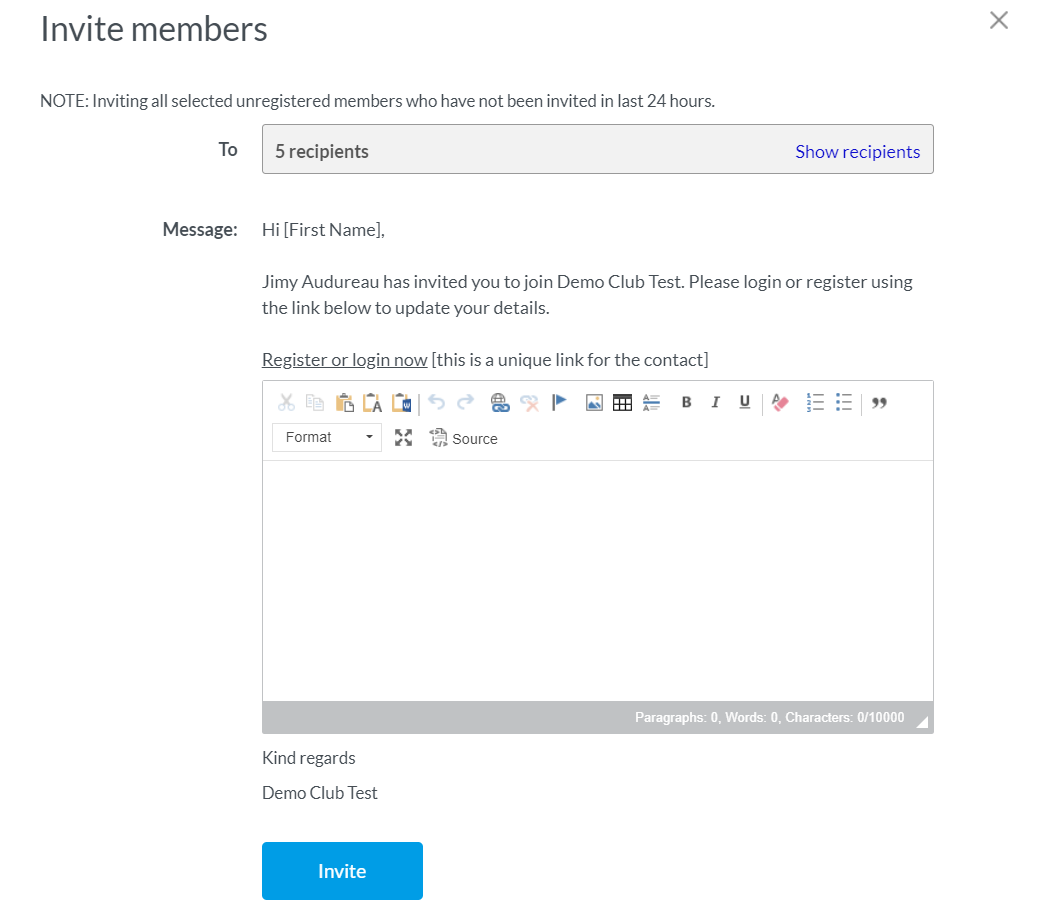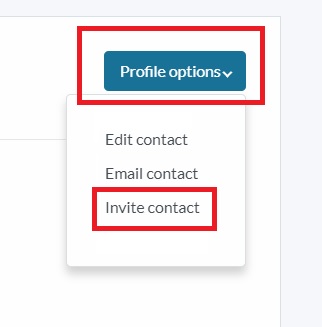| Platform/Product/Module: | ClubSpark – Memberships |
| Function: | How to invite members to register for an online account at your club. |
In ClubSpark you can send invitations to members you’ve added manually (or imported from MyTennis) and ask them to create an account online.
This will help make your life and their life easier in the future when they want to
- hire a court
- subscribe to one of your club’s event or
- renew their membership.
You can send invites to all your members in once, to members from a specific membership package or individually.
Sending invites in bulk
1.
Head to the Membership module and click ‘View all members’
2.
For Junior & Family type of memberships, make sure you’ve selected ‘Main contacts’ (as invites cannot be sent to a Junior)
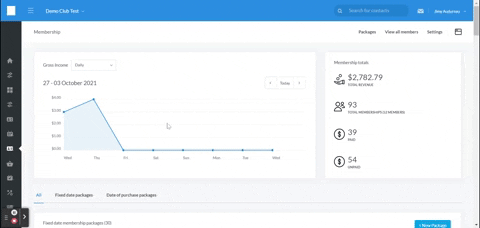
3.
Apply the following filters to see only non registered and active members, and ticked all the boxes in once to select all the active members that need to register online.
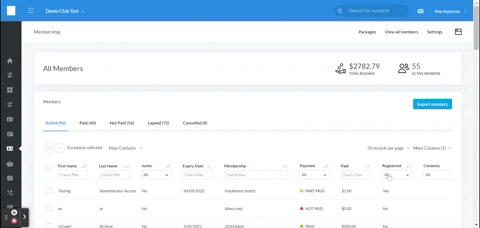
4.
Click the three dots button and select ‘Invite’.
5.
You have the option to add additional information into the invitation email, which will be sent to the selected recipients.
Click ‘Invite’ to send the email.
Sending invites by membership package
1.
From the Membership module, click on the chosen membership package name.
2.
If you’ve selected a Junior or Family membership package, make sure you’ve selected ‘Main contacts’ (as invites cannot be sent to a Junior)
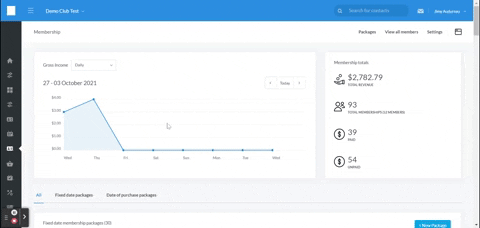
3.
Apply the following filters to see only non registered and active members, and ticked all the boxes in once to select all the active members from the relevant membership package that need to register online.
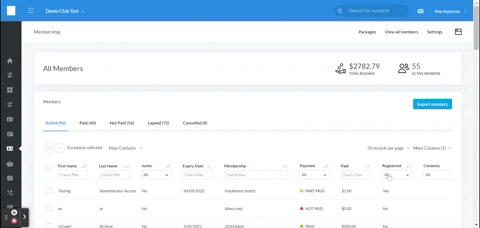
4.
Click the three dots button and select ‘Invite’.
5.
You have the option to add additional information into the invitation email, which will be sent to the selected recipients.
Click ‘Invite’ to send the email.
Sending invites individually
1.
From the Membership module, click on the membership package of the relevant member.
(You can also search using the member’s name in the contact search tab, top right corner)
2.
Tick the checkbox next to the member’s name and follow steps 4 & 5 from above to send the invite to register.
Note:
If you’ve looked for a member using the contact search tab, click on the contact’s name to access his/her profile and select Invite contact from the Profile options drop down menu.