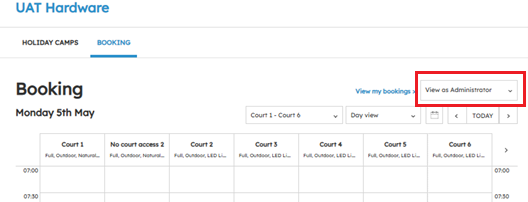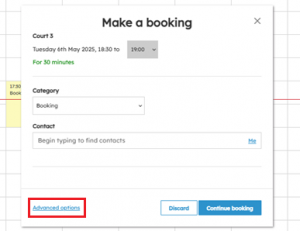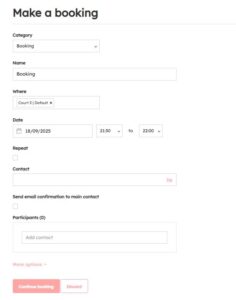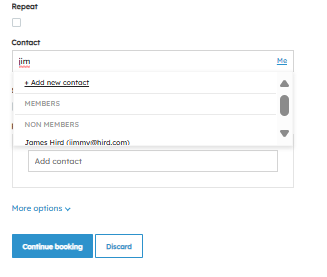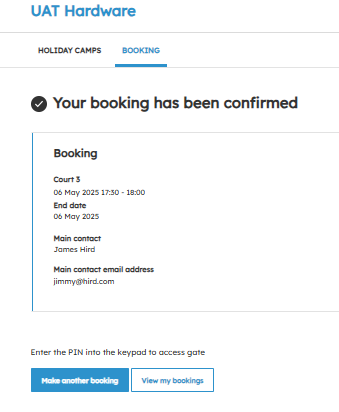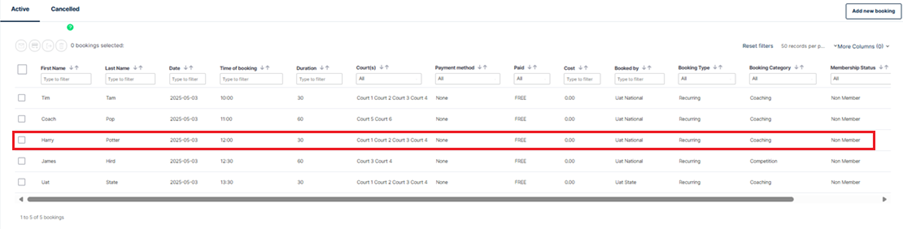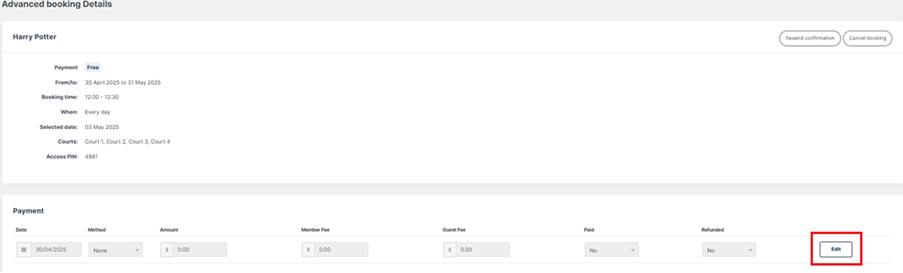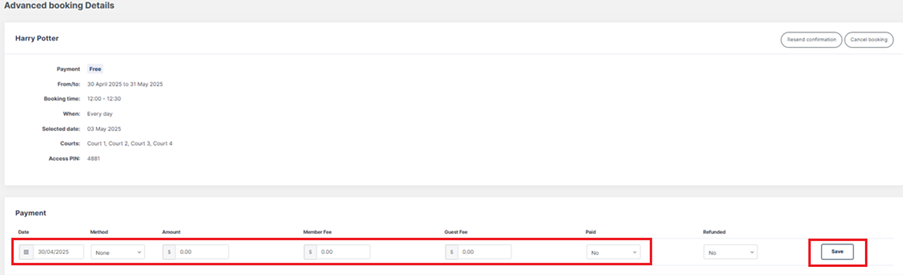| Platform/Product/Module: | ClubSpark – Bookings |
| Function: | Make bookings manually using the advanced option and edit payment of the booking |
Club admins have the ability to enter bookings manually. Any bookings made by this process and via the ‘advanced options’ will bypass the payment method. Therefore the club may also need to manually collect payment for these bookings “offline”.
For Recurring bookings, please follow this article.
Step 1: Make the Booking Manually
1.
To make a booking manually, follow the article here or head to the booking sheet and select a slot for the booking you want to make – remember to ensure you’re ‘viewing as Administrator’.
2.
Click ‘Advanced Options‘ and the following window will appear:
3.
Fill in the relevant details, select a booking Category and decide whether you want to make the booking recurring by ticking the checkbox under Repeat.
Note:
You will need to ensure you select a contact for the booking – if they’re an existing contact in your contact list, start typing their name and then select them. Otherwise, if the search doesn’t find the contact you may need to add them as a contact. Once a contact is selected, you will be offered the option to Send an email confirmation (which we advise to let the player know you’ve made a booking in their name and share the club’s booking instructions)
4.
Click Continue booking once you’re done and a booking confirmation should be displayed.
Step 2: Edit the Payment
Once you’ve added a booking manually, you’ll be able to assign a payment to it.
⚠️ Please note that it’s the responsibility of the club to follow up on the offline payment. We advise to use the following process only when really necessary! Court hire should generally be done via the club’s website or via tennis.com.au.
1.
To do this head back to the Booking module and click on the row of the booking you just made.
2.
Next, click Edit to assign a payment to the booking.
Note:
This is also where you’ll be able to cancel & refund a booking if needed.
3.
You’ll then be able to edit the Date Paid, the Method (it can be via Cash, Cheque, Other or Credits) and the Amount.
Once you’re done, click Save.
| Need more help? | Contact Customer Support on 1800 752 983 or email [email protected] |