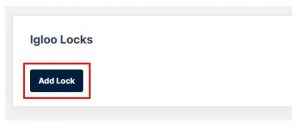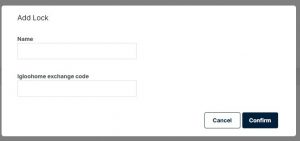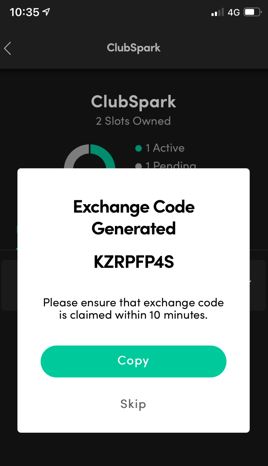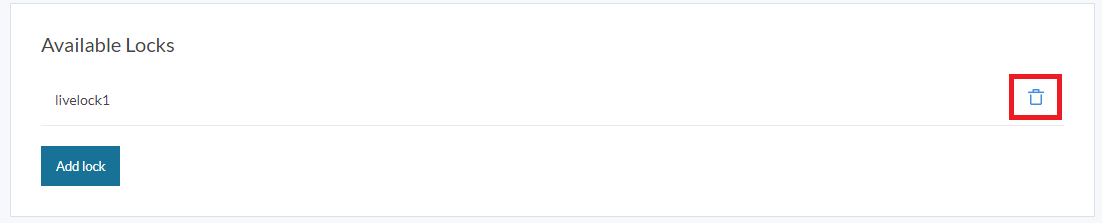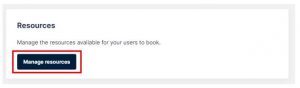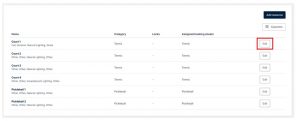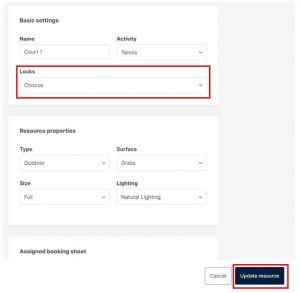| Platform/Product/Module: | ClubSpark – Igloohome Locks |
| Function: | Link the Igloohome Lock to ClubsPark to allow online booking through club’s website |
Note: Before you can proceed with this step, you will need to ensure that you have first registered as a lock user, have paired your lock to the Igloohome App on your mobile device & have purchased an exchange code for each lock, to learn how to do these steps, click on the relevant links below.
Click here to register as a lock user & pair your lock.
Click here to purchase and generate an exchange code.
To provide court access for online bookings via the Igloohome lock, club admins will need to add their Igloohome lock(s) to the ClubSpark software and associate the lock to each court.
If you are unsure if your lock is paired or not, you can always try the factory PIN of 1234567890 then unlock; if the factory PIN still works, that means the padlock has not been paired.
Step 1: Add an Available Lock on ClubSpark
1.
Head to the Booking module and click on ‘Settings’, then click on ‘Manage basic settings’ under the ‘Booking basic settings’ heading. Scroll to the bottom of the page and under the heading Igloo Locks, click ‘Add Lock’ to add your Igloohome lock.
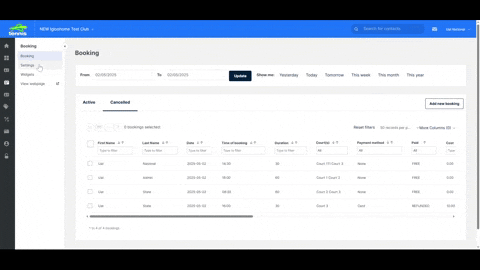
Note:
This setting is only available to super administrators of the club. If you’re not a super administrator, please contact your super administrator to add the lock for you or upgrade your access levels.
If you’re a super administrator and this heading is not showing for you, this means that you have not yet set the appropriate “Igloohome” features for your ClubSpark software.
Please reach out to your State Tennis Representative or the Customer Support team ([email protected]) to have the “hardware integration services” feature ticked for you.
2.
Once you click, Add lock, the following overlay will appear:
3.
Enter your preferred name of the lock.
Examples: “Entry gate” or “Courts 1-4”.
4.
Enter the exchange code generated within the Igloohome App (see image below).
Note:
If you have multiple locks, ensure you’re entering the exchange code specific to each lock.
5.
Click Confirm.
Your lock will then appear as an “Available lock”, as shown below. If you have multiple locks, repeat the same steps.
Note:
If required, you can remove the connected lock by clicking on the Bin icon and then clicking Confirm.
⚠️ To reconnect the lock, you will require a new exchange code, so please be mindful when performing this action.
Step 2: Assign newly added lock to a court
The next step is to assign the lock to the appropriate courts at your venue. This will determine what bookings on a specific court will unlock the lock via booking pin.
Note:
- If you have one lock that will provide access to all courts at your venue: you will assign the lock to each court.
- If you have multiple locks (due to the courts being separated by enclosures): you have the ability to limit access to the courts by only assigning the lock to the courts specific for that enclosure. For example, one lock would be assigned to Courts 1-4 and the second lock would be assigned to Courts 5-8. This means that if a user was to book Court 1, their booking pin will only provide access to the enclosure for Courts 1-4.
- If you have multiple locks: you cannot assign more than one lock to a court as this will result in a pin not being generated for bookings on this court. Further software development is needed in order for this to be possible.
1.
To assign the lock to the court(s) go to Settings within the Booking module and click ‘Manage resources’ under the Resources heading, as shown below.
2.
Click ‘edit‘ against the appropriate court/resource
3.
Add the Igloohome lock by clicking on the ‘Locks’ dropdown list, selecting your lock, and clicking ‘Update resource’ once the lock has been added.
Your lock(s) will now provide access for bookings made online via ClubSpark – we recommend that you make some bookings to test this yourself before making courts available online to members and the general public.
| Need more help? | If you’re having any difficulties with any of the above, please refer to the FAQ document available here or contact your State Representative or the Customer Support Team on 1800 752 983 or [email protected]. |