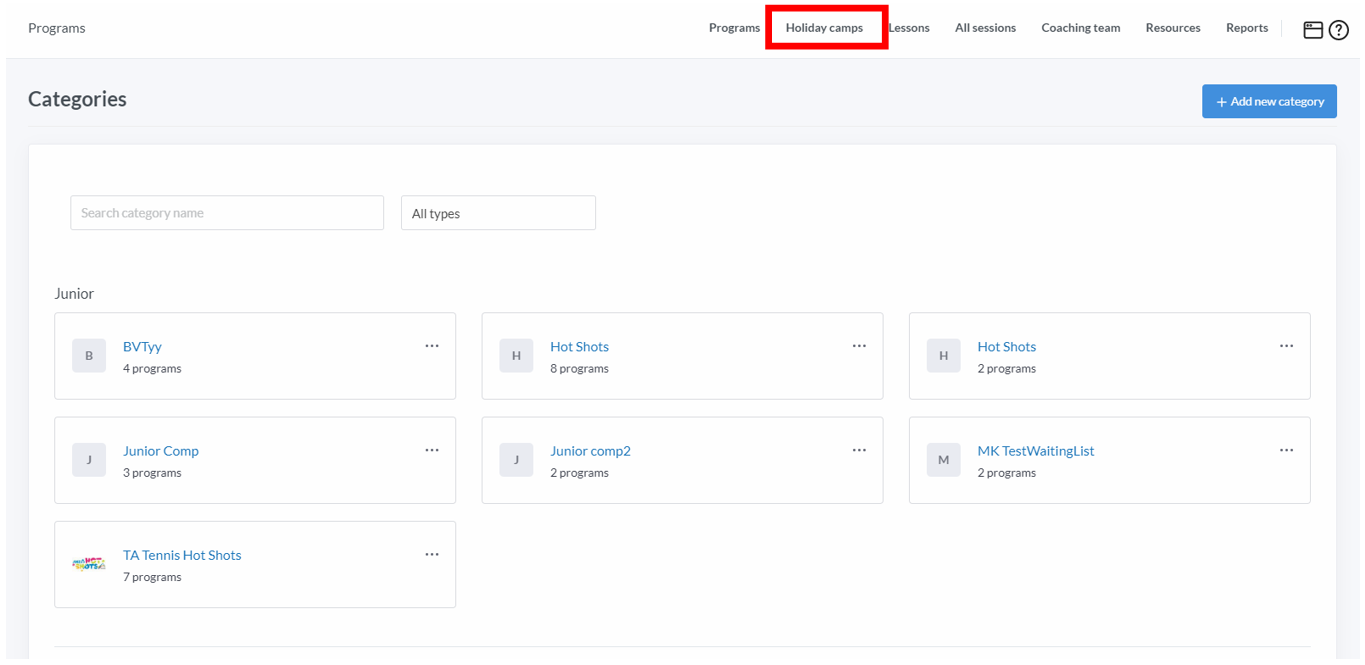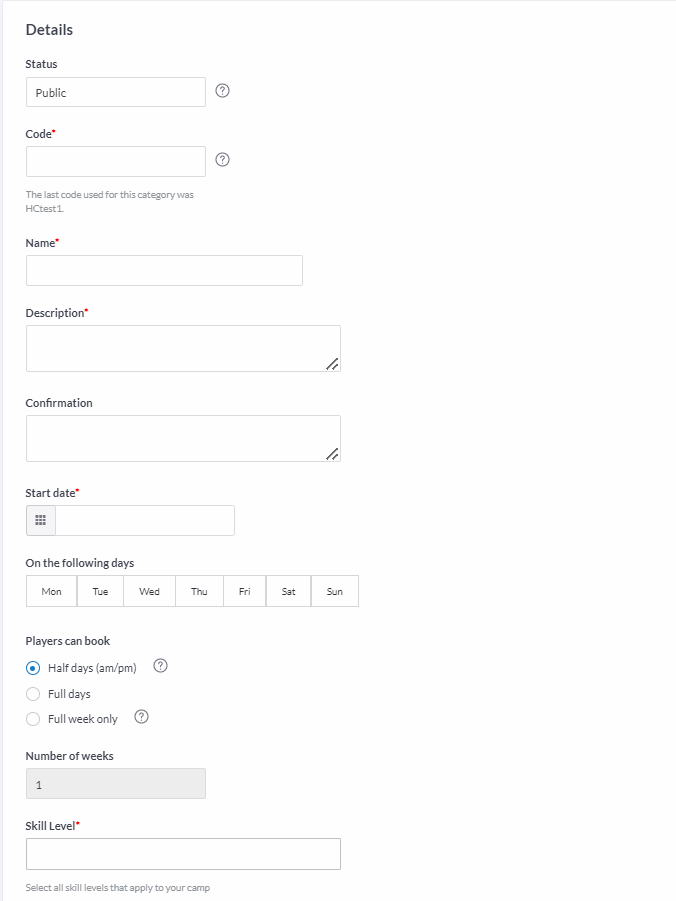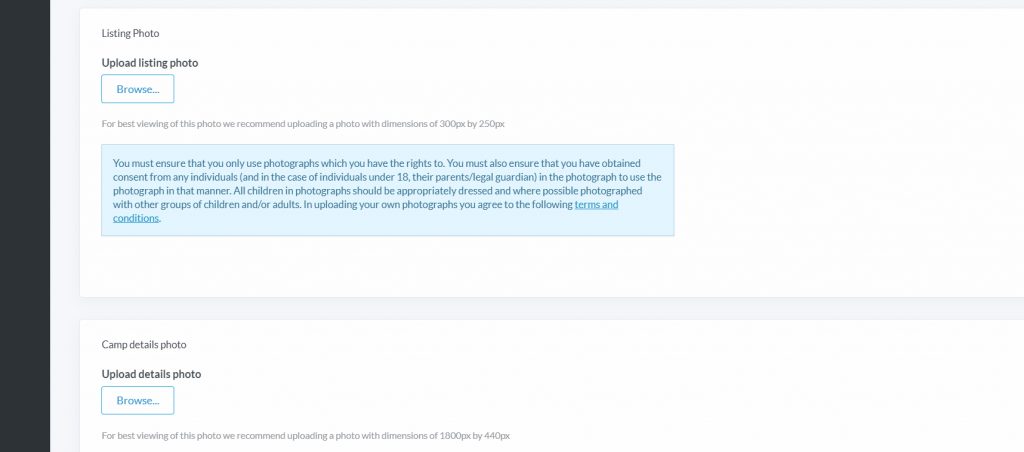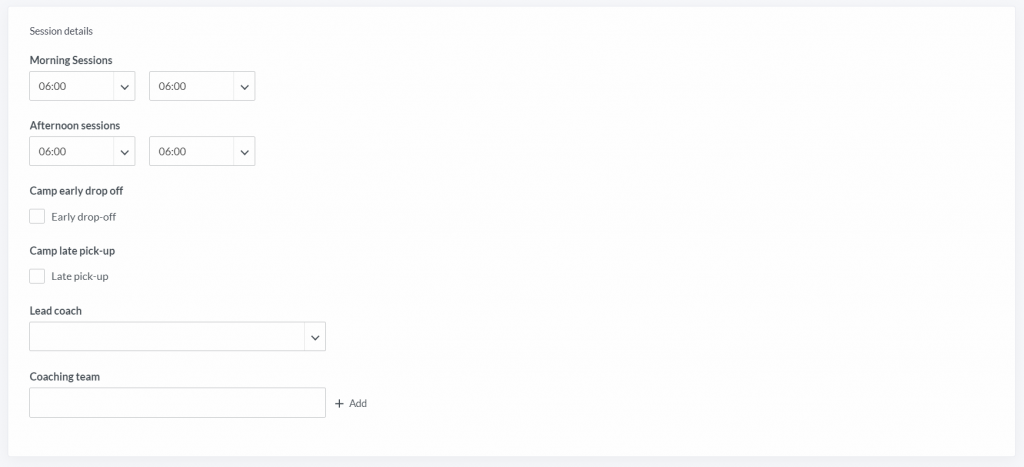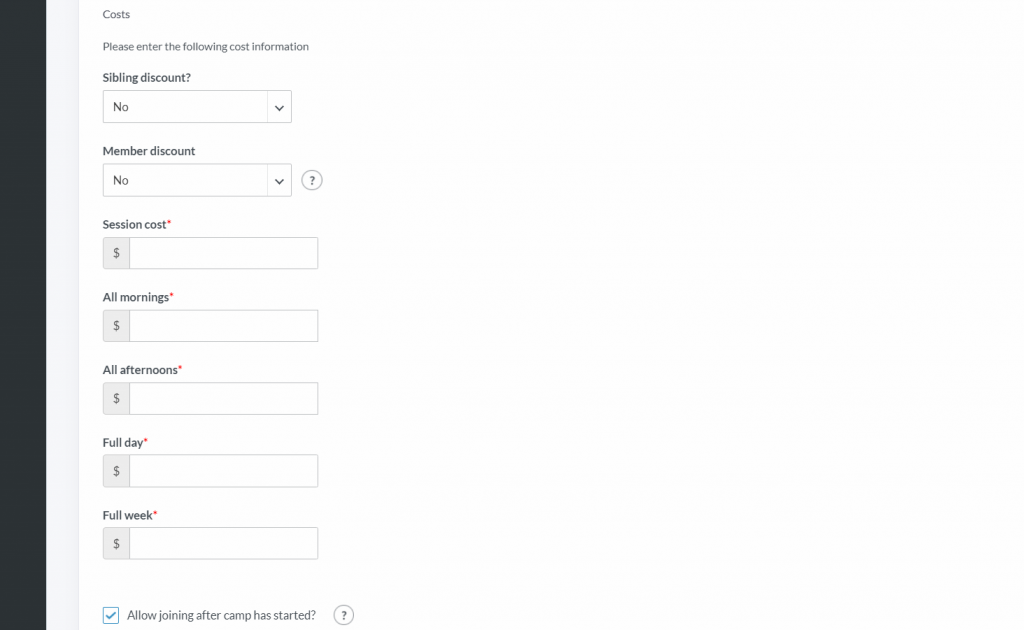| Platform/Product/Module: | ClubSpark – Programs |
| Function: | Set up a Holiday Camp course to appear on your website |
1.
To create a Holiday Camp, go to the Programs. You will see the option to create a Holiday Camp appear in the top bar, click on it.
2.
Click on ‘Add new camp‘ or ‘Create a new camp‘ to start creating your Holiday Camp.
3.
The following screen will display:
You might need help to fill in the followings:
Status:
Public – The camp will be available to all and will appear in listing on your website.
Hidden – The camp is not available to anyone. You can use this setting to hide the camp while you are setting it up or making changes to it later.
Direct Link Only – The camp will not appear in the listing, but will be available via direct links – link is created once the Holiday Camp has been created
Archive – The camp is no longer available at your venue and will be moved into your archived camps.
Players can book:
You can allow players to book for Half days, Full days of Full week only.
‘Half days’ allows players to choose to book mornings and afternoons (not suitable for multi-week camps).
Whereas ‘Full days’ allow participants to book for a certain period of time during the day (e.g. between 9am-1pm) or for the entire day.
‘Full week only’ will ask players to book the week in full.
Number of Weeks: talking here about consecutive weeks (the maximum number you can select is 12) – only available if full wee or full day selected
Skill Level: Up to your club to define and communicate with participants. It will be displayed on your website but there won’t be an automatic check of participant level – you can select multiple skill levels
Age Guidance: Enter the minimum and maximum ages for this Camp (leave boxes blank for no limit).
Capacity – The maximum amount of participants you would like to attend each camp.
4.
Next, you can add:
- a Listing Photo (visible in the list of all your courses available in the holiday camp created)
- a Camp Details Photo (the hero banner for your Holiday Camp).
5.
Finally, you will need to enter your camp session times details.
Note:
- If you selected Half Days this will include Morning and Afternoon session times
- Early Drop-off and Late Pick-up will not appear for multi-week camps.
Tip:
If your camp is only running during the mornings or afternoons, please select Full Days and enter the times the camp will be running e.g. 9 am – 1 pm.
6.
In the Costs section, following options will appear (depending what type of booking you’ve selected):
Session Cost (for Half days only): e.g. $10 for Morning and Afternoon sessions (these must be the same price)
All Mornings (for Half days only): This is the number of days your camp runs x cost of Morning Sessions. e.g. 5 days x $10 per Morning = $50.00
All Afternoons (for Half days only): (same as above)
Full-Day: This will include Morning Session + Afternoon Session if you have selected Half Days.
Full week: The total cost to book onto all the sessions in the Holiday Camp for 1 week
Early Drop-off (for Half days only): The cost for Early Drop-off (only applicable to 1 week or fewer camps)
Late Pick-up (for Half days only): The cost for Late Pick-up (only applicable to 1 week or fewer camps)
Note:
You also have the ability to apply Sibling and Member discounts, read how to apply sibling discounts here.
7.
Before clicking on ‘Save Camp‘, you are also given the option to allow players to book onto the Camp after it has started. If you do not tick this box, the camp will no longer be visible to book online once the camp has started.
8.
Once the Holiday Camp has been saved, you will see a Direct Link at the bottom of the page to view the camp online.
Share with your players to book onto the camp you’ve just created.
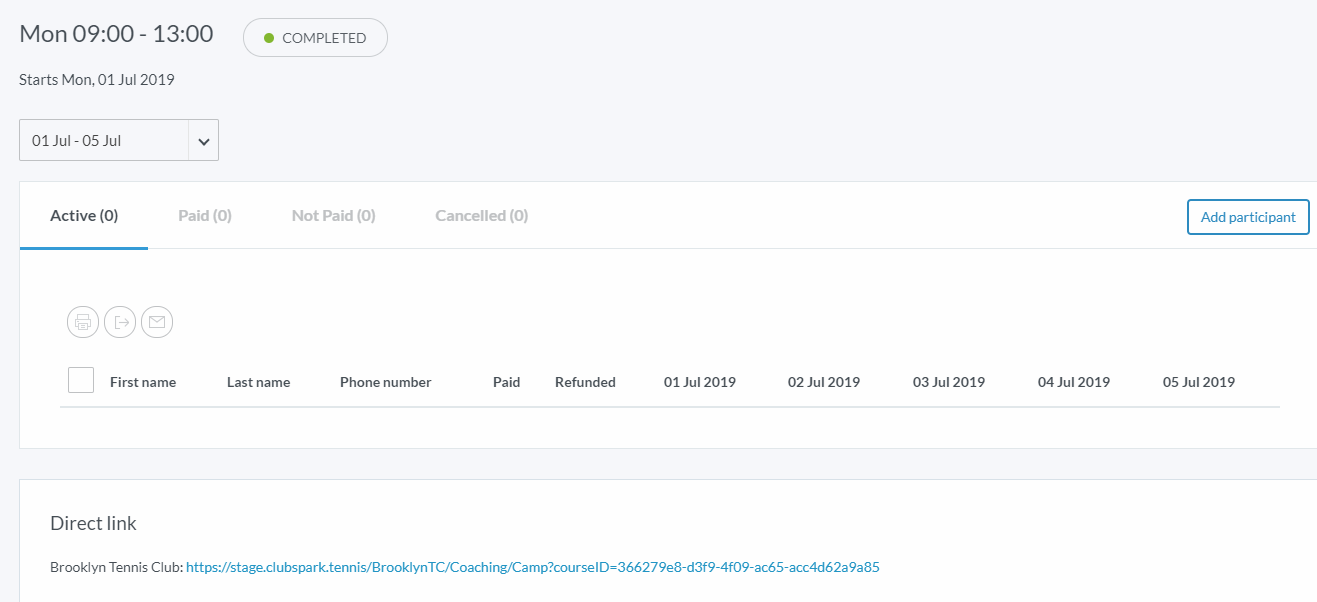
When players follow the link, they will see the Holiday Camp appear on your website with the costs associated for each session/day/week/extras. They can then select the sessions they wish to join and add it to their ‘basket’.
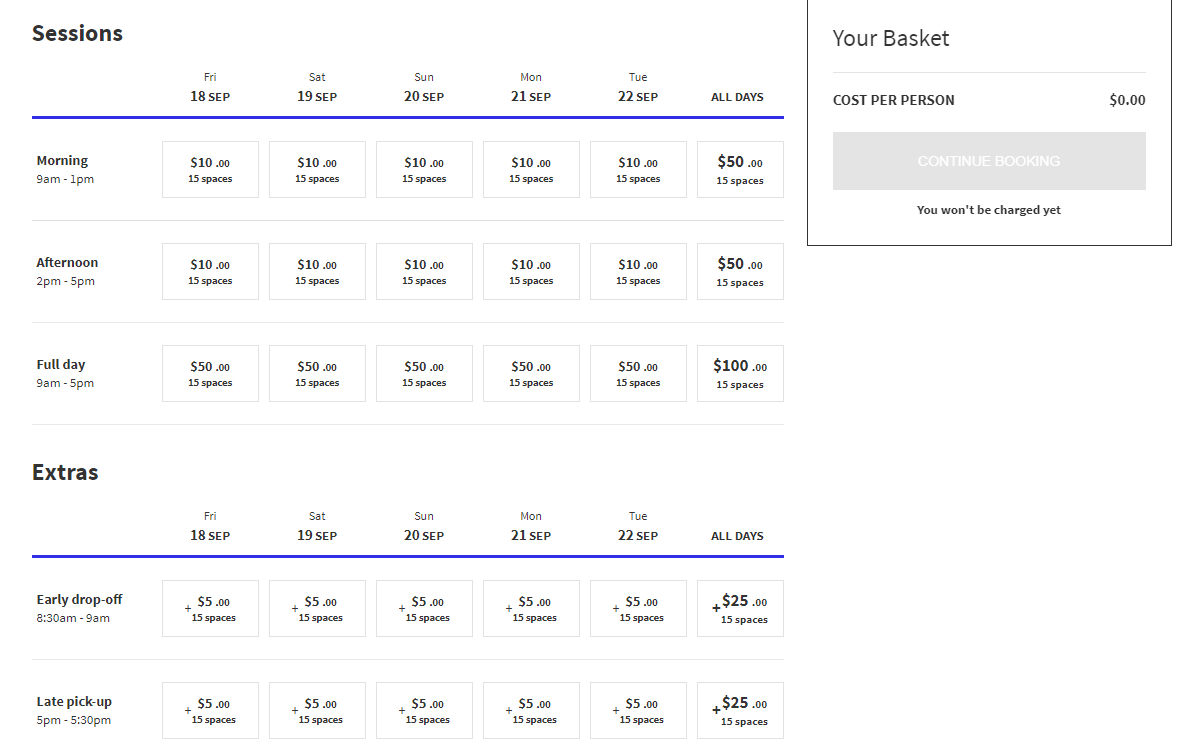
*Screenshot based on Half Day Holiday Camps.
Note:
Early Drop-off can only be purchased together with a Morning Session or Full Day and Late Pick-up can only be purchased together with an Afternoon Session or Full Day. The “Continue to order summary” button will be greyed until the correct combination is selected.
9.
After clicking on the “Continue to order summary” button – the payer will be able to select the players attending the sessions selected and proceed to payment.