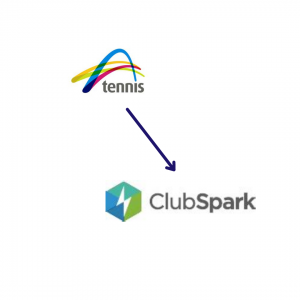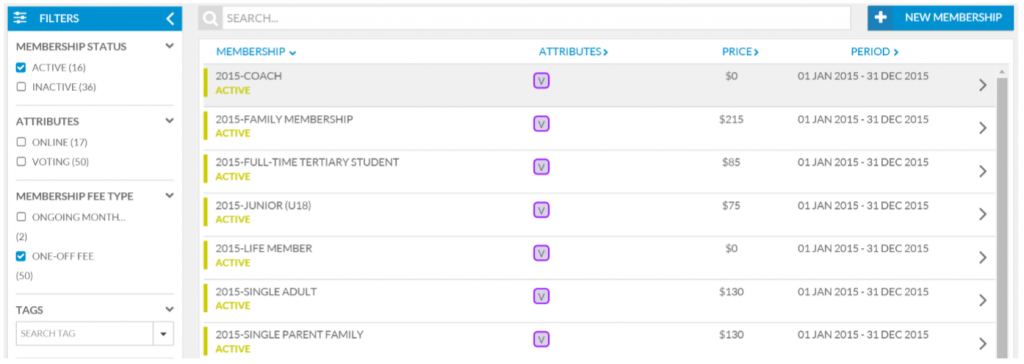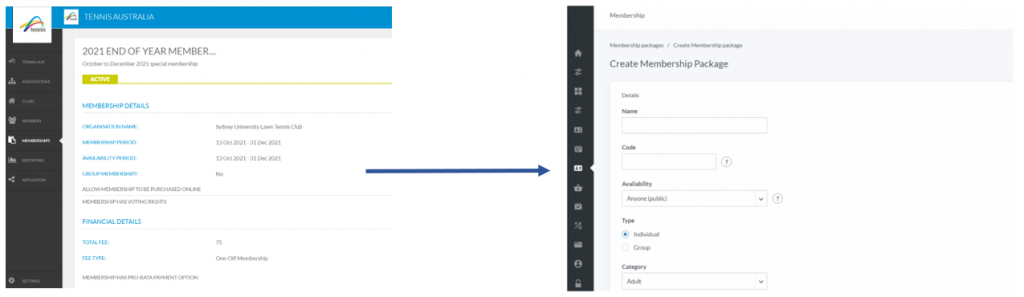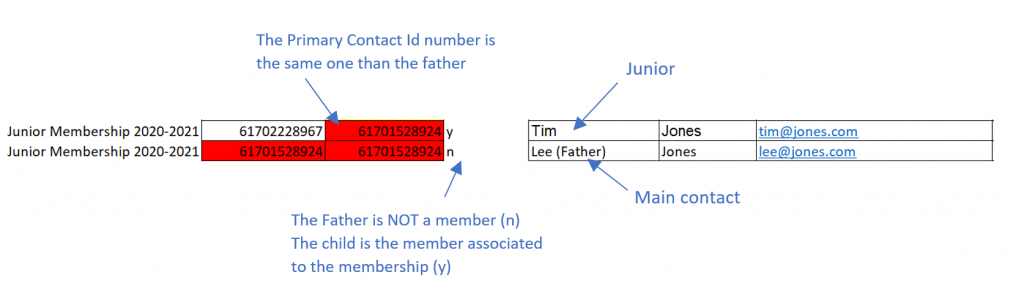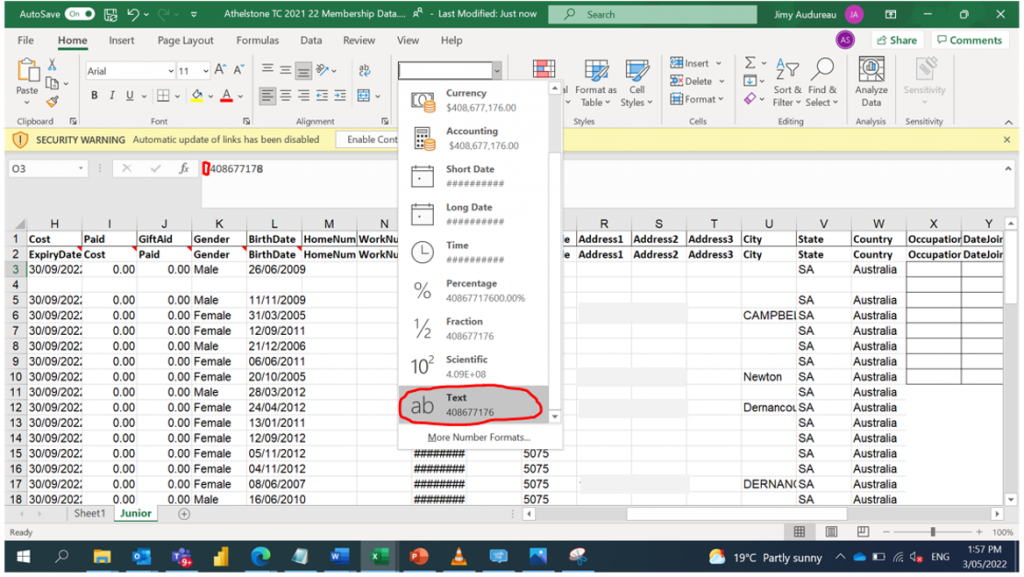Note:
If you’re importing from My Tennis 2, ensure that facilities in My Tennis 2 aren’t deleted, as they have links to League Manager and other areas that use this data. Changes may have unintended consequences. If you need to make changes, please contact the Customer Support team at [email protected].
1st step: Join ClubSpark (for those who haven’t)
1.
Fill out an Expression of Interest form ➡️ (link to EOI)
2.
Jump on the next available training session
3.
We’ll set up ClubSpark for you 🙂
2nd step: Import members and memberships to ClubSpark (Ask your CDO/TDO for assistance with this step)
The 2 things a club can do while waiting for your CDO/TDO are:
- Make a list of all active membership packages, including their information, that you want to move to ClubSpark. The cost and dates fields should be up to date before the import, as they can’t be changed in bulk after the import.
- Clean the membership package export spreadsheet with your active member details (see section 2. how to export the spreadsheet), and double check that email addresses and phone numbers are up to date and that there are no duplicate rows.
Guided Steps For Club Admins
Note:
The membership package details should include:
- Name of the membership
- Type (Individual or Group)
- Category (Adult, Student, Junior, Veteran, Family, Other)
- Dates (Start & Expiry or Date of Purchase
- Payment Method (Credit Card if a Stripe account is connected, Cash, Other (ETF), Cheque)
- Costs
Method 1: (preferred method for importing only active memberships to ClubSpark) Guided Steps for CDO/TDOs
Guided Steps For CDO/TDOs
1.
Start by setting up your current membership(s) in ClubSpark.
a) Go into each membership package in My Tennis 2
b) Open a new tab and go to your ClubSpark account, head to the membership module, and create a new membership package by clicking the “+New Package” button.
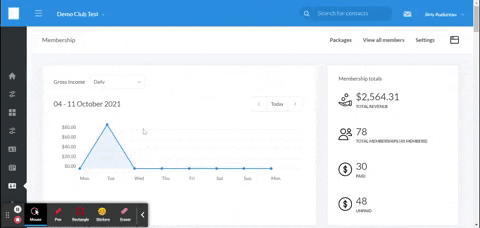
c) Copy the relevant information from one membership in My Tennis 2 to each new package in ClubSpark (Title, summary, date, cost, etc.)
2.
Import your members to each relevant membership package one by one. To do this you will need the help of your CDO/TDO.
a) Go to reporting in My Tennis 2 and export the excel spreadsheet with members from the specific membership package.
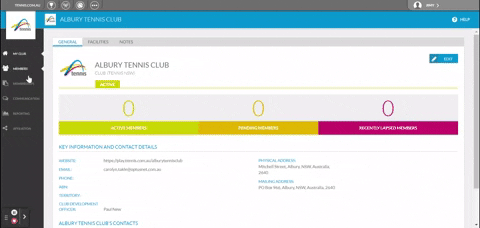
b) Go to your ClubSpark account, find the membership package you’ve just created, and download the import template from your new package.
Note:
Each type of package will have a different template that will give you the right examples and structures to export your members (adults or juniors) correctly.
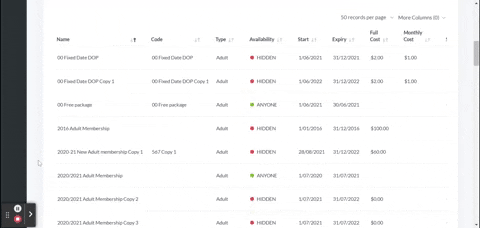
c) Copy the info by columns from the My Tennis 2 report to the ClubSpark import spreadsheet template and complete the missing fields.
Note:
- The mandatory columns to fill are A to H (Contact ID to Paid) + DOB. However, we strongly advise you to fill as many columns as possible so that each of your club’s member have less work to do to update their account details in the future
- If you don’t have any ContactID assigns to your members you can just pick random different numbers like 1, 2, 3, etc. otherwise use the My Tennis ID
- For “date of purchase” membership packages, the start date will be set to the day that the import is completed.
- For Family Membership, family members will automatically be connected when doing the export on MT2 so you just have to copy members info across
- For Junior Membership packages, you have to assign a parent to each junior – your club’s memberships will become easier to manage in the future. Make sure that the PrimaryContactID for the junior is the PrimaryContactID of the main contact (parent/guardian), so that the child is linked to the main contact, as shown below:
- The gender options in import members file will only support abbreviations (e.g. f/F for female or m/M for male)
- Finally, make sure that the format in each columns is respected (for instance, phone numbers should be in Text format and indicated as in the template: 0425683377 ⬇️)
d) Save the edited template in your files.
e) Click on the Import button to import your members to your newly created ClubSpark membership.
Please Note:
After the import, you might see dummy parents IDs that cannot be deleted, which have been created when importing the juniors memberships from MT2… we would recommend that the club gather the contact details for each of the parents and then update these dummy profiles with the right information (follow the steps for a non registered account in this support article).
Second Method: (if your club also wants to import expired, lapsed or cancelled memberships to ClubSpark)
If you have different type of membership packages (e.g. inactive, active, pending or lapsed) to import in ClubSpark, you can fill in the following import spreadsheet. And import that spreadsheet in the Import members of the View all members.
⚠️ You’ll still need to create each membership package in ClubSpark and make sure that the Package names in your import spreadsheet are exactly the same than in ClubSPark!
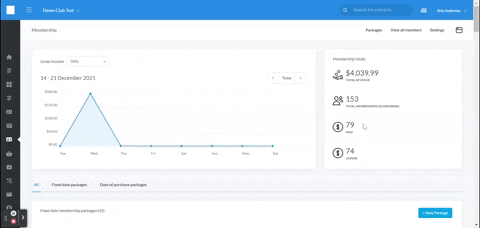
And click the Import members button once you’ve filled & uploaded the import spreadsheet file.
Note:
- The mandatory columns to fill are A to K (Package Name to Paid), DOB & the last column (MembershipStatus). However, we strongly advise you to fill all the columns so that each of your club’s member do not have to update their account details in the future.
- If you don’t have any ContactID/PrimaryContactId assigns to your members you can just pick random different numbers like 1, 2, 3, etc. otherwise use the My Tennis ID
- For “date of purchase” membership packages, the start date will be set to the day that the import is completed.
- For Family Membership, family members will automatically be connected when doing the export on MT2 so you just have to copy members info across
- For Junior Membership packages, you have to assign a parent to each junior – your club’s memberships will become easier to manage in the future. Make sure that the PrimaryContactID for the junior is the PrimaryContactID of the main contact (parent/guardian), so that the child is linked to the main contact, as shown below:
- Finally, make sure that the format in each columns is respected (for instance, phone numbers should be in the following format indicated in the template: 0425683377)
| Need more help? | Contact Customer Support on 1800 752 983 or email [email protected] |