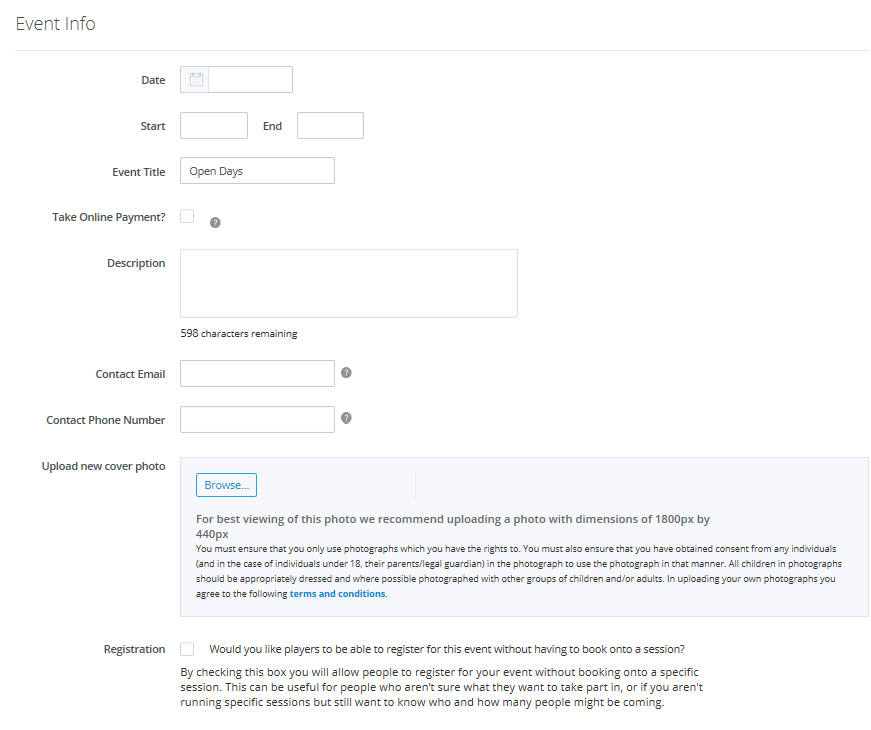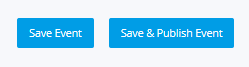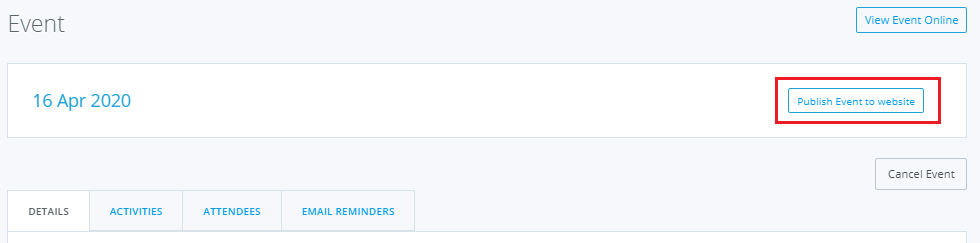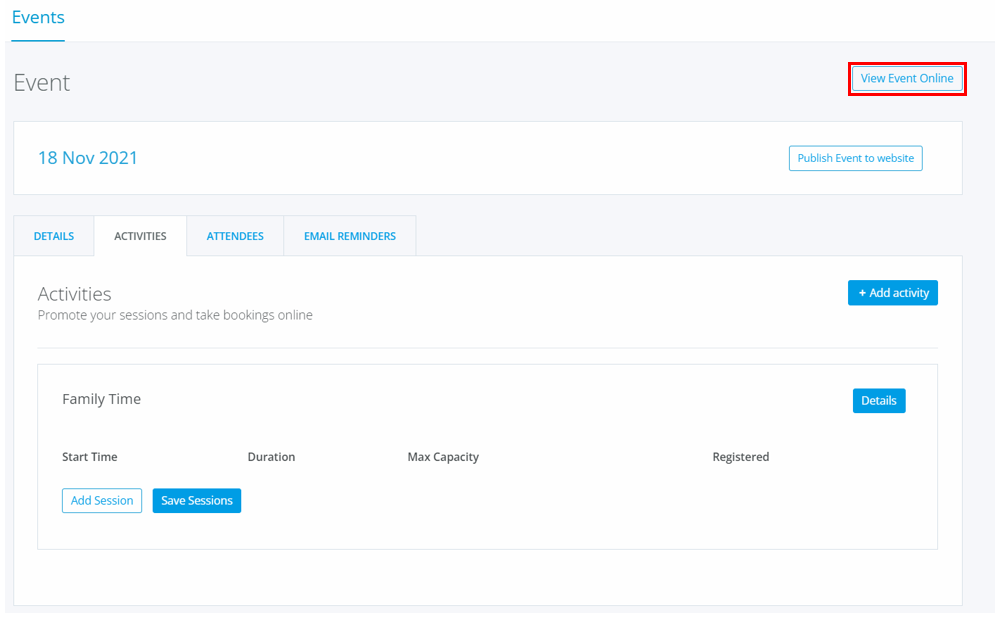| Platform/Product/Module: | ClubSpark – Events |
| Function: | Configuring one-off Events |
⚠️ Any Activities created in the Events module won’t populate on the National Tennis Website (e.g. if you set up a Cardio session in Events, players won’t be able to find it in their suburb when they search on Tennis.com.au)… If you want to set up Hot Shots or Cardio, please use the Programs module!
Events can be used by Clubs to create, manage and promote one-off events at their venue. The Club can then set up participation, activities, and payment functionality.
Examples might include events where individual courts do not need to be booked, such as Trivia nights, Christmas BBQs, organizing the AGM, free tennis days, and more.
1.
In the Admin area, click on the Events module from the left hand menu and then click Create new:
2.
Enter all the base event details including date, start & end time, whether online payment is required, event description, contact details for the event host, and add a cover photo.
Note:
Cross-check all details are correct and up to date, as all information including the cover photo will be displayed publicly on the Events web page.
3.
Once all details have been entered, click Save Event at the bottom of the page.
Note:
If Registration has been ticked to enable registering without booking onto a session, click Save & Publish Event (you won’t need to set up any activities or sessions first, before the event gets published and people can register).
4.
Once the event has been created and activities have been added to it – see the following article to learn how to add activities and bookable sessions to your event before publishing it -, it needs to be published online to enable participants to register onto the event or individual activities / sessions (based on the event configuration).
To do that, select the particular event, then click the Publish Event to website button:
5.
Once the event is published, the event will appear on the Club’s website and an individual event page will be created. This will display all activities and sessions that have been created and are available for online registration.
Click the View event online button to see the specific event page.
| Need more help? | Contact Customer Support on 1800 752 983 or email [email protected] |