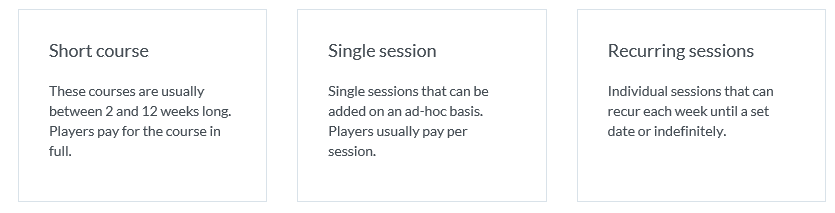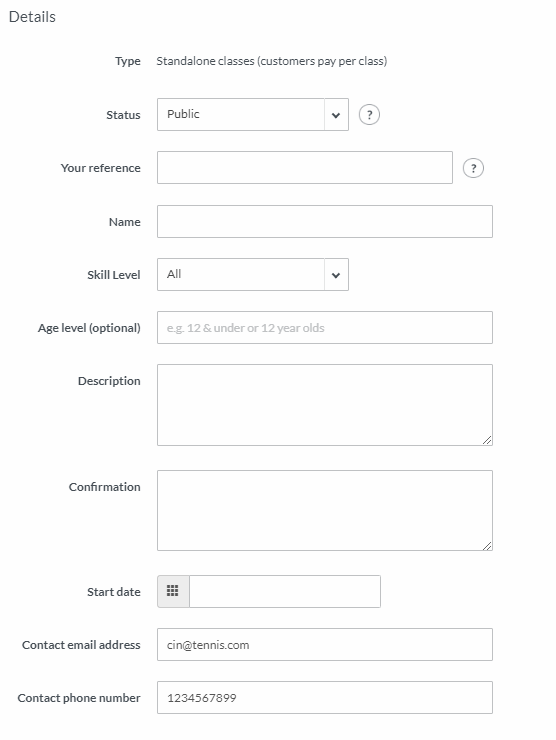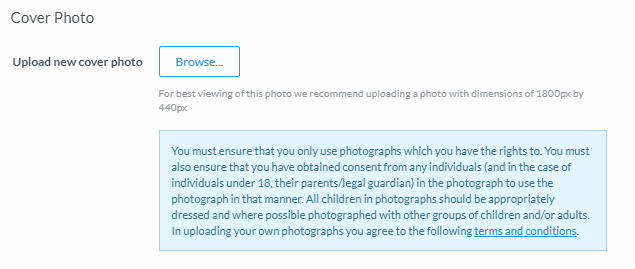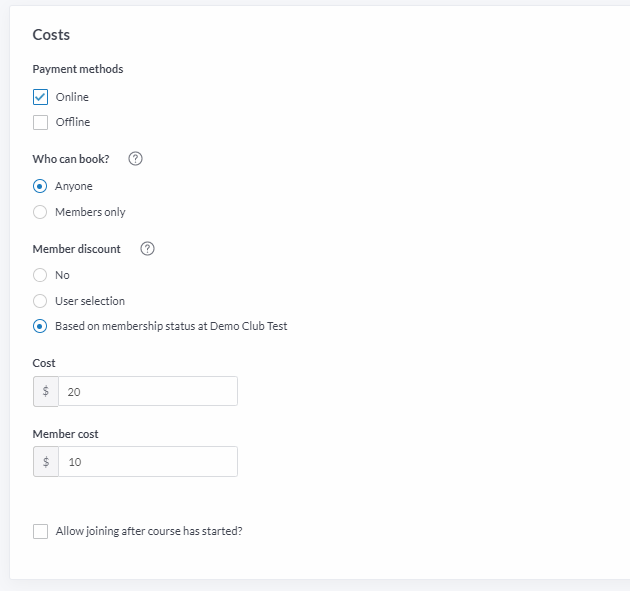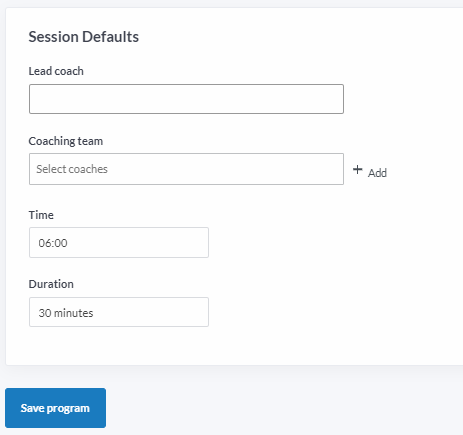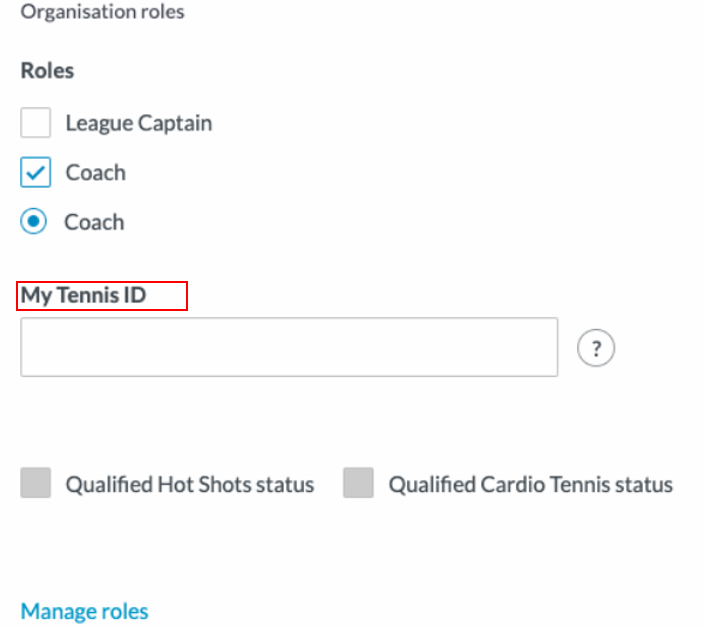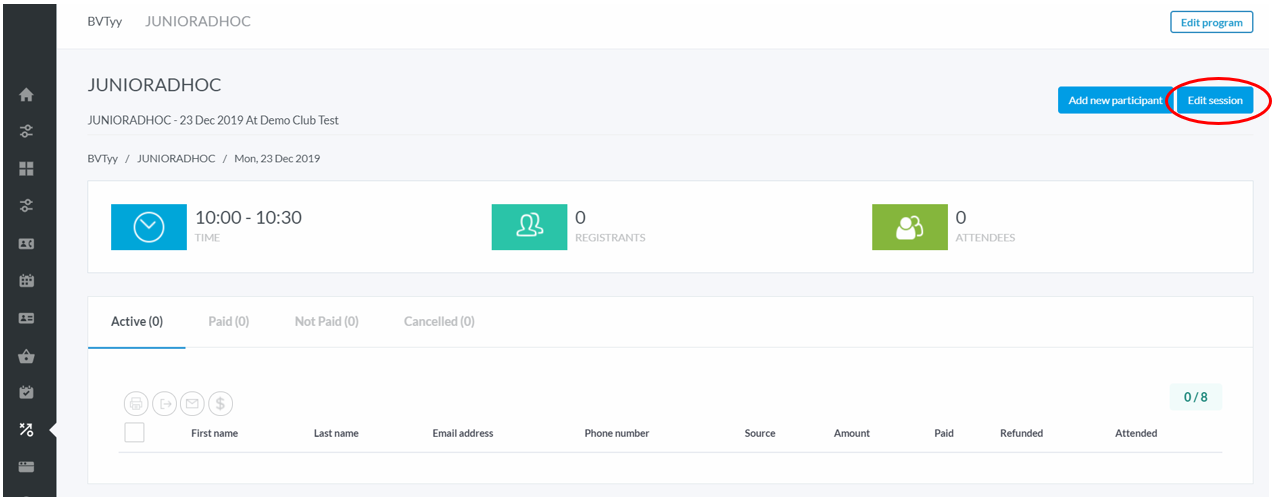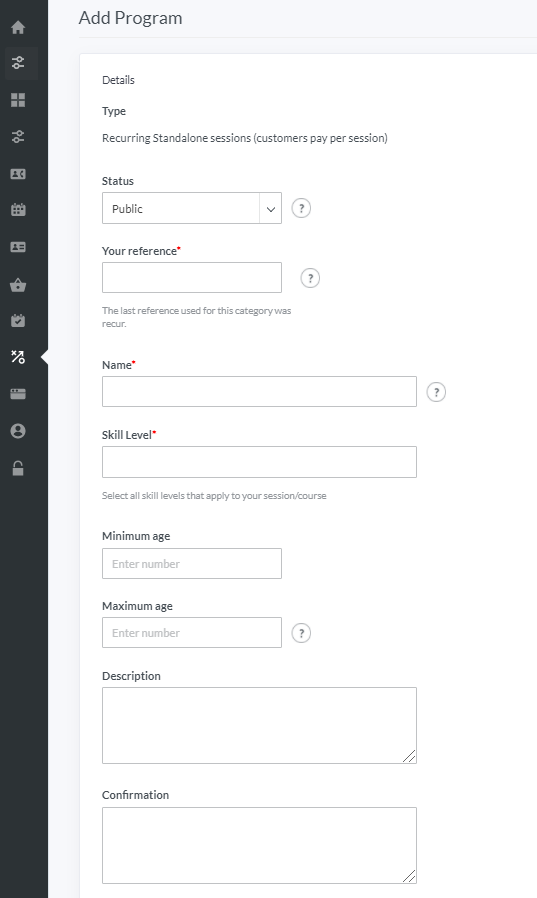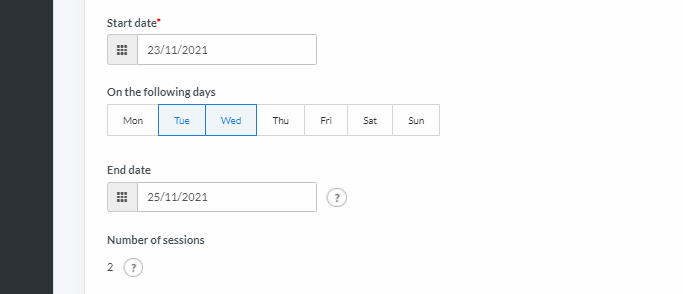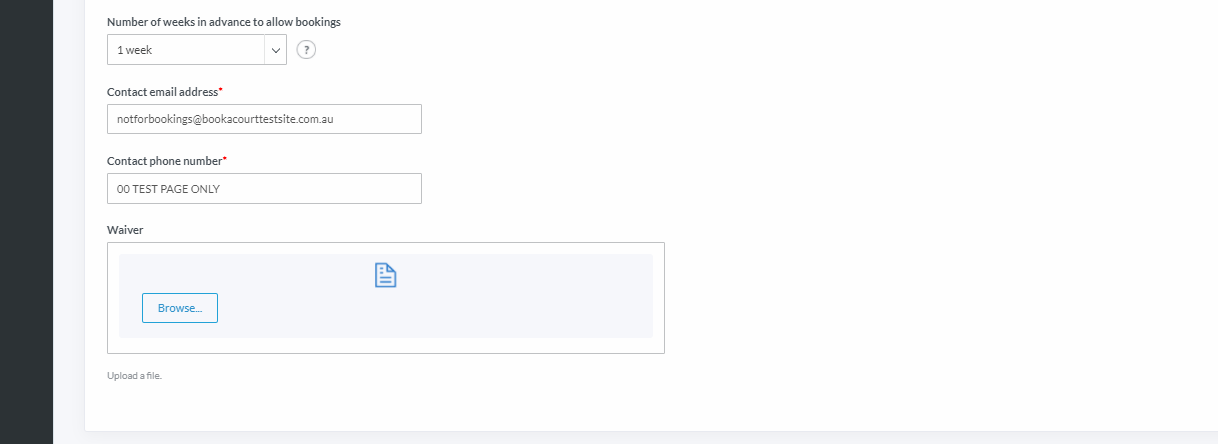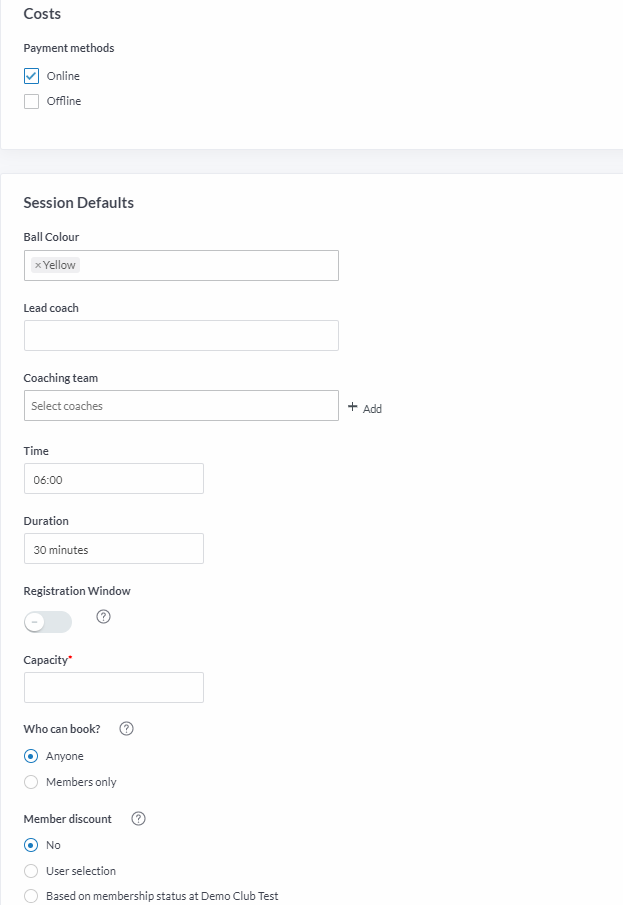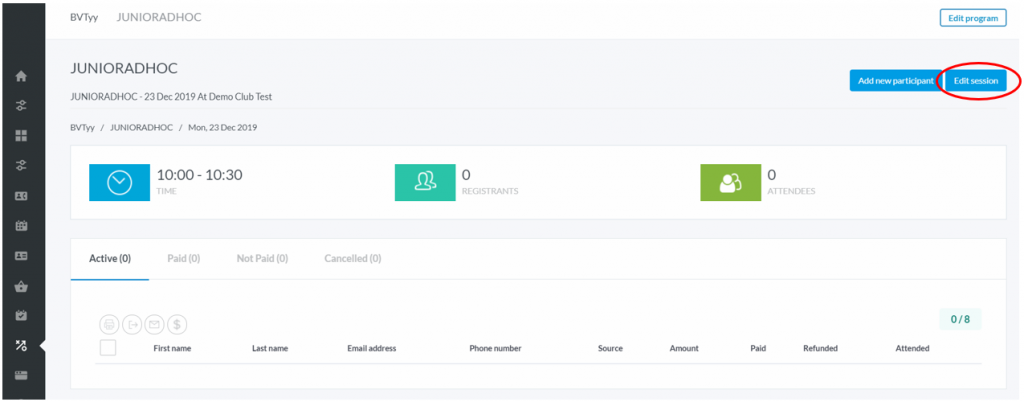| Platform/Product/Module: | ClubSpark – Programs |
| Function: | Configuring new short course and recurring sessions, as well as adding single sessions and assign coaches |
After you’ve set up your program categories, you can begin adding lessons (called programs) under the related category.1-Create new Program Categories and Archive them – Programs Module – ClubSpark – Support Centre (tennis.com.au)
Tip! You can even create programs that are only bookable by members of your club [Insert hyperlink to the relevant article] (and/or of your coaching organisation if you are a TA business coach member using Clubspark for coaches) tennis.com.au/Clubspark
Note:
Once you’re ready to have your program go live:
- Select Public in your program Status
- In the website module, make sure you have turned your program’s website page ‘on’ so they appear on your club’s site
- In the website module, you’ll have the option to split Junior and Adult programs on your website for a better display! Click here, to learn more.
1.
In the Programs module, head to the desired program category and click Create a new program – a prompt will appear to select a type of ‘program’.
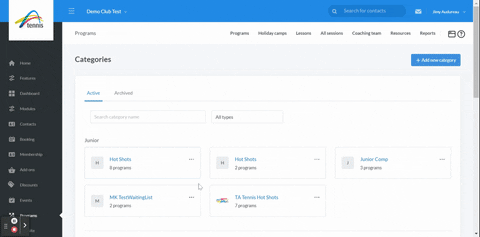
2.
There are 3 types of programs:
In this user guide, we’ll provide an example for a single session and a recurring session.
Single sessions – Setting up a standalone session program (customers pay per session)
Single session are used for classes where customers pay per session and can participate once to one session of the program (e.g. ‘Social Wednesdays’).
1.
After clicking ‘Single session’ as the type of program, the following Details screen is displayed (click the ‘?‘ to get help with completing a specific field):
Note:
- Your Status should be Public if you want players to access the program you’re building
- Age level (optional) – there is an option to enter participants’ age information, however this will display as information only, and will not automatically stop players outside of this age to register to the program
- If required, update the specific contact details for this program – these will be sent on confirmations mails, and will indicate participants who to contact in case they need help.
2.
A Cover Photo can be added to personalize the program more. Click Browse to search for an image in your computer.
3.
The next step after completing the program details is to enter the Costs for the sessions in this program.
Who can book? – Chose if players with a membership at your club can be the only ones to book this program or if anyone can do it.
Member Discount – Chose if members are eligible to receive a discounted rate by selecting User selection (honesty system) or Based on membership status at your club (the system will perform an automatic check when members book themselves in the program)
Cost – Enter the Cost per session. If you selected a member discount in the step above, a cost per session for members must be entered.
Allow joining after course has started – Tick this box if you still want people to book online after the course has started
3.
Finally, you’ll have to enter more details about the sessions in this program.
Note:
It is called ‘Session Defaults‘ because any individual session can still be edited once the program has been saved.
Lead Coach & Coaching team – enter the session’s coach details
⚠️ coaches need to be accredited for Hot Shots and Cardio Tennis programs!
Time & Duration – Enter the start time and the duration of the session
Note:
A Lead Coach needs to be accredited to run Cardio & Hot Shots programs.
Make sure the coach has filled his My Tennis ID in his own ClubSpark profile in the Organization roles section!
4.
Once each required field (the one with a red asterisk) has been completed, click Save program.
5.
To add new single sessions to the program, simply click Add new session, located to the top right of the newly created program page. The system will automatically pre-fill the details with the default settings entered in the previous steps.
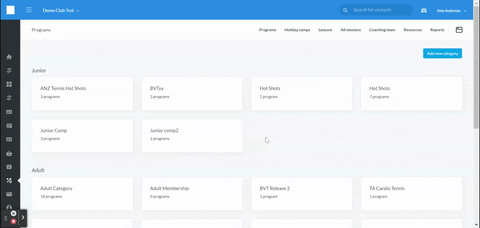
Note:
To edit the session, click on the row of the session, then click Edit session in the top right and follow this support article.
Recurring Sessions – E.G. Setting up an Open Court Sessions program
Recurring session are used for classes (such as Open Court Session) that are programmed each week until a set date or indefinitely.
1.
After clicking ‘Recurring session’ as the type of program, the following Details screen will be displayed:
Note:
- Age: an option to enter participants’ age information, however this will display as information only, and will not automatically stop players outside of this age to register to the program
- Confirmation – this field is different from Description, as it will only be displayed once the participant has completed their registration.
2.
Enter the Start date of the first Recurring Session, then pick the recurring day(s) for each week and finally, enter the End date (leave it blank if you want the sessions to be unlimited).
The Number of sessions that will be run in this program will be automatically calculated.
3.
Select the number of weeks participants can register in advance to the session and update the specific contact details for this program – these will be used on confirmations mails.
Note:
It is recommended to allow all sessions to be booked as far in advance as possible.
4.
The next step after completing the program details is to select a Payment method and enter the default details for the recurring sessions in this program.
Note:
We say ‘Defaults‘ because any individual session can still be edited once the program has been saved.
The Club also have the option to set up a Registration window to avoid last minute registration – for that, simply tick the toggle button and configure your registration timeframe.
4.
Once each required field (the one with a red asterisk) has been completed, click Save program.
5.
To add new single sessions to the program, simply click Add new session, located to the top right of the newly created program page. The system will automatically pre-fill the details with the default settings entered in the previous steps.
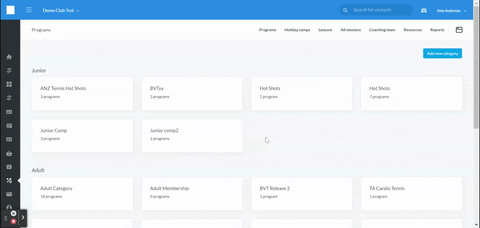
Note:
To edit the session, click on the row of the session, then click Edit session in the top right and follow this support article.
| Need more help? | Contact Customer Support on 1800 752 983 or email [email protected] |