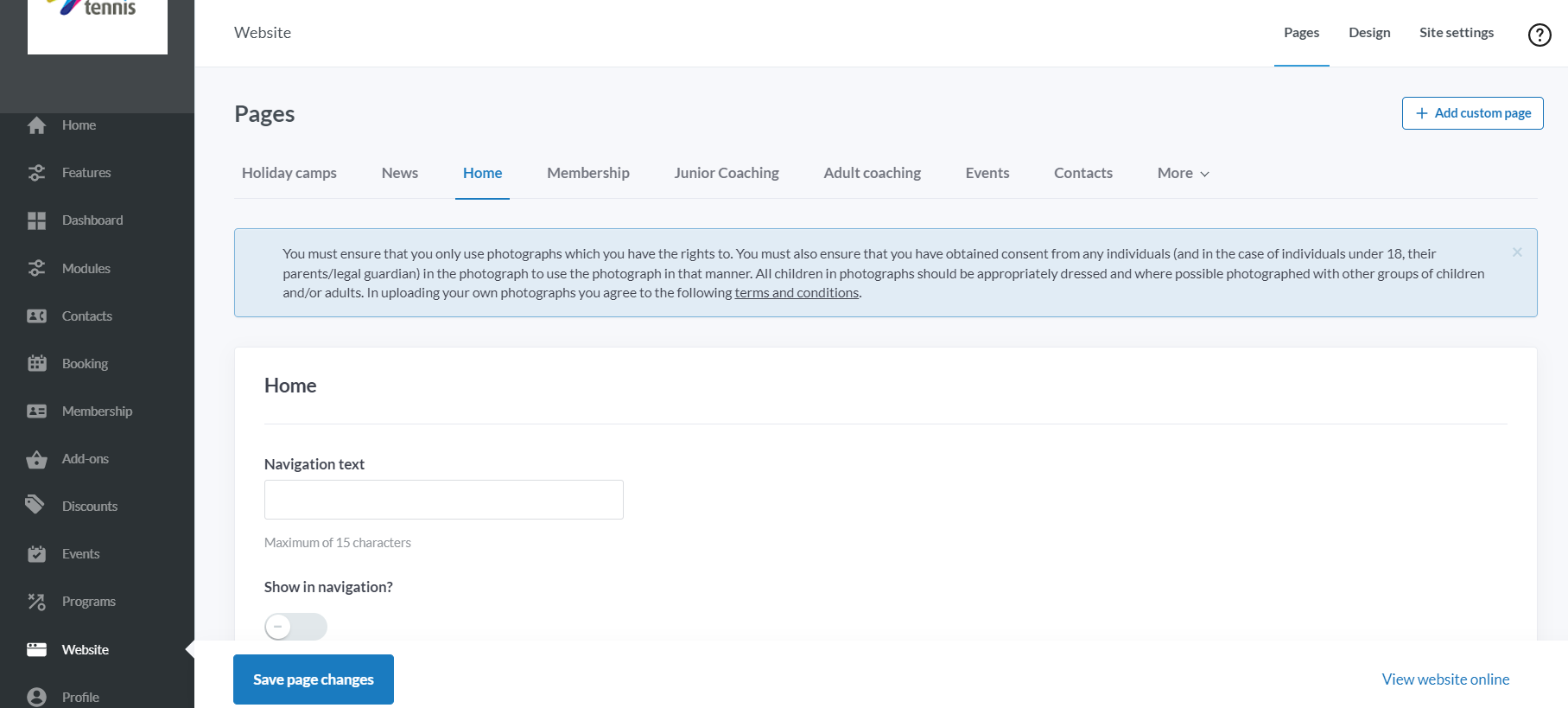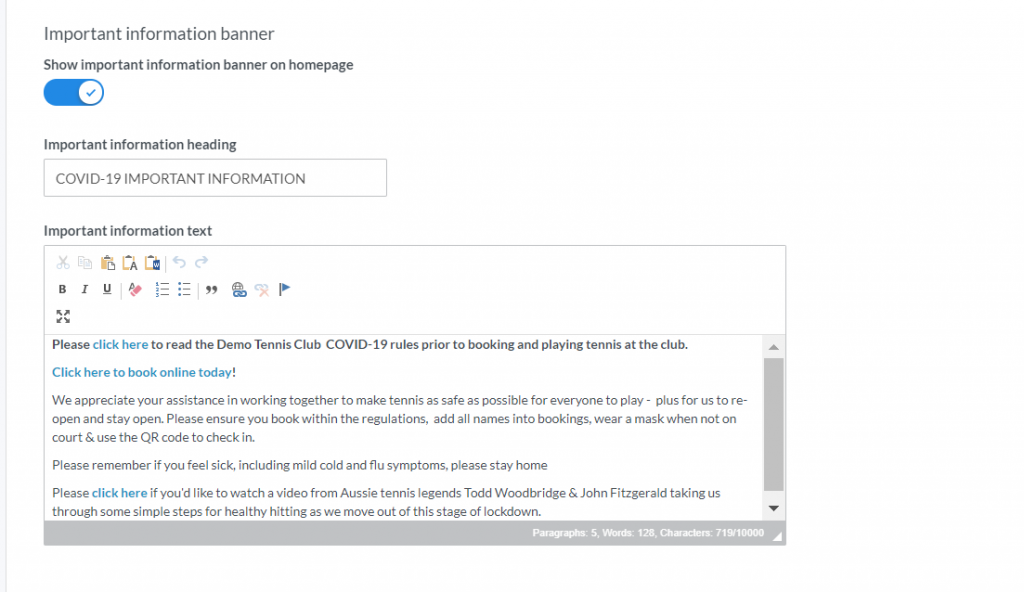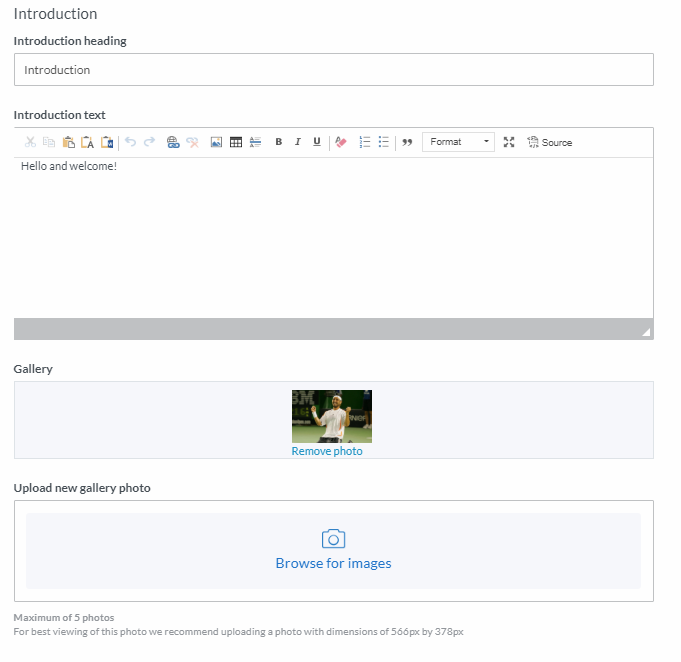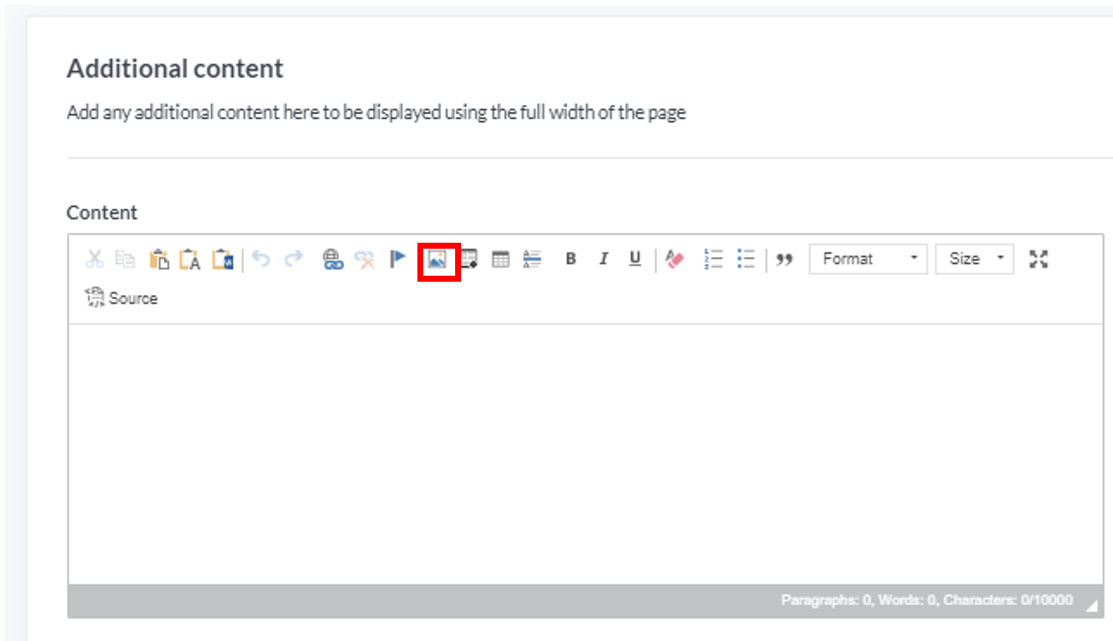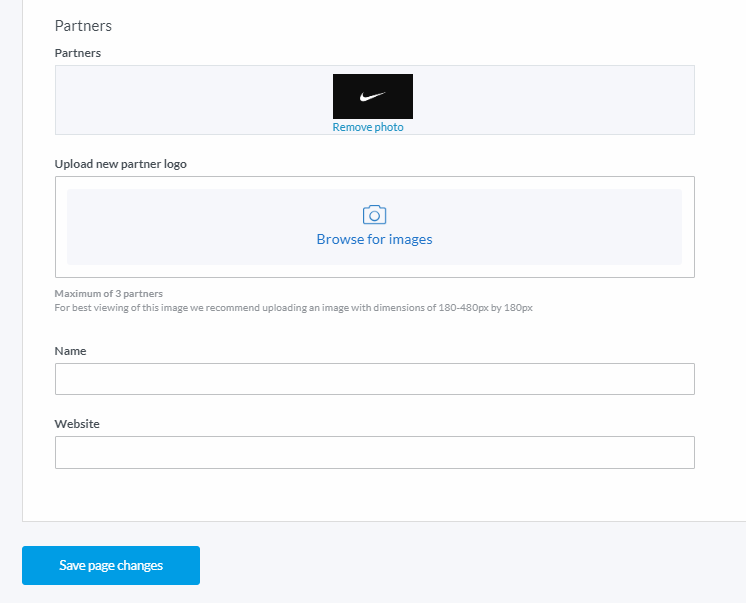| Platform/Product/Module: | ClubSpark – Website |
| Function: | How to set up the ClubSpark Website Home page for your Club |
On the Home page of the Website, clubs can provide information about the venue, add cover photos, include a photo gallery and display partners. On top of that, the Home page will include a map showing the location of the venue.
1.
Head to the Website module and click the Home tab.
2.
Enter the Search Engine Optimisation page title and meta description.
These details are what appear on a platform like Google when someone is doing a search.
Note:
- SEO page titles are displayed on the results page as the clickable headline for a google search, as well as in the browser. This is important for usability, SEO and social sharing. The title will be prefixed by your venue name.
- Entering SEO meta descriptions helps visitors click through to your page by giving a quick description (under the page title) of your club and its benefits. It’s best to keep meta descriptions long enough that they’re sufficiently descriptive.
3.
You have various options available for the layout of your main header, sub header and image.
Enter the Main header text, sub header text & header image.
See the below image to understand how this is displayed visually on the Home page of your website:
4.
Lastly, clubs have the possibility to add an Important information banner to communicate any updates or important information to people landing on their website.
Note:
These information will be located just under the Header Image on your homepage.
5.
Enter the introduction heading and text – use this field to welcome people to the club.
Use the Gallery section to add photos. A maximum of 5 photos can be added, which will play as a slideshow on the Home page.
To add photos, select Browse for images, then click Upload, select the photo from your computer then once added, double-click the image for it to be uploaded on the page.
⚠️ Photos can only be added one at a time. When adding a second image, ensure to click Save page changes at the bottom of the page after each one to add the new image to the gallery.
Note:
Use the tool bar above the text box to change format and size of the font that will be displayed, and/or to include hyperlinks to other page, websites and socials.
6.
‘Additional Content’ can be added after the Introduction block.
You can also add pictures or other media by clicking on the picture icon in the tool box above the content field.
7.
‘Partners’ or ‘sponsors’ can be displayed at the bottom of the page. A maximum of 3 partners can be added
It is also possible to add the partner’s Website – if done, the image displayed for the partner will be linked to the website address provided in this field.
8.
Ensure to click Save page changes once all details are entered.
Once your homepage looks good, head here to start adding sub pages to your club’s website.
| Need more help? | Contact Customer Support on 1800 752 983 or email [email protected] |