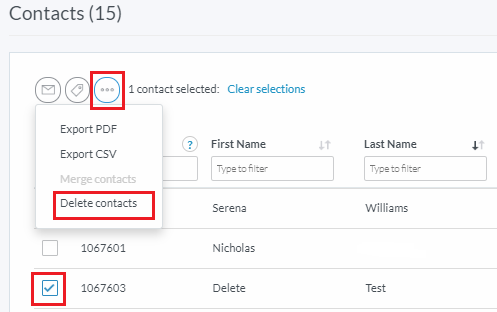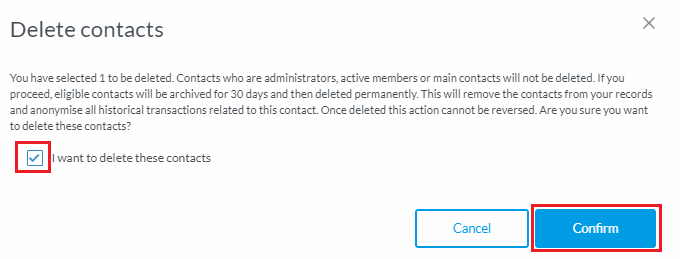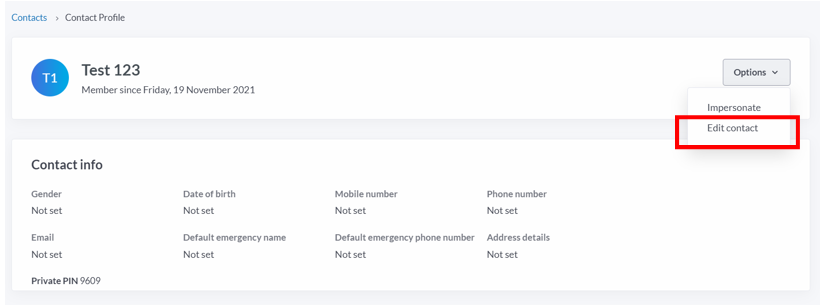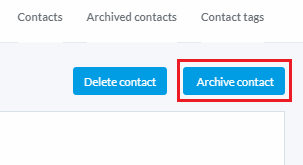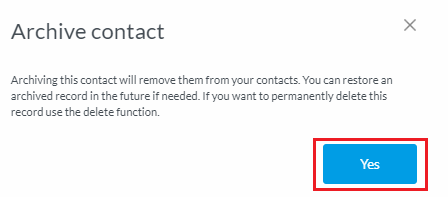| Platform/Product/Module: | ClubSpark – Contacts |
| Function: | Deleting and/or archiving contact records |
Clubs have the ability to delete or archive contact(s) from their contacts list.
Note:
- A contact can only be deleted if they do not have any administrator roles, an active membership or is a main contact… to delete a contact with any of these, you will need to edit the contact to remove all roles and/or delete their active membership.
- Deleted contacts will be archived for 30 days and then deleted permanently. This will remove the contacts from the clubs records and turn all historical transactions related to this contact anonymous.
Delete Contacts:
1.
Within the Contacts module, select the contact(s), then click the ‘three dots‘ button and select Delete contacts.
2.
The following pop up window will appear, tick the box ‘I want to delete these contacts‘, then click Confirm.
Archive Contacts:
Clubs also have the ability to archive contacts, if they’re unsure about deleting a contact (and they won’t be permanently deleting after 30 days).
1.
Archiving contacts must be done individually by selecting the contacts, clicking on Profile options and then Edit contact.
2.
In the top right hand corner of their profile, click Archive contact.
3.
Then click Yes in the next overlay to archive the contact.
Note:
To view contacts that have been archived or deleted, click view archived contacts in the Contact Options dropdown menu.
By clicking on an archived contacts profile, clubs will have the ability to restore the contact back to the active contacts list, by clicking Restore.
| Need more help? | Contact Customer Support on 1800 752 983 or email [email protected] |