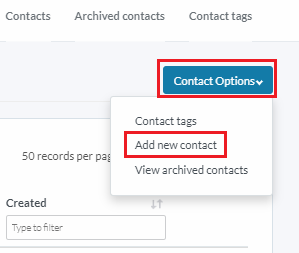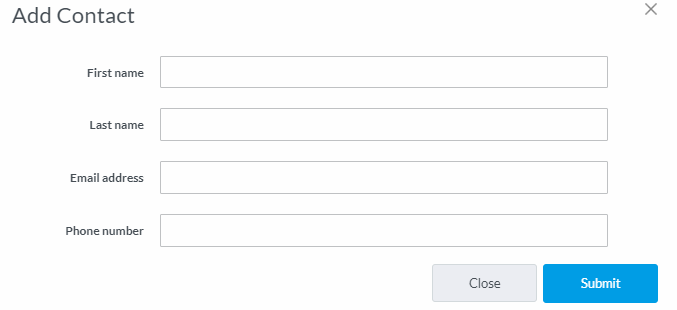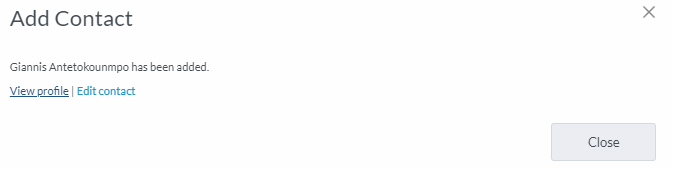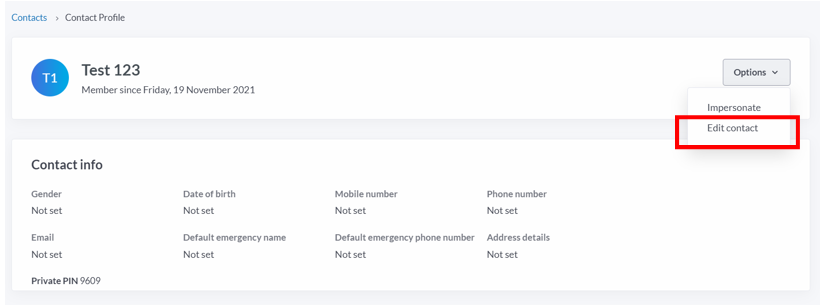| Platform/Product/Module: | ClubSpark – Contacts |
| Function: | How to add new contact records |
The contacts list will consist of members from the Club and anyone who has either booked a court, or registered to an event or a program.
1.
To add a contact to the Contact list, from the Contacts module, select Contact Options in the right hand corner, then click Add new contact
2.
You’ll then be prompted to enter the contacts details, as shown below.
Note:
Not all contact fields are required to be entered when adding a contact in the admin area, but we recommend you add at least an email address for future comms, reminders and confirmations.
3.
Click Submit once the details have been added.
A pop up window will appear and you’ll be able to view the contacts profile or make edits to add further information such as date of birth, gender and address details or assign roles and tags.
4.
You will also be able to Edit the contact details in the future by clicking on the contact’s specific row.
⚠️ Please refer to the following article for best practices when editing a contact.
In the next page, you will be able to update or add details to that contact, but also assign organisation roles & responsibilities (refer to the bottom of this article to know the different rights you have with each roles)
Note:
If the contact isn’t registered with ClubSpark yet, you’ll also see an ‘Invite contact‘ option. If you click on it, you’ll be able to invite the player to register to your club, and purchase memberships, add-ons, register for events and make bookings online.
| Need more help? | Contact Customer Support on 1800 752 983 or email [email protected] |