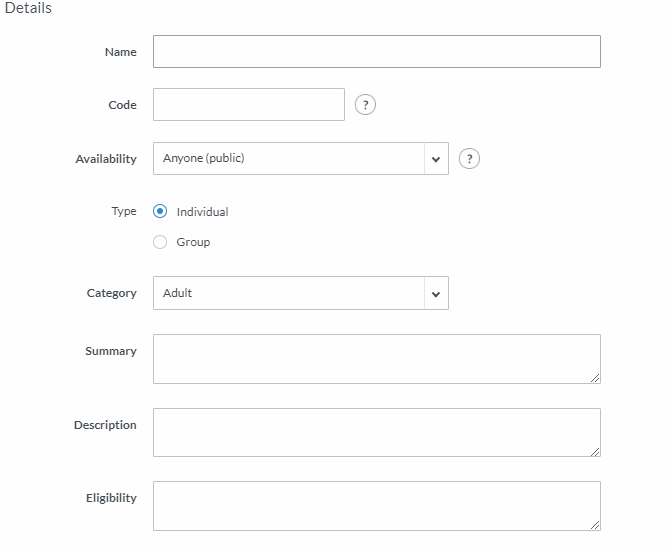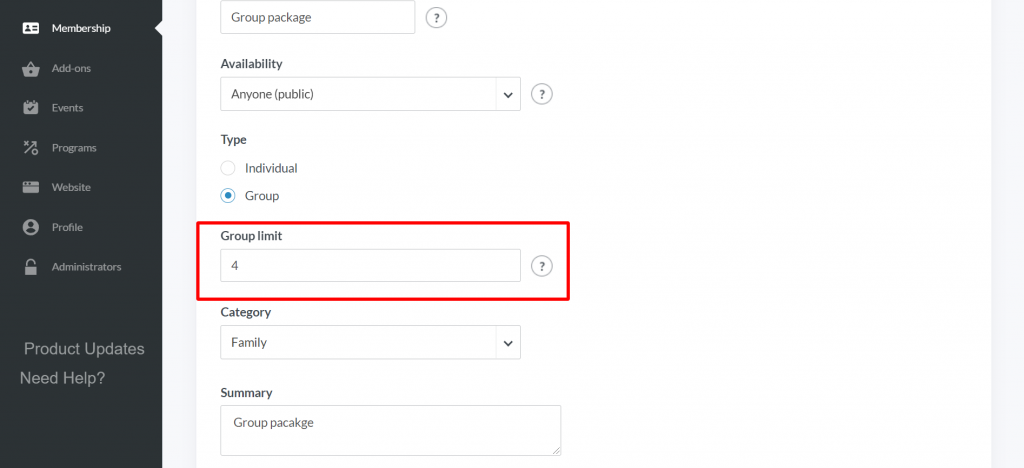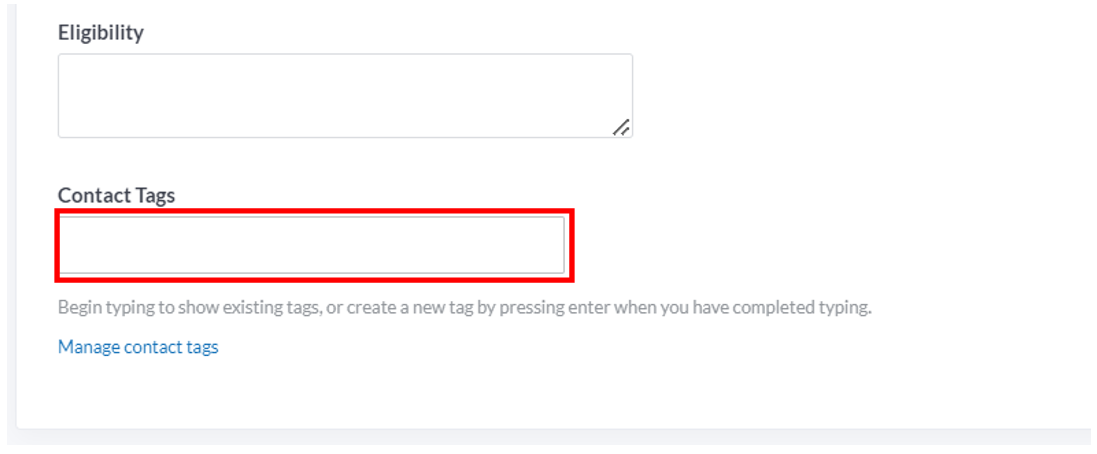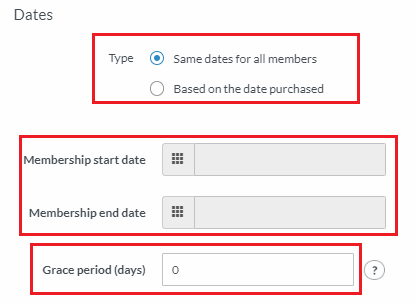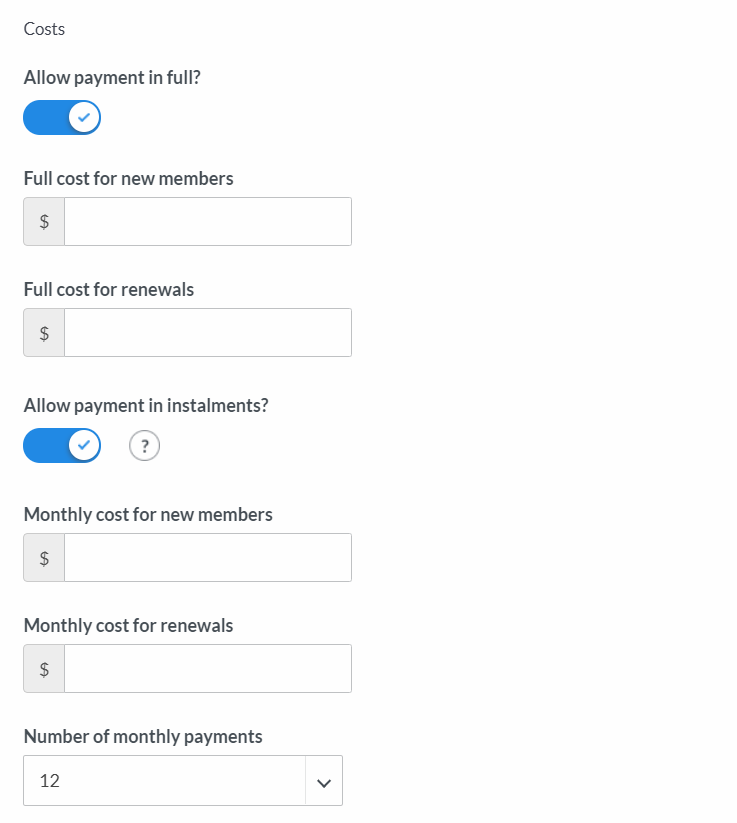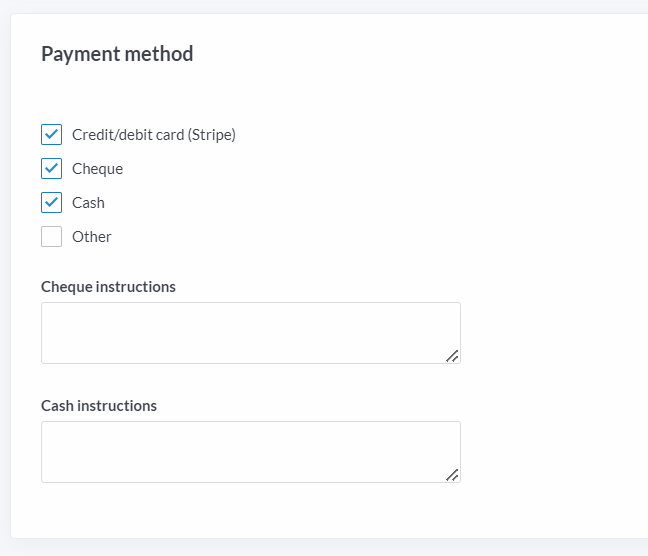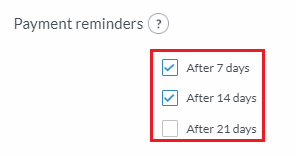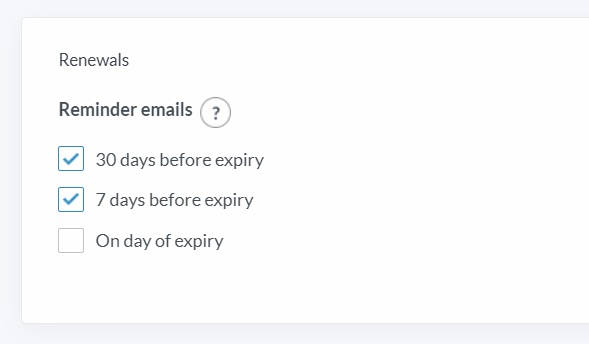| Platform/Product/Module: | ClubSpark – Memberships |
| Function: | Configuring new membership package types |
Clubs have the ability to create two types of membership package – Fixed date or Date of purchase:
Fixed date: Members will be “active” for a specified period only. All members will have the same membership period.
Date of purchase: Members will be active for a specified period (e.g. 12 months) starting from the date the membership was purchased by that member.
Note:
If you’re looking to renew or duplicate an existing package, click here.
1.
In the Membership module, click +New Package
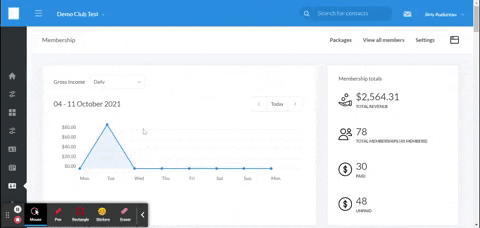
2.
Complete the following sections:
Section 1: Enter Details
Complete the first section with core membership package details:
Individual Membership Group Membership
(e.g. adult, junior, student) (e.g. family, couple)
Availability…
Anyone (public) – the package will be publicly displayed for anyone to purchase online.
Invite only (closed to new members) – The package will not be visible online to the public. An invite is needed to purchase this package.
Hidden (closed to everyone) – The package will not be available to anyone – i.e. it will not appear on a member’s profile either. Only administrators can add members.
Unavailable (archived) – The package is no longer available at your venue.
… Category….
- When creating a family membership, select ‘Group’ as the Type and the category dropdown will automatically select ‘family’. You will then be able to set a limit of person who can join this group membership (e.g set up the group limit to 4 if you want to prevent people from adding more than 4 people to the family membership)
- When creating a junior membership, change the Category to ‘Junior’ using the dropdown menu.
⚠️ Be careful when setting these ones up, because you won’t be able to edit/change category & type in the future or import members from one package to another package with different categories, once the first payment has been accepted!
… And Contact Tags (optional)
It can be useful for your club to assign a tag to this new membership you’re creating in order to quickly filter specific members when sending out comms. To do this, please input your chosen tag(s) in the field below.
Section 2: Select the type of Membership
Fixed Date: Date of Purchased:
Note:
Clubs have the ability to provide a Grace period to allow members to continue being active after their membership has expired – this is used to give members some extra time to pay and renew their membership.
Section 3: Costs:
Once the membership details and dates are entered, the next step is to determine the costs of the package and the type of payment/subscription.
.
Note:
- If a membership type requires no payment, such as an “Honorary membership”, the package cost is set to $0.00. When members are added to these packages, the payment status will default to ‘Paid’.
- If credit card payment is allowed, tick the “Allow payment in instalments” box to set up monthly subscription payments or payment via instalments.
Section 4: Payment method:
Next, select all the payment methods accepted for this membership package.
If cheque, cash and other methods are selected, you will have the option to add instructions for members (⚠️ this information won’t be included in the membership reminder emails unfortunately).
Section 5: Payment reminders:
Finally, decide whether to send payment reminders to members if they have not paid yet. An automatic reminder email will be sent to membership primary contacts 7, 14 and/or 21 days after the original Payment Request. (⚠️therefore, make sure payment requests have been sent out if you want members to receive the payment reminders)
Section 6: Renewal reminders (only for renewal of Date of Purchase packages):
For Date of Purchase memberships, you’ll also be able to ask the system to automatically send a renewal reminder email on the day of expiry of the membership and/or 30 days & 7 days before the expiry to remind members to renew before their membership expire.
To do this tick the chosen boxes in Renewals at least 30 days before your DOP package expires!
Note: The system won’t send renewal reminders after the expiry date, even if you’ve allocated a grace period!
For more info around membership renewals, please refer to the following guide.
3.
Once all the details of the membership package have been entered, click Save package. The newly created package will now be listed in the Membership module and is available for purchase.
| Need more help? | Contact Customer Support on 1800 752 983 or email [email protected] |