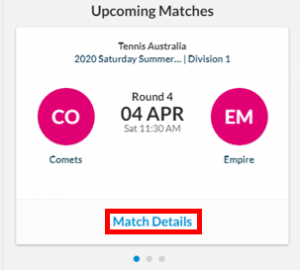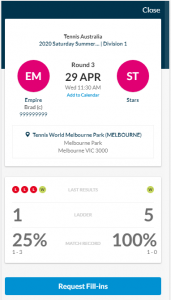Any scheduled upcoming matches will appear in this section of your dashboard. Only active/published competitions will show in the upcoming matches section and your most immediate upcoming match will display first.
The match card provides a summary of the important match details and you can view more information by clicking MATCH DETAILS.
The detailed overview shows information such as Round, Time and Date, Venue, Ball Type and Opponent. As well as team’s win/loss record for the competition, ladder position their latest match form. You can view the opposition team players by click the team name to view the team profile and players.
The blue dot below the card indicates the viewable card and the grey dots indicate further viewable cars. A maximum of five dots will be visible. If you have more than 5 cards, a smaller dot will be displayed on the far left or right. To view different cards swipe left or to view more cards. On desktop click the arrows at the top of the card to go between.
In the Match Details Page, you can import the match to your personal device calendar by clicking Add to Calendar text.
Clicking on the venue name will prompt google maps to open with the location of the venue. Always review the venue address prior to ensure the venue is the correct for your match.
If required, you can print a scorecard from desktop by clicking the printer icon.
If you have the rights to request a fill-in player for your team, you can place a fill-in request by clicking the Request Fill-in button. Refer to the Request Fill-in guide for more information.