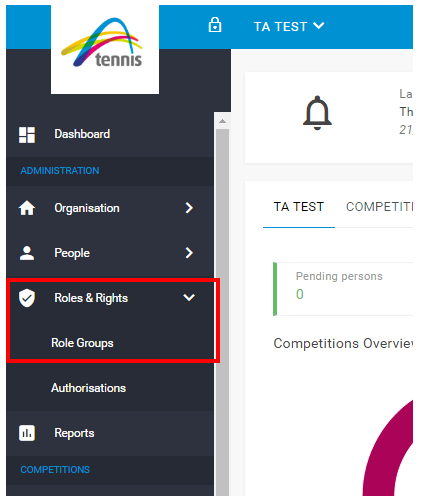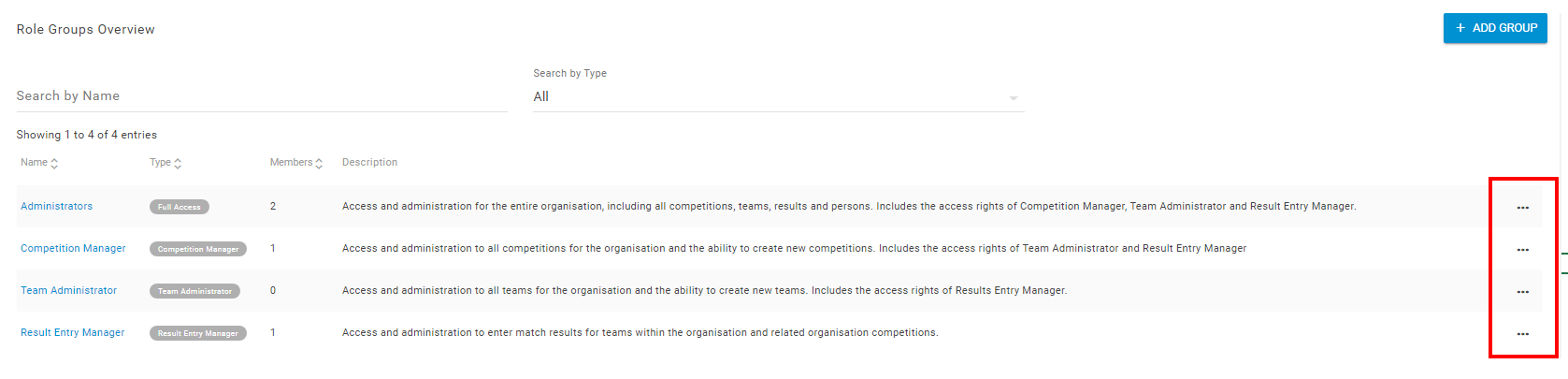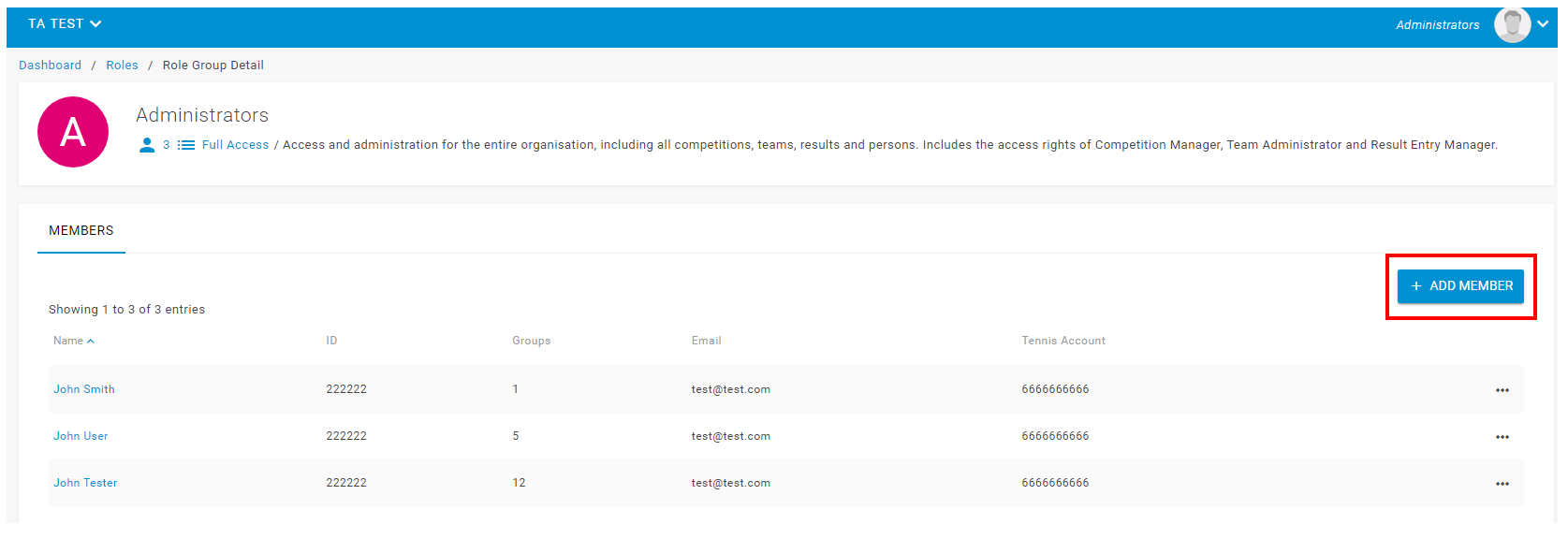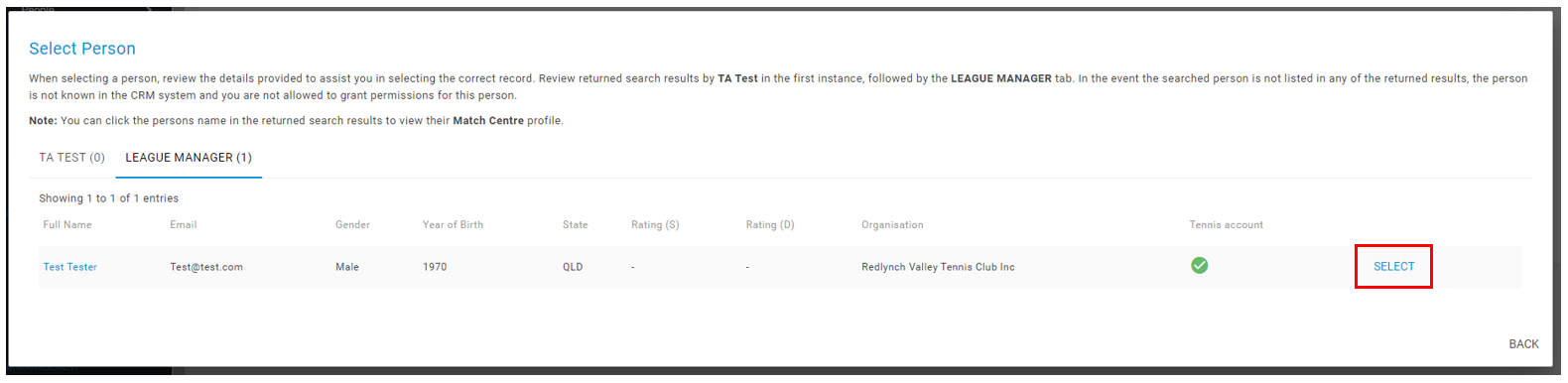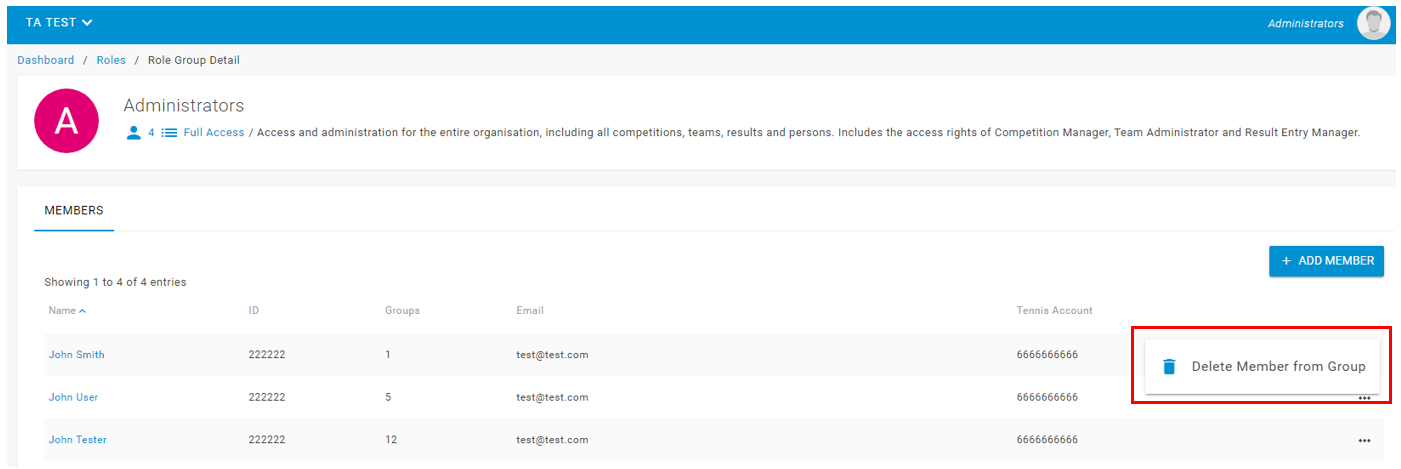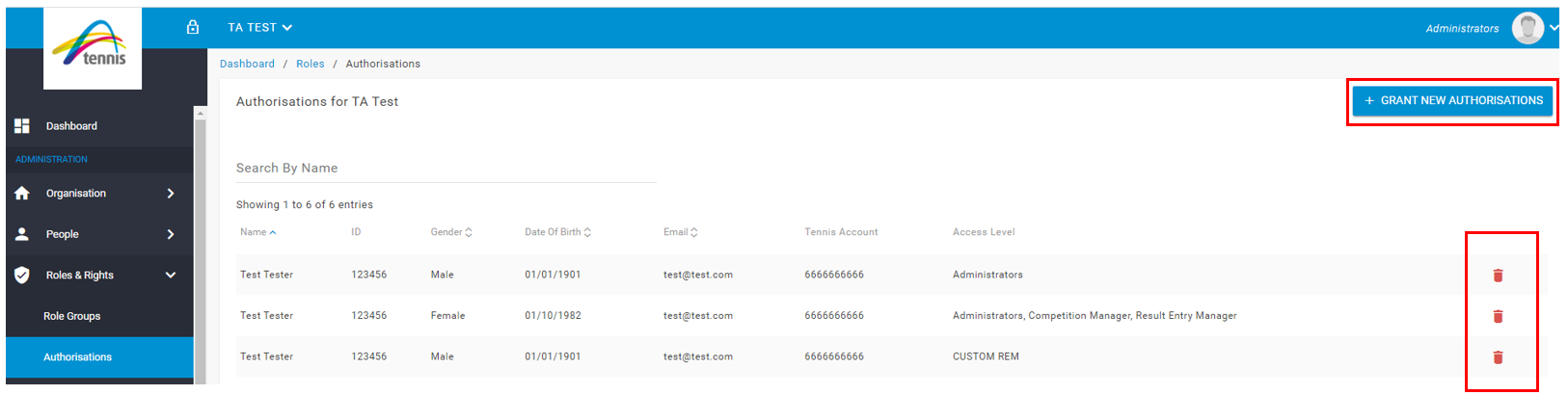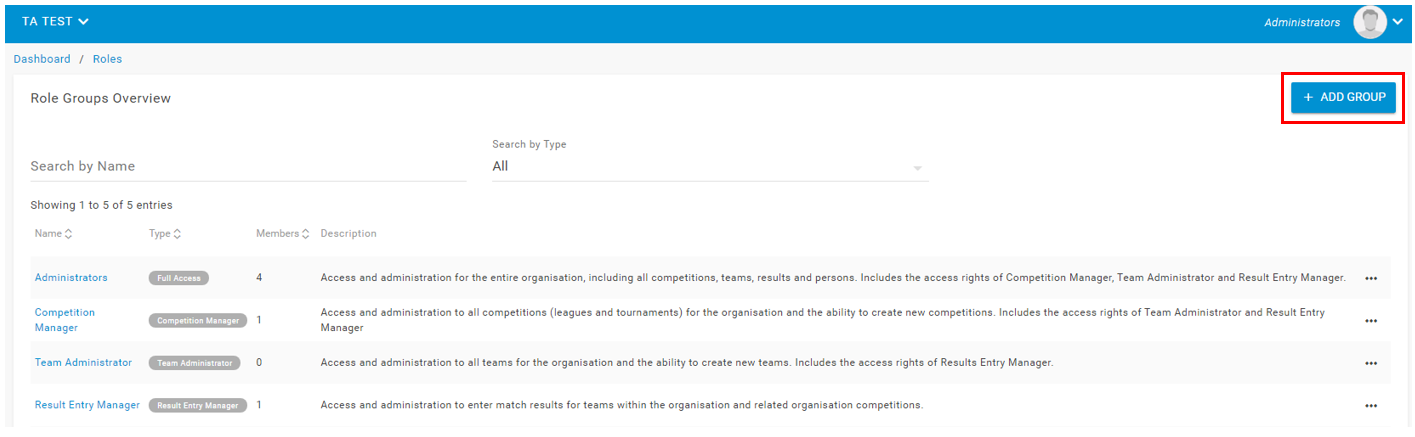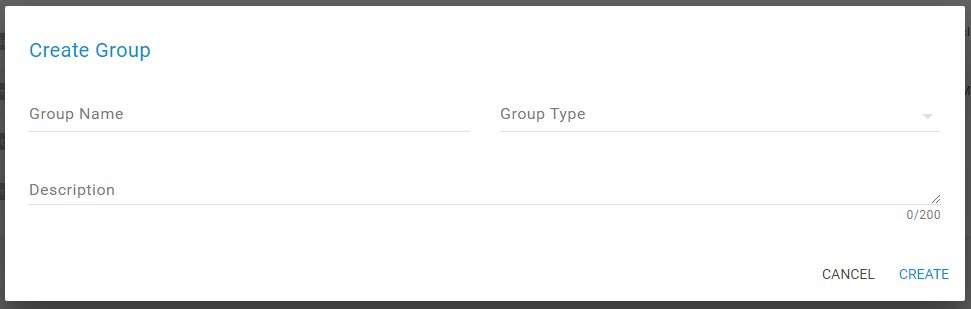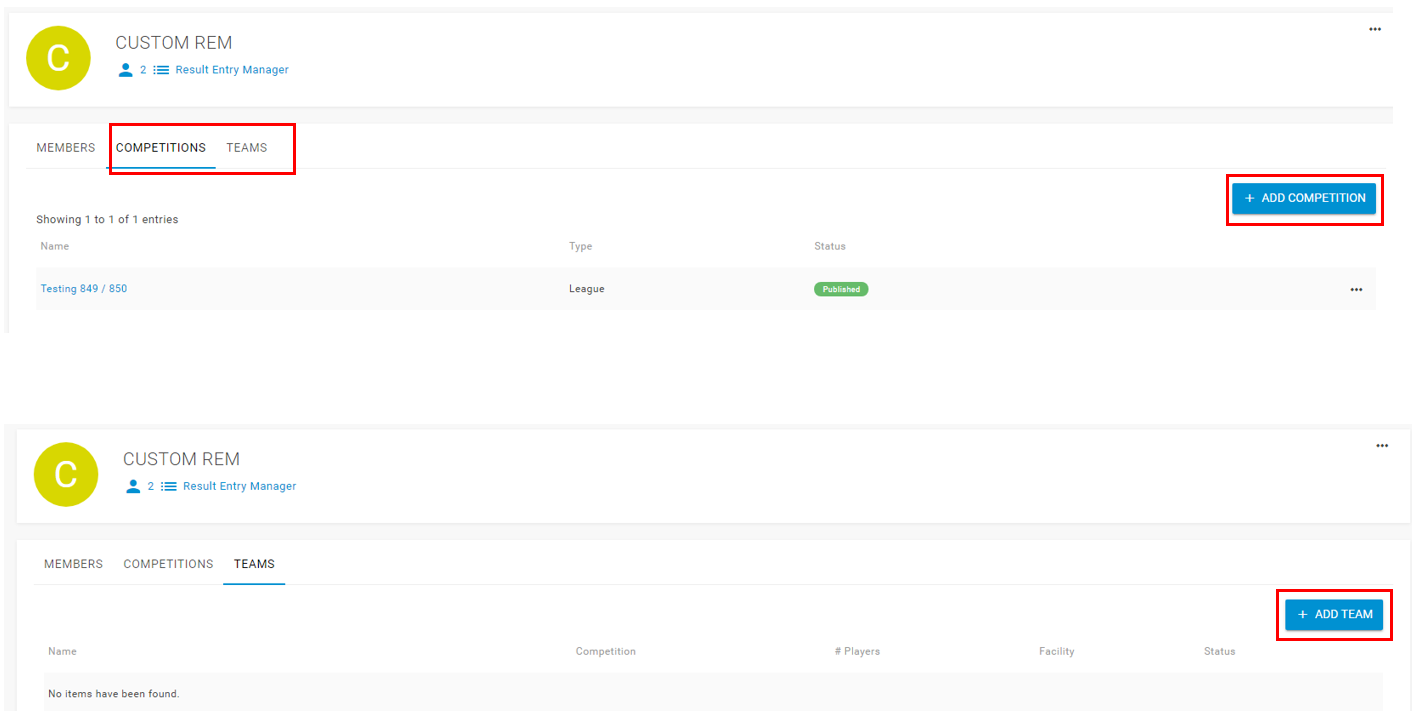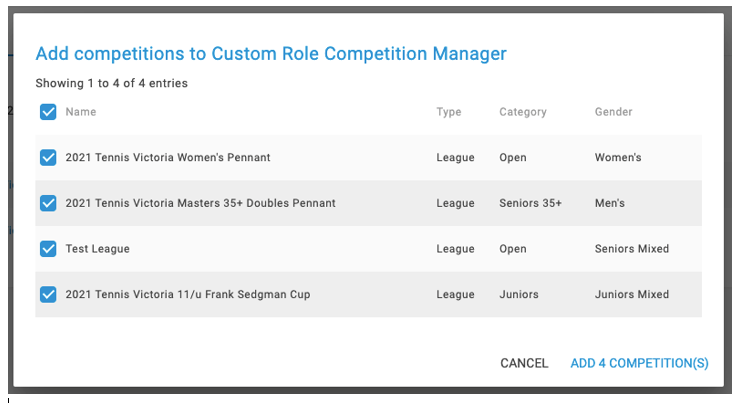Roles and Rights in League Manager can assist in the administration of your organisation by providing users restricted rights to perform tasks based on the assigned Role.
Below is a summary of the Roles and Rights that are available:
| Role | Rights |
| Administrator | Access and administration for the entire organisation, including all competitions, teams, results and persons. Includes the access rights of Competition Manager, Team Administrator and Result Entry Manager. |
| Competition Manager | Access and administration to all competitions for the organisation and the ability to create new competitions. Includes the access rights of Team Administrator and Result Entry Manager. |
| Teams Administrator | Access and administration to all teams for the organisation and the ability to create new teams. Includes the access rights of Results Entry Manager. |
| Result Entry Manager | Access and administration to enter match results for teams within the organisation and related organisation competitions. |
| Custom Roles | Ability to limit access for/to specific published competitions and teams. |
Each Role will have a menu bar that is relevant to their access rights, ensuring each role can only access the information and tasks required in League Manager. NOTE: only League Manager ‘Administrators’ can grant access/remove a user from a Role. Users for any Role must have a Tennis Account to be assigned a Role in League Manager.
To assign a Role to users from your organisation, click Roles & Rights in the sidebar menu, then click Role Groups.
When viewing the Role Groups Page click the three (3) dots and then click View Details for the relevant Role you wish to add an authorised a user for.
You will then be on the Members page for the selected Role. Click the blue + ADD MEMBER button to then add an authorised user to the role.
Enter the persons First Name, Last Name and Gender and click SEARCH to find the person profile you wish to give access to:
Once you have found the person profile you wish to grant access to, click SELECT for the relevant person.
Click the CONFIRM button if the profile selected is correct.
The person will then be added as an authorised user for your organisation under the relevant Role.
You can remove an authorised user from a Role by clicking the three (3) dots when viewing the Members page, and clicking ‘Delete Member from Group’.
You will then be required to confirm that you wish to remove the user from the Role. To remove click CONFIRM.
You can also access an overview of every authorised user and assigned Roles for your organisation if you are and Administrator via the Authorisations page.
You can remove an authorised user by clicking the red Bin icon, and you can also grant role access via the blue +GRANT NEW AUTHORISATION button.
Custom Role Groups
Custom Role Groups limit the ability of a League Manager user to the information that they can access with regards to competitions participating and/or organising.
Custom Role Groups require an Administrator user to manually add teams or competitions to the custom role before access will be granted to competition or team information. Note competitions must be published to be assigned to a Custom Role Group.
A Custom Role Group has different access to competitions that an organization administers (Organiser) or Participates in. The below table displays the three Custom Role Groups and their access to competition or team information:
| Role | Competition Administrator (Organiser) | Participating in a Competition |
| Custom Competition Manager | Access | No Access |
| Custom Team Administrator | No Access | Access |
| Custom Result Entry Manager | Access *1 | Access *2 |
*1 = Access via allocation of competitions to the custom role.
*2 = Access via allocation of teams to the custom role.
Just the same with the standard Roles & Rights, each custom Role will have a menu bar that is relevant to their access rights, ensuring each role can only access the information and tasks required in League Manager.
To create a Custom Role Group, click the blue +ADD GROUP button.
Type the Custom Group Name, select the Group Type (i.e. Role type – Competition Manager, Teams Administrator, Results Entry Manager), and a description of the role (e.g. Access to all Junior Competitions Results Entry) and click CREATE.
Once you have created the Custom Role, click the three (3) dots and VIEW DETAILS to be take to the Role page.
On the role page, you will have access to a Competitions Tab and/or Teams tabs dependent on the Role type created. From here you click the blue +ADD COMPETITION or +ADD TEAM to add the relevant access to competitions/teams for the custom Role.
NOTE: Only competitions/teams with the competition status ‘Published’ will be available for selection.
Select the relevant competitions/teams by clicking the check box and the ADD button to add them to the custom Role.
To assign a person to the custom Role, follow the process detailed earlier in this guide to add a person to the custom Role.