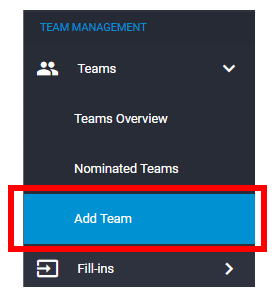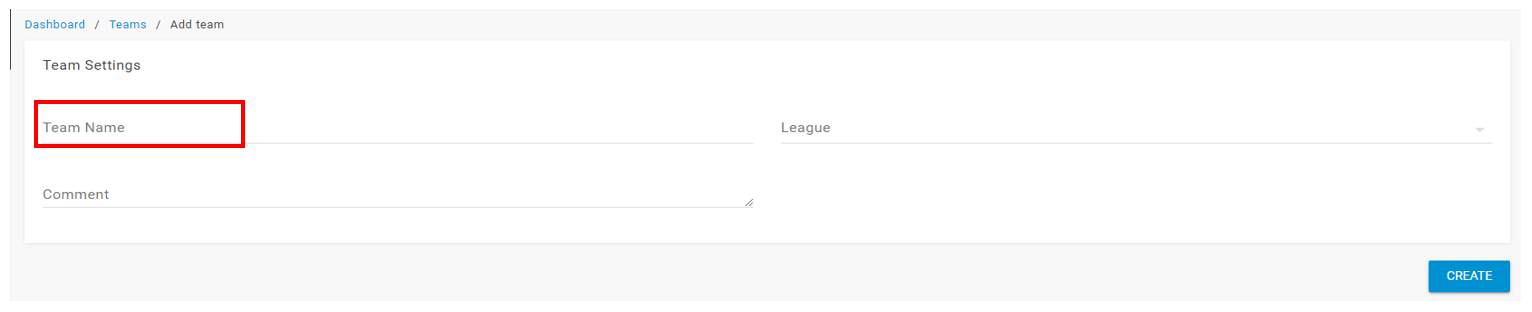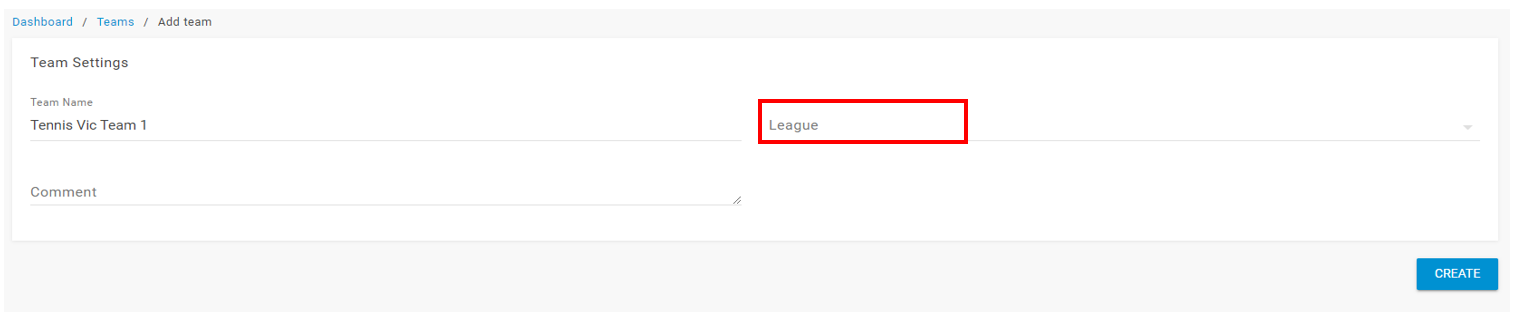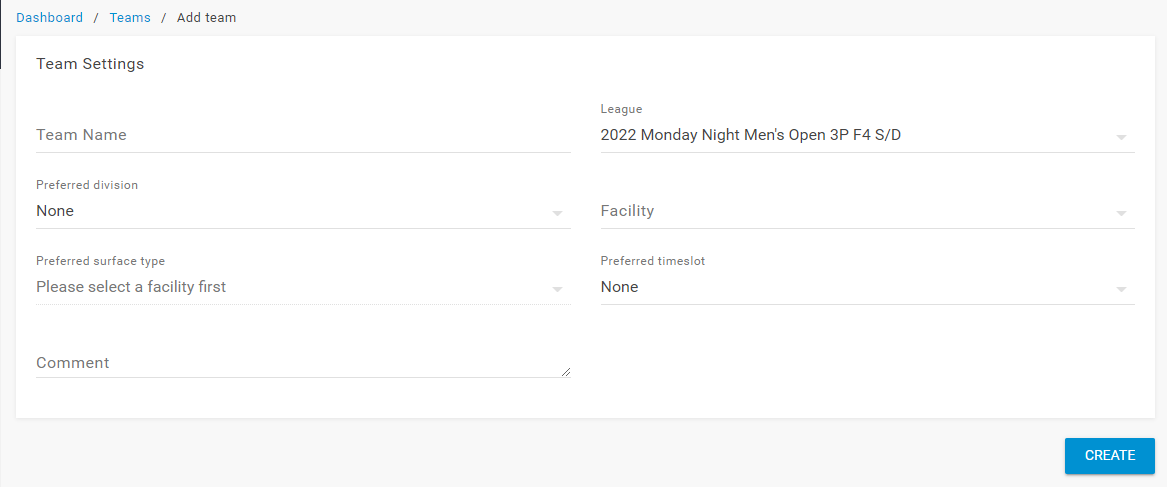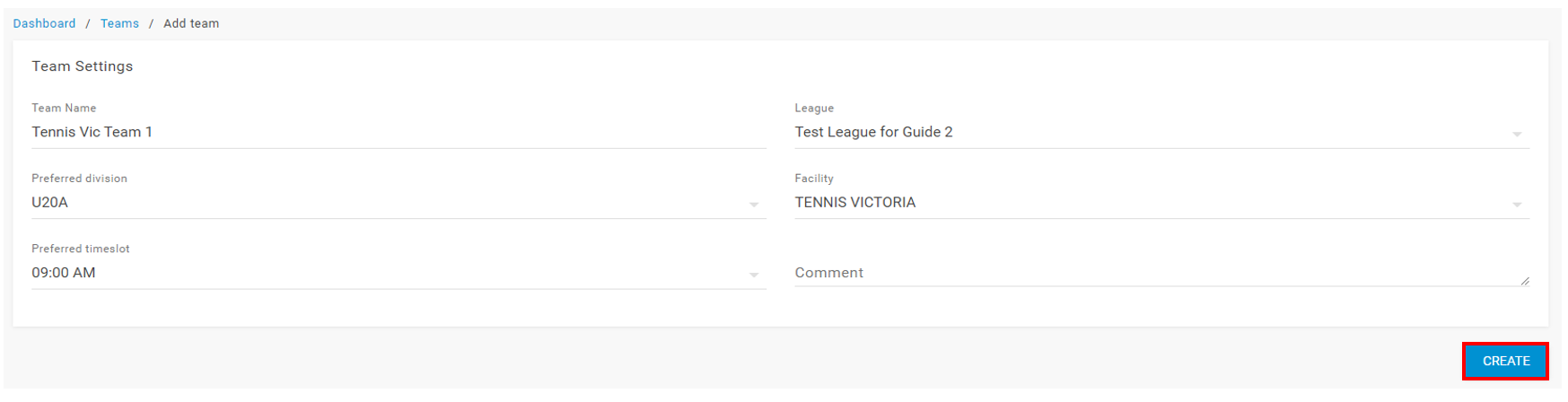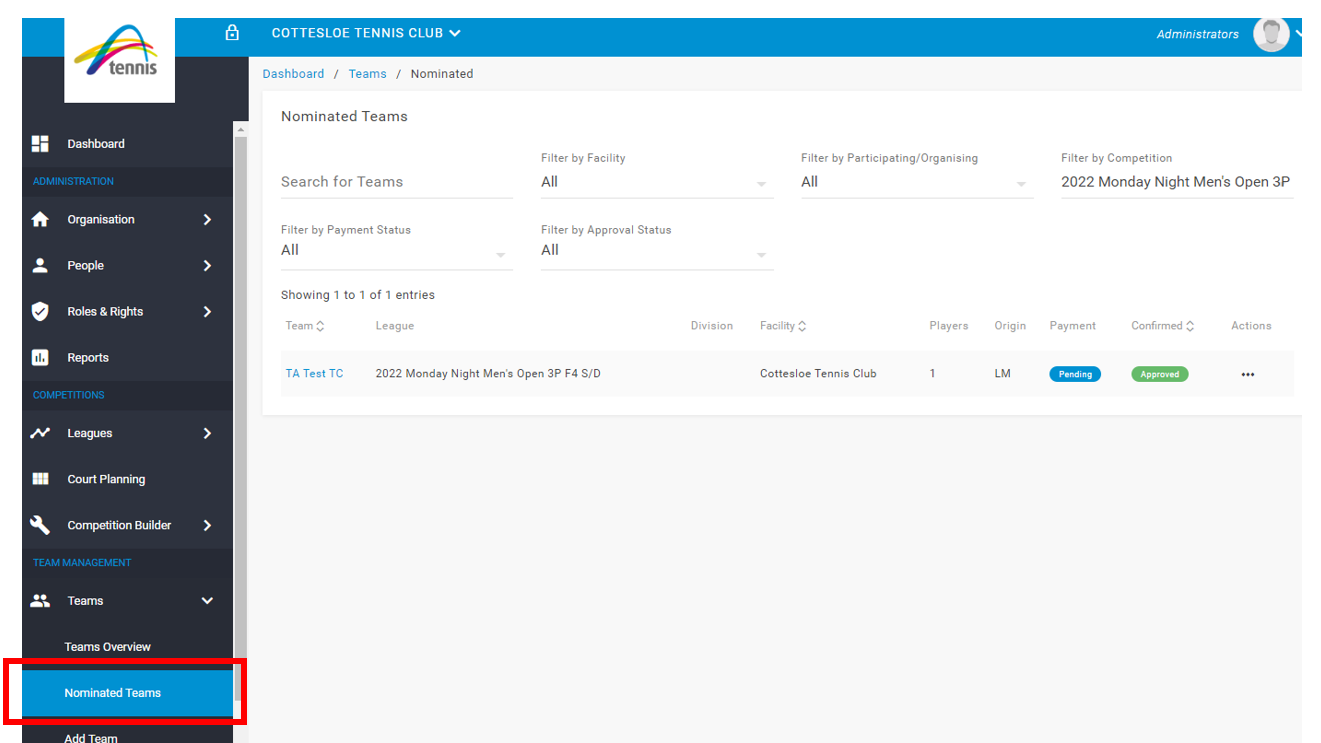In the lead up to a competition, competition administrators/associations will have a period for clubs/participants to register to a competition. This guide shows how an organisation can register to a competition that is open for nominations.
Step 1 – In the side menu bar under Team Management, click Teams then ‘Add Team’.
Step 2 – Click ‘Team Name’ and type in the name of the team you wish to nominate. Note: it is suggested to use your Club name as the team name (e.g. Red Hill TC) , unless the competition does not require Club names.
Step 3 – Click ‘League’ and select the competition you are nominating the team to.
Step 4 – Dependent on the registration settings by the competition administrator, you may be required to enter the following various information:
- Preferred Division
- Facility
- Preferred Surface Type
- Preferred Timeslot (start time)
Fill out the information as required, and if needed you can add free text in the comment section (e.g. you may include additional information about the team, grading notes or other relevant information.
Note: competition administrators entry requirements will vary and your nominated division may not be the division the team remains in.
Helpful Hint! After selecting a league; information regarding the competition start date, registration close date, entry fee etc. will appear in the Competition Details section.
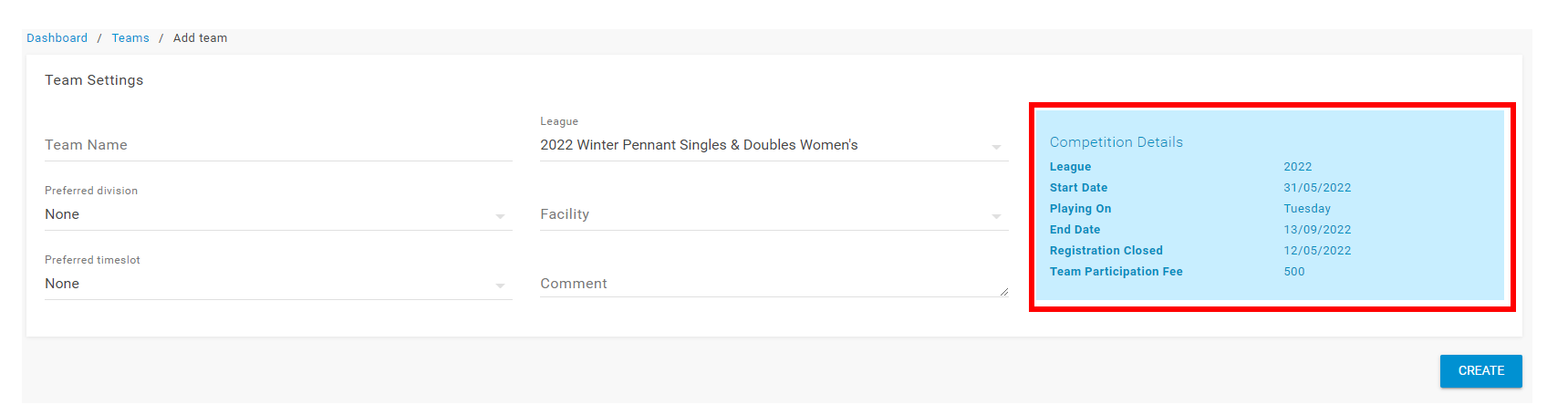
Step 5 – Once all required sections have been completed, click the blue ‘CREATE’ button.
You have now created your team and will be taken to the Team Profile to add players to the squad. To finalise the players in the team, follow the Add Players to a Team support guide HERE.
The competition administrator will receive a notification of the registration and you can review your Nominated Teams via the side menu bar under Team Management and click ‘Nominated Teams’.