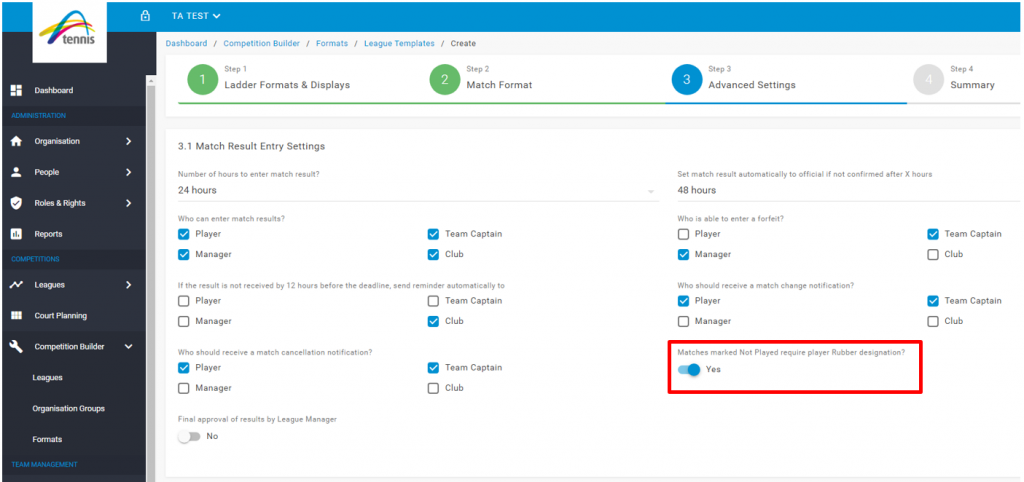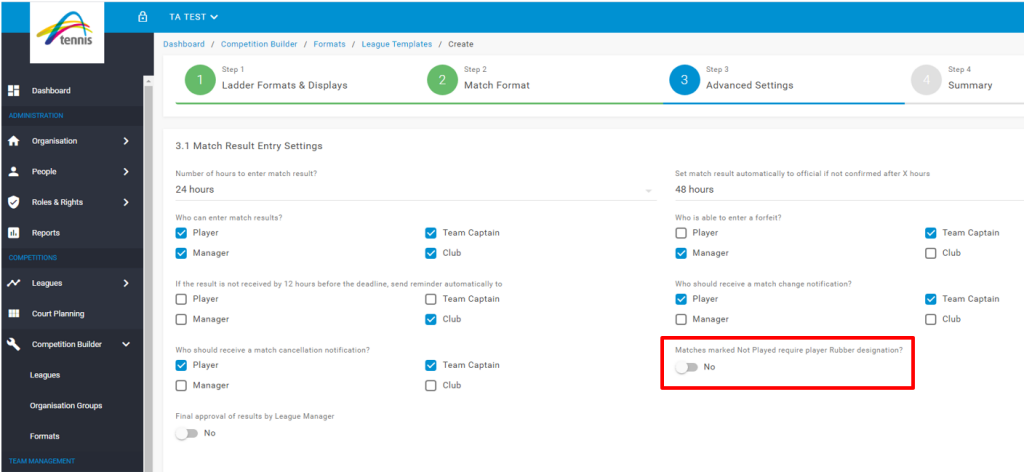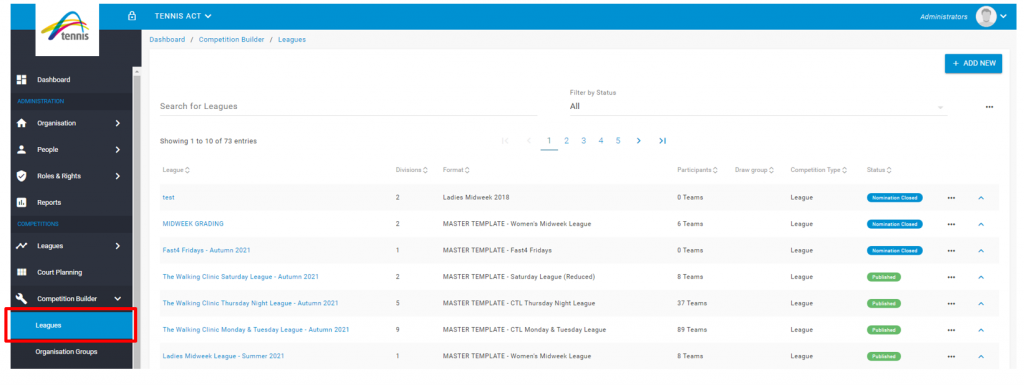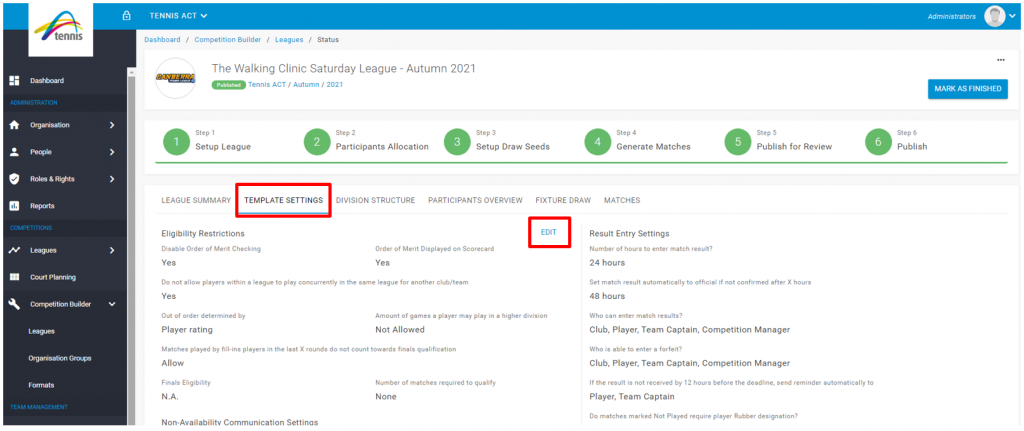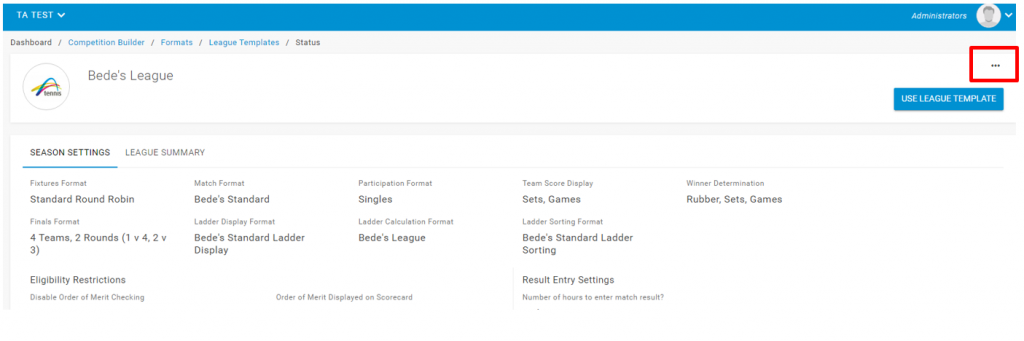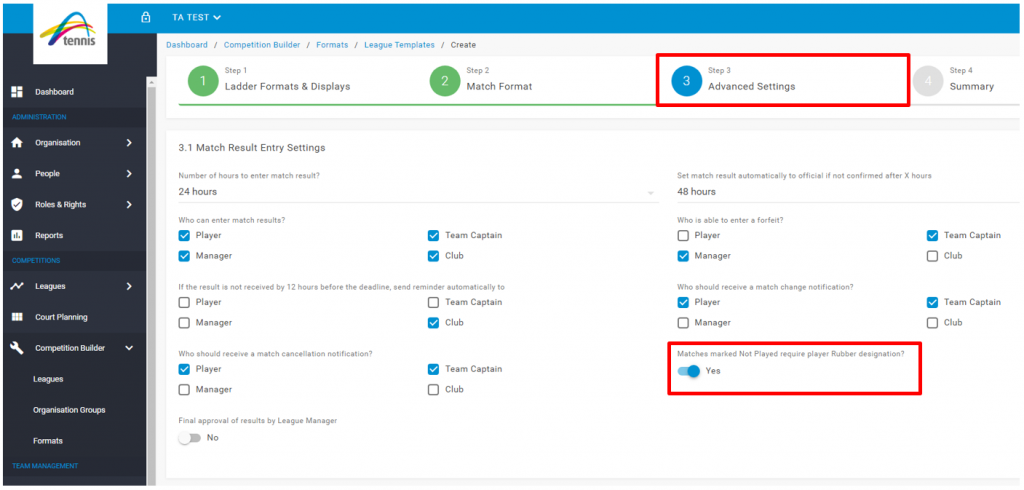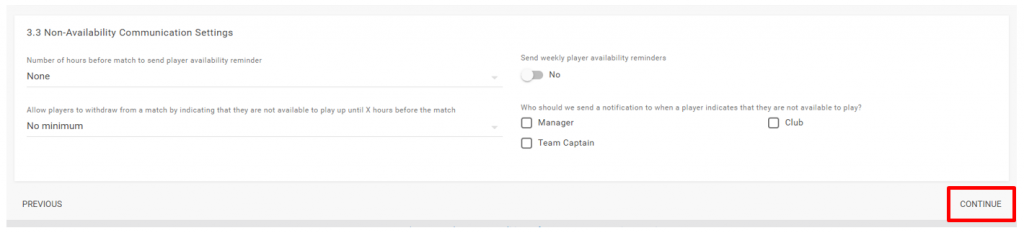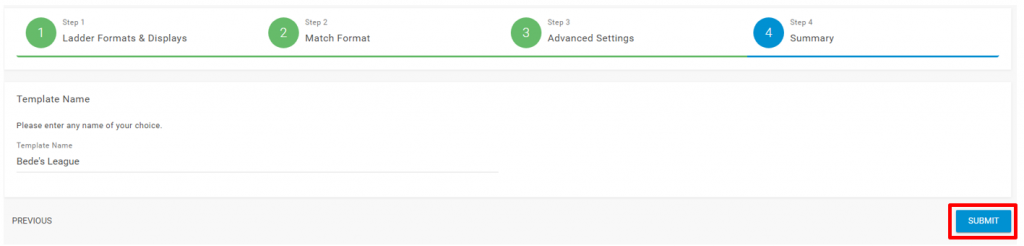During the creation of a League Template, you can determine if a match that is Not Played (e.g. washed out/cancelled) requires teams to enter their Players against the Rubbers or not.
Some competitions outline that Not Played matches require player designation, whereby players are added to the Rubbers on the scorecard for the purpose of Not Played matches counting towards the overall number of matches counted to qualify for Finals eligibility.
If your competition requires players to be assigned to Rubbers for Not Played matches, ensure that your League Template has the toggle on Yes for ‘Matches marked Not Played require player Rubber designation?’ setting in Step 3 of the template setup.
Having the toggle turned on will then require teams to assign players in Match Centre as part of the result entry process.
If your competition does not require player Rubber designation for not played matches, turn the toggle to the ‘no’ position as shown below:
If you need to change the Player Rubber Designation setting for your competition, you can do so by clicking ‘Competition Builder’ in the League Manager sidebar menu, then click Leagues and select the applicable league you wish to make the change for.
Click the ‘TEMPLATE SETTINGS’ tab and then the blue EDIT text.
Click the three (3) dots in the top right corner of the page and select ‘Edit’.
Click ‘Step 3 – Advanced Settings’ and adjust the ‘Matches marked Not Played require player Rubber designation?’ toggle as required. Please note that when editing a league template the changes will be applied to all competitions that utilise the league template.
To save the change, click the CONTINUE text at the bottom of the page and you will be taken to Step 4.
Click the blue ‘SUBMIT’ button and the setting change will be applied to all relevant competitions attached to the league template.