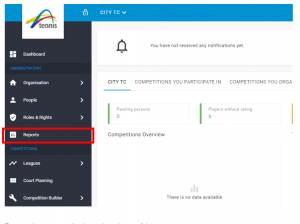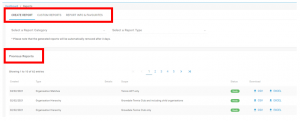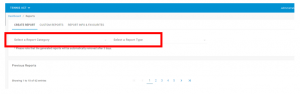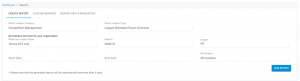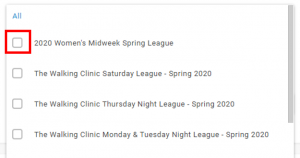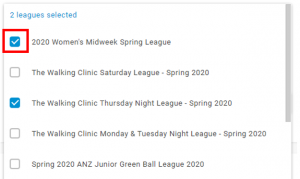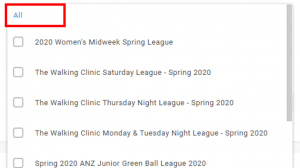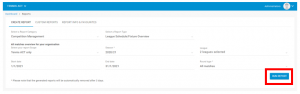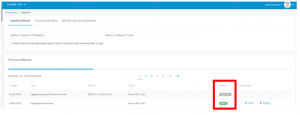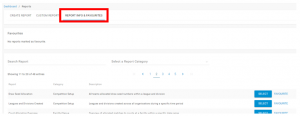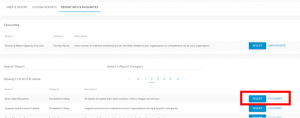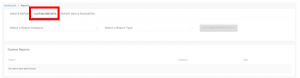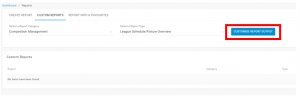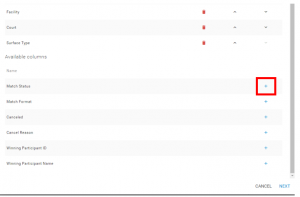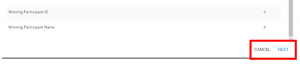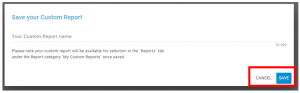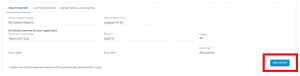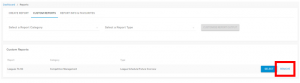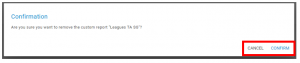The reporting feature in League Manager contains a minimum 37 reports for tennis organisations to assist in competition management and club administration tasks. A list and brief description of the reports available on League Manager is below:
| Report Category | Report Name | Report Summary |
| Competition Management | League Rubbers Overview | List of individual Rubbers for matches within a specific league, including allocated players, set type, results and ladder points awarded |
| Competition Management | League Schedule/Fixture Overview | All matches overview for your organisation |
| Competition Management | Organised Leagues and Divisions | Leagues and Divisions created by, and organised by, your organisation within a defined period |
| Competition Management | Other Organisation Team Information | Other organistations teams players and allocated division, including a teams playing order and individual player ratings |
| Competition Management | Rubbers with Incomplete Squads | Report on all rubbers with incomplete player squads for all teams/leagues within your organisation |
| Competition Management | Team & Squad Overview | All teams and players listed by league and division, including a teams playing order and individual player ratings |
| Competition Management | Team Captains/Manager Information | All Team captains within a specific league including their phone number and email address |
| Competition Setup | Competition Settings Overview | Detailed overview of all your created competitions settings, including number of divisions, formats, templates and league specific information |
| Competition Setup | Competition Templates Overview | Detailed overview of all your leagues, including formats, templates and league specific information |
| Competition Setup | Draw Seed Allocation | All teams allocated draw seed numbers within a league and division |
| Competition Setup | Leagues and Divisions Created | Leagues and divisions created across all organisations during a specific time period |
| Facility/Venue | Court Allocation Overview | Overview of allocated matches to courts at a facility within a specific date range |
| Facility/Venue | Facility & Match Capacity Overview | View number of matches scheduled across facilities related to your organisation or competitions ran by your organisation |
| Facility/Venue | Match Day Overview | Overview of allocated matches to courts at a facility within a specific date range |
| Grading & Ratings | Player Grading information | All nominated teams and players (including team ratings and player ratings) |
| Grading & Ratings | Team Grading information | All nominated teams and players including their nomination history and statistics |
| Grading & Ratings | Weekly Player Ratings Comparison | View current week player ratings in comparison to the previous week |
| Matches, Results & Ladders | Disputed Matches | Matches currently under dispute involving teams within your organisation |
| Matches, Results & Ladders | Forfeited Matches | All matches where ‘forfeit’ has been selected as the Cancel Reason |
| Matches, Results & Ladders | Ladder Points Summary | League Ladder Points summary and Round-by-Round totals for specified Leagues |
| Matches, Results & Ladders | Ladders Overview | All Ladders affiliated with your organisation |
| Matches, Results & Ladders | League Champions Report | List of all winners for completed competitions |
| Matches, Results & Ladders | Match Notes | Report containing all matches with comments, cancel reasons and/or dispute reasons. |
| Matches, Results & Ladders | Missing Results | Report on all matches with a missing result for all teams/leagues within your organisation |
| Matches, Results & Ladders | Next 7 days Matches | All matches for your organisation in the next 7 days |
| Matches, Results & Ladders | Order of Merit Report | Review teams Playing Order against Round by Round Playing Order for Matches |
| Matches, Results & Ladders | Organisation Matches | All matches for the teams from your organisation |
| Media | Media report | Media purpose reports including match results, league ladders and player results |
| Organisation Management | Club Player Details | List of player details affiliated with the organisation, including whether a player has completed their Competitive Player Profile and Activated their UTR Rating |
| Organisation Management | Organisation Hierarchy | List of all child organisations associated with your organisation |
| Organisation Management | Organisation Payments | Competition payments made via Match Centre |
| Organisation Management | Teams Overview | Summary of teams entered into competitions |
| Statistics | Competition Match Eveness | Shows match evenness as a score out of 1, with scores closer to 1 indicating, on average, a more even experience |
| Statistics | Multiple Team Players | Multiple Team Players |
| Statistics | Organisation Player Lifetime Statistics | Individual player statistics from your organisation, including; ratings, win/loss stats for matches/rubbers/sets/games |
| Statistics | Organisation Team Player Statistics | Individual player statistics for leagues, including; ratings, win/loss stats for matches/rubbers/sets/games |
| Statistics | Player Statistics by League | Individual player statistics for leagues, including; ratings, win/loss stats for matches/rubbers/sets/games |
Note that organisations (e.g. Associations) will have additional reports available to the above to assist in child organisation management.
To access the reporting suite of League Manager, click the ‘Reports’ tab in the menu bar.
The reporting page contains three tabs at the top of the page:
- Create Report
- Custom Reports
- Report Info & Favourites
Below the reports tabs, there is separate section Previous Reports, which is a temporary output log of any reports you have generated which can be downloaded as a CSV or EXCEL file. Please note that the report output log will automatically clear after 72hrs.
CREATE REPORT
The Create Report tab allows you to generate a report based on the defined report category and type.
Click ‘Select a Report Category’ by clicking the dropdown and click the respective category, then click ‘Select a Report Type’ and click the respective report type you wish to create:
Depending on the selected report, there will be various filters and options that can be applied prior to generating the selected report type.
The most common filters that apply to reports:
- Report Scope
Report Scope is applicable to organisations such as Associations, whereby you may require a report to include information on your affiliated clubs. The application of the Scope filter to reporting is as follows:
- Your own organisation only (report on your own organisation)
- You and all your child organisations (report on you and all your child organisations)
- Specific child organisations (select specific child organisations)
- Season
Limits the report output to the selected season based on a competitions selected season date during competition e.g. the competition template has 2020/21 selected as the season, then only data relevant to 2020/21 competitions will show
- League
Select specific, multiple or all competitions associated with your organisation
- Division
Select specific, multiple or all Divisions associated with a competition. Note if multiple competitions are selected, specific and multiple Division selection cannot be applied and the default application is ALL divisions.
- Start/End Date
Restrict the output of a report to determined period of time.
- Selecting specific, multiple or all in a filter
The default selection in a report filter where multiple options can be selected will be ‘All’. To select a specific data set, click the check box and a blue tick will appear to indicate the applied data set.
To deselect a data set, click the blue tick. To report on all again, click ‘All’ once all check boxes are deselected and then click outside the dropdown filter box.
Once you have applied the relevant filters click the blue button ‘Run Report’.
The report generation will begin and the report details will appear in the Previous Report log with a summary of the requested report and a status ‘Generating’:
When the report is generated the status will update to ‘Ready’ and in the download section you will be able to access a CSV or EXCEL version of the output by clicking the icon for the required file type.
Please note report generation times will vary depending on the complexity of the report request being made. For example, a report on a lone competition will generate faster than a report on multiple competitions.
REPORT INFO & FAVOURITES
The Report Info & Favourites tab contains an overview of the available reports to your organisation and a description of the report output, as well as the ability to Favourite reports for quick access.
To add a report to your Favourites, click the blue ‘Favourite’ text and the report will be added to your favourites list:
If you click the blue Select button adjacent to a report, this will take you to the Create Report tab with the selected report category and type pre-filled.
To remove a report from your favourites list, click the blue Unfavourite text. You will then be required to click ‘confirm’ should you wish to remove the report from your favourites or you can cancel the request.
CUSTOM REPORTS
The Custom Reports feature allows you to modify the data sets within reports and save the output for future use. To customise a report output, go to the Custom Reports tab and select the relevant Report Category and the Report Type you wish to customise.
Once you have selected the report category and type, click the blue ‘Customise Report Output’ button.
The report data fields will then appear in a popup menu. The top listed field will appear as the first data column in the report output, with each subsequent data field filling the next column. You can move fields up and down by clicking the up and down arrows to change the output order of the data for a report. Certain data fields may be removed from the report output by clicking the red ‘trash/bin’ icon. If a field does not have a trash/bin icon, it cannot be removed.
Any fields that you have removed from the output will appear in the ‘Available columns’ list on the bottom of the list. If you wish to reinstate a data field to the custom report output, simply click the blue plus + icon.
Once you have finalised the required fields for your custom report output, click the blue ‘NEXT’ text at the bottom of the popup to proceed.
If you wish to not proceed with creating a custom report click the ‘CANCEL’ text.
Once you have clicked Next, you will be required to enter a Custom Report name by clicking ‘Your Custom Report name’ and entering text.
Once you have entered the name of your Custom Report, click the blue ‘SAVE’ button.
You will then be taken to the Create Report tab with your custom report output preselected and awaiting confirmation of the applicable filter information. Apply the relevant filters and click the blue ‘RUN REPORT’ button to generate the report to be download.
Any Custom Reports you create will be stored in the Custom Report tab and can be re-used by clicking the blue SELECT button. You can also remove/delete any reports by clicking the blue REMOVE text.
If you click REMOVE, you will be required to confirm that you wish to remove the Custom Report. Click CONFIRM to proceed or CANCEL to go back to the reports page.