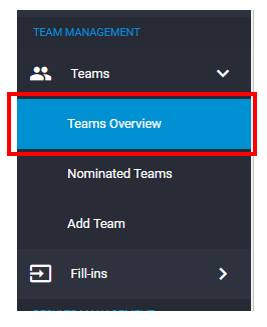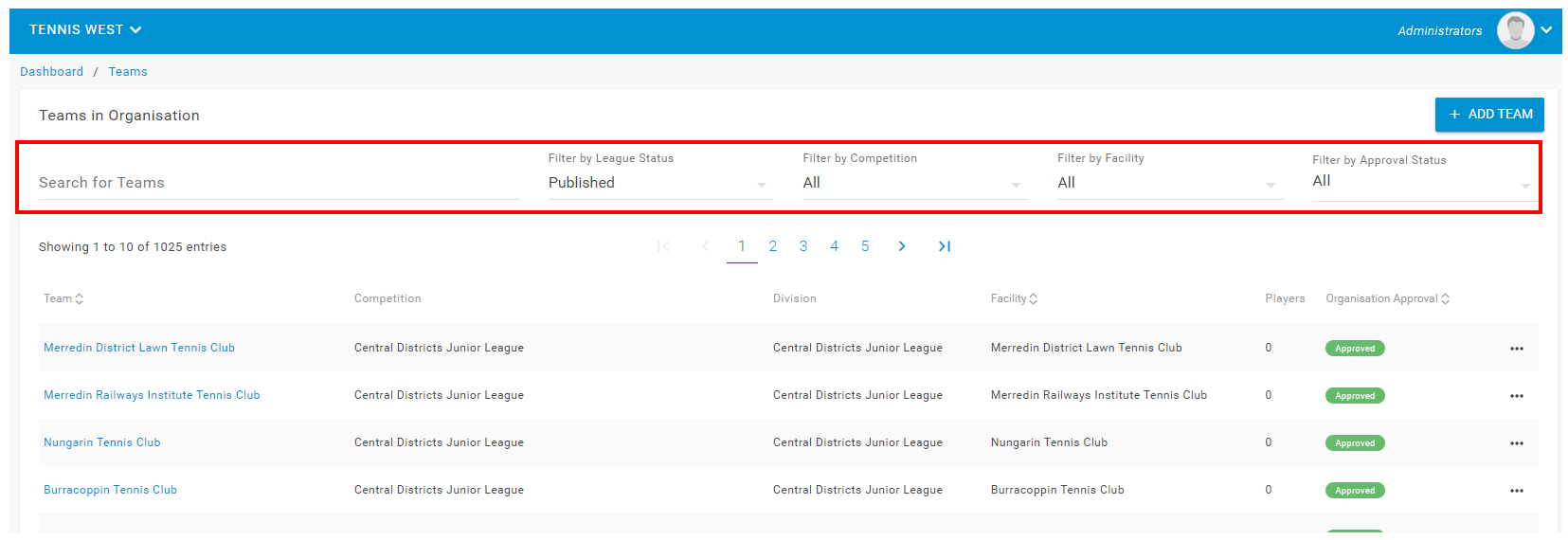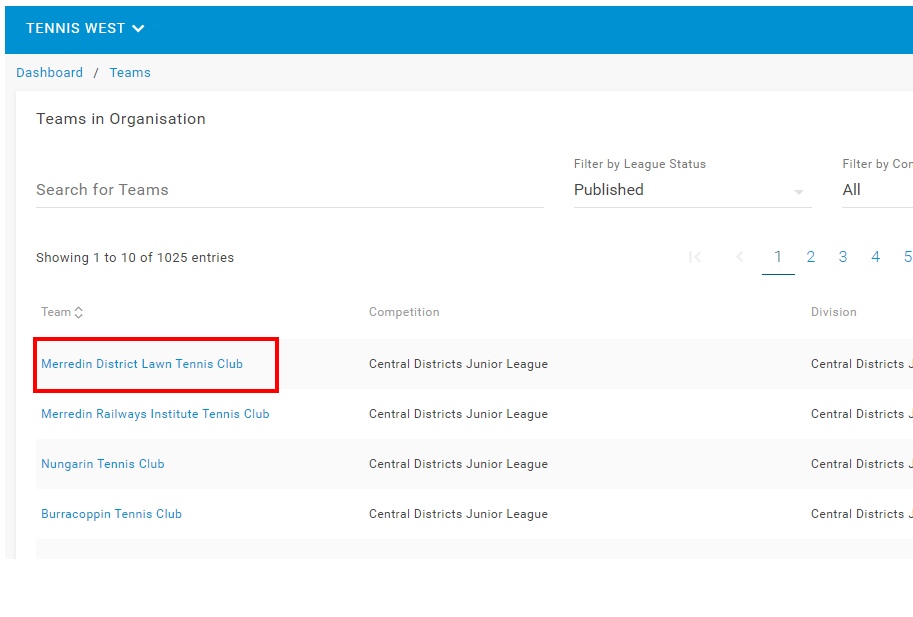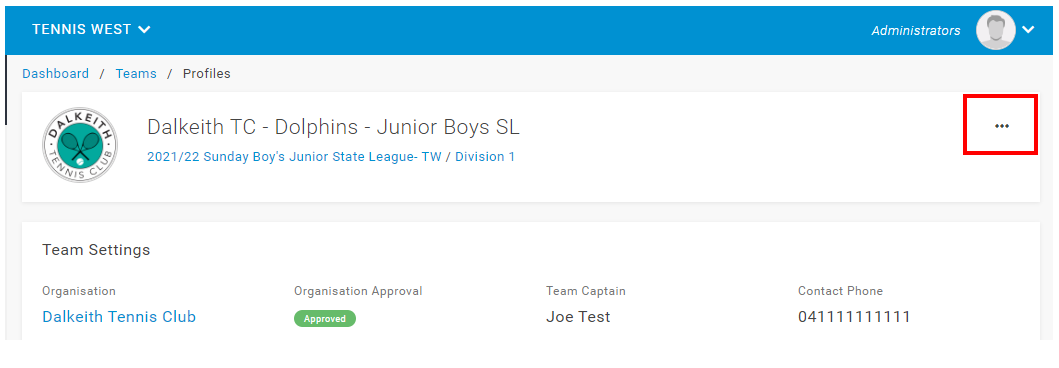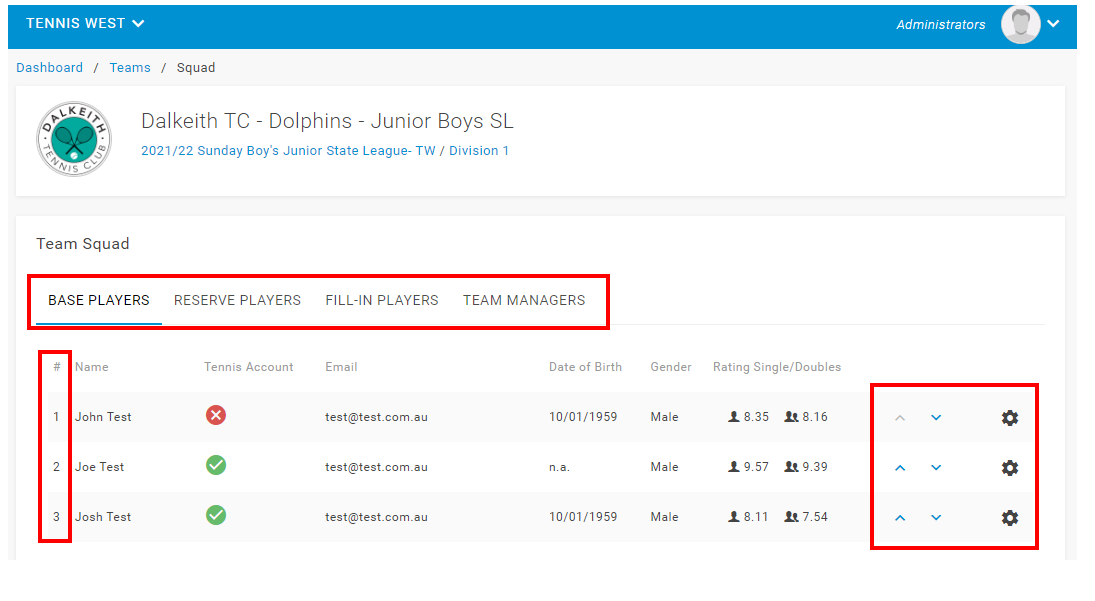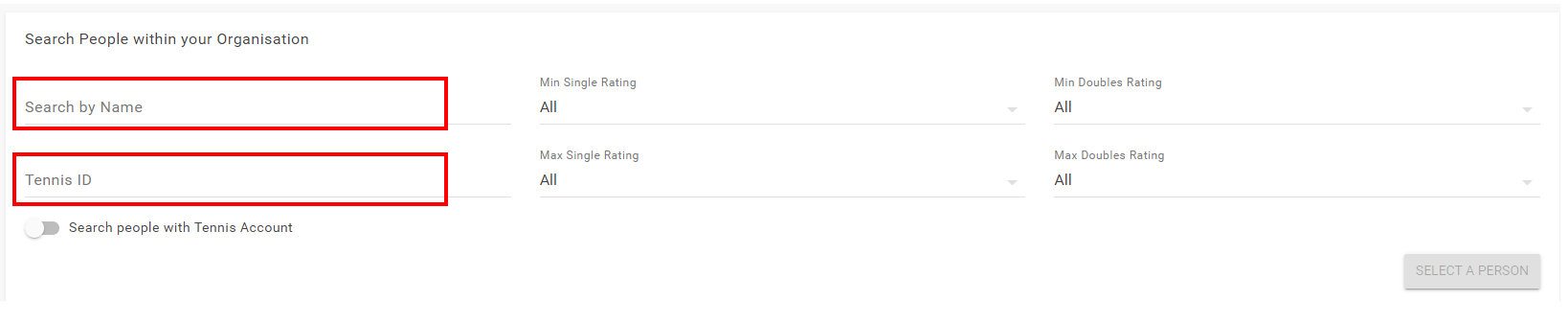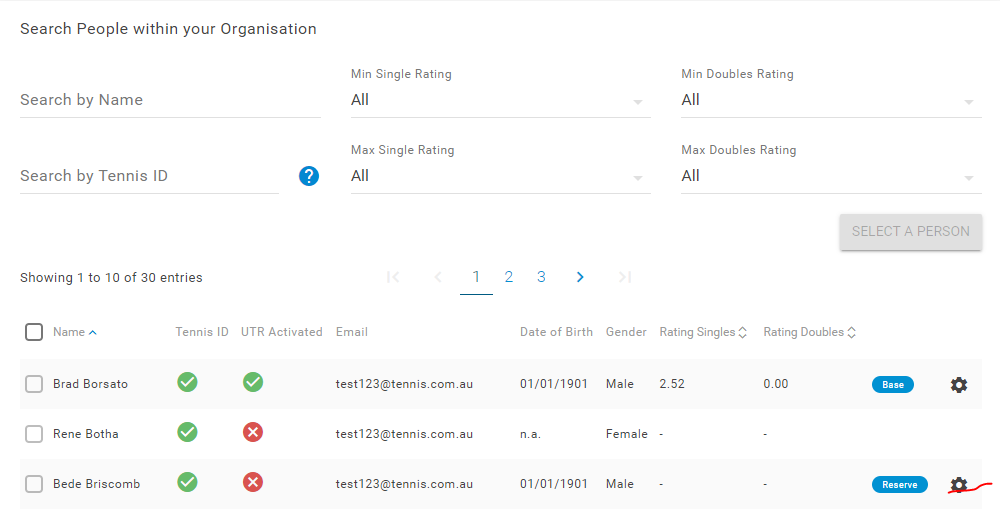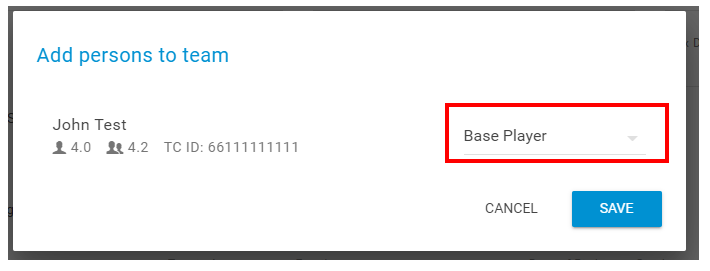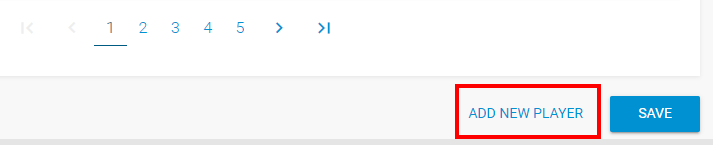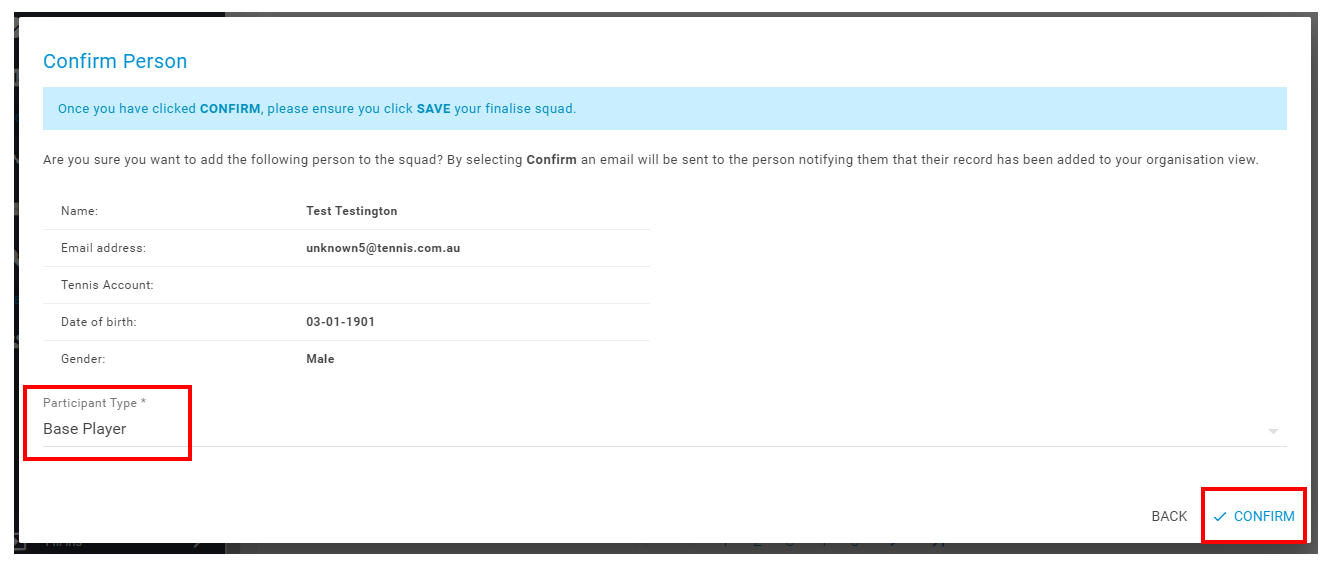During a competition a Team squad may be change and the players or player types require editing. Editing a squad can be done via the Team Profile.
Note: some competition administrators lock squads for a competition and teams cannot be edited without contacting the administrator.
To edit a Team squad:
Step 1 – in the side menu bar under Team Management, click Teams then ‘Teams Overview’
Step 2 – Search for the Team by typing the team’s name, or alternatively you can use the filters to assist in finding the team by competition as well.
Step 3 – Click the Team name for the squad you wish to edit, which will take you to the Team Profile.
The Team profile is where you can add new players as Base or Reserve players. You can also move players up and down in the playing order and allocate a Team Captain. You may also add a Team Manager in this section as well.
Step 4 – Click the three (3) dots in the top right corner of the page and select Edit Squad.
Step 5 – Select the tab for the squad section you wish to edit; Base Players, Reserve Players, Fill-in Players or Team Managers under the Team Squad heading.
For the purpose of the this guide we will focus on the Base Player section.
If an Order of Merit is applied in the competition settings, the Order of Merit will be displayed to left of the players name indicated by the numerical value (ie. 1. John Test). You can edit the order by clicking up an down arrows to move players.
To change the player type from Base to Reserve, click the cog adjacent to the relevant player and select the player type. You can also assign a Team Captain as well via the cog.
A Team Captain will be indicated by a (C) next to their name. The Team Captain details will be made available for opposition teams as a point of contact during the competition.
NOTE: always ensure that you SAVE any changes by clicking the blue SAVE button which is found by scrolling to the bottom of the Team Profile page.
The remaining steps are for adding a new player. If you do not need to add a new player, click the blue SAVE button at the bottom of the Team profile to save your changes to the squad.
Adding a New Player
When adding a new player to the team, you can search the existing organisation database for the player. Players that have already played a match for the club may appear in the search section.
NOTE: only players that have completed their Competitive Player Profile (that is a player that has a Tennis ID and UTR Activated) will be able to be selected. If a player has does not have both, they cannot be selected
Step 6 – Type the players name to search for the player, and scan through the players listed noting that you can change lists by clicking the page numbers. OR you can search a player using the players Tennis ID (note the Tennis ID starts with 6633).
NOTE: if you cannot find the player you are looking for, skip to Step 10 of the support guide.
Step 7 – Select the tick box of the correct player, and then click the blue ‘ADD PERSON’ button.
Helpful Hint! you can select multiple persons at one time by clicking multiple tick boxes, and only players that have both a Tennis ID and UTR Activated.
Step 8 – You will then be prompted to review the player(s) and select the player type (Base, Reserve). Once you have selected the player type, click the blue SAVE button.
Step 9 – Click the blue SAVE button at the bottom of the Team profile to save your changes to the squad.
The next steps are only necessary if you cannot find the player in your organisation list, and need to add a new player to your organisation
Step 10 – Click the blue ADD NEW PLAYER text at the bottom of the Team profile page.
Step 11 – Follow the onscreen prompts to search for a player to add to your organisation and team.
When selecting a new player, review the details provided to assist you in selecting the correct player. Review returned search results by the organisation tab in the first instance, followed by the League Manager tab and then the Other Results tab. In the event the searched player is not listed in any of the returned results, that player must complete their Competitive Player Profile before they can be found in the person search and added to a team. Instruct the player to register, and provide their Tennis ID and Activate UTR Rating in so that they can be easily found and added to the squad as per Step 6.
Once you have selected an existing profile, or a new player has created their profile so they can be found, follow the prompts and add the player to the squad.
Once the player has been added, ensure that you SAVE any changes by clicking the blue SAVE button which is found by scrolling to the bottom of the Team Profile page.