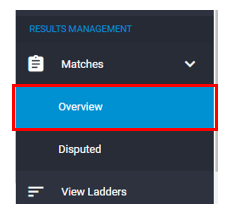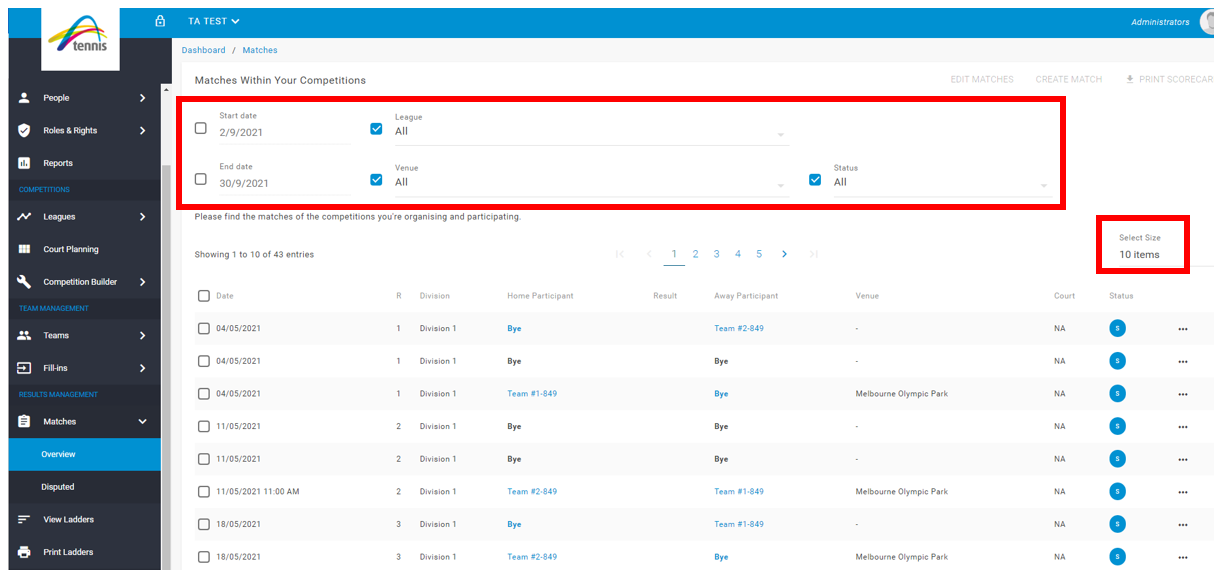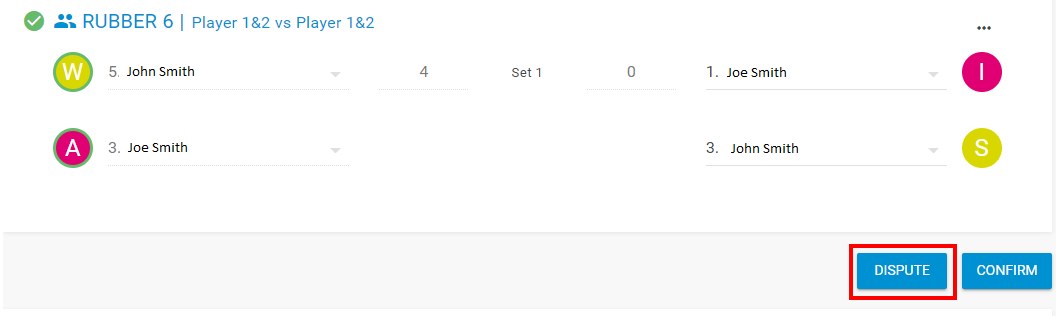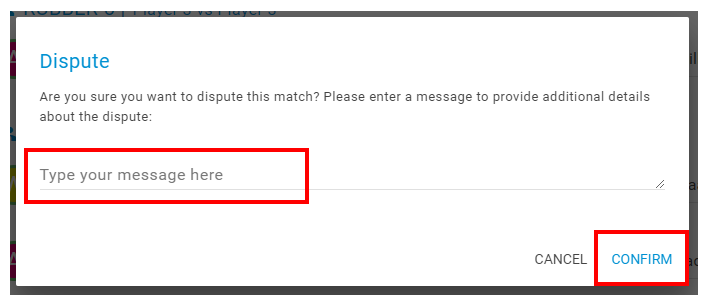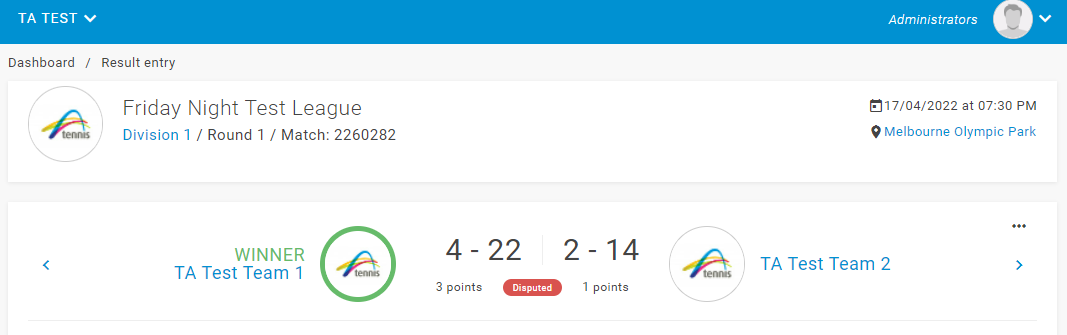If a team from your club is participating in a competition, and any result information entered by the opposition on the digital scorecard is in incorrect (i.e. set scores, playing order) you can dispute the result, which will notify the competition administrator that the match result is in dispute.
To dispute a match result, the score must have been entered by the opposition and the match status ‘unconfirmed’.
Step 1 – in the side menu bar under Results Management, click Matches then ‘Overview’.
If required, use the filters to assist in finding specific matches that require confirmation. You can also increase the number of displayed matches via the ‘Select Size’ filter.
Step 2 – Click the three (3) dots for the relevant match you wish to dispute then select ‘View Scorecard’.
NOTE: only matches with ‘unconfirmed’ status where the result has been entered by the opposition team can be disputed via the digital scorecard.
Step 3 – Review the scores and all the player information that has been entered to identify if any details are not correct, or if the digital scorecard does not reflect the actual scores/playing order of the match in question.
If the information is not correct, click the blue ‘Dispute’ button at the bottom of the scorecard.
Step 4 – Type the relevant information as to why you are disputing the match in question into the free text area. Once you have added the information, click ‘Confirm’. The match status will now update to ‘Disputed’ for the competition administrator to review.
Note: the dispute message will be accessible only to the competition administrator of the competition via League Manager, unless the competition administrator makes such information available to the opposition.
Once the competition administrator has reviewed the dispute, the match status will update to ‘Official’.