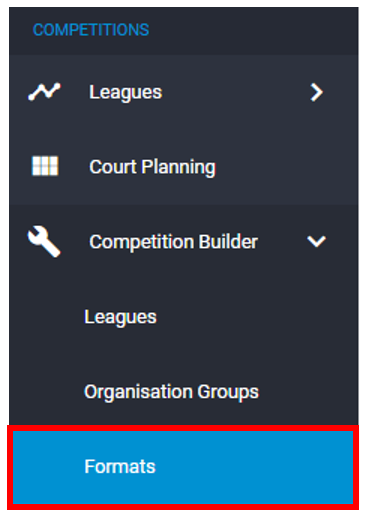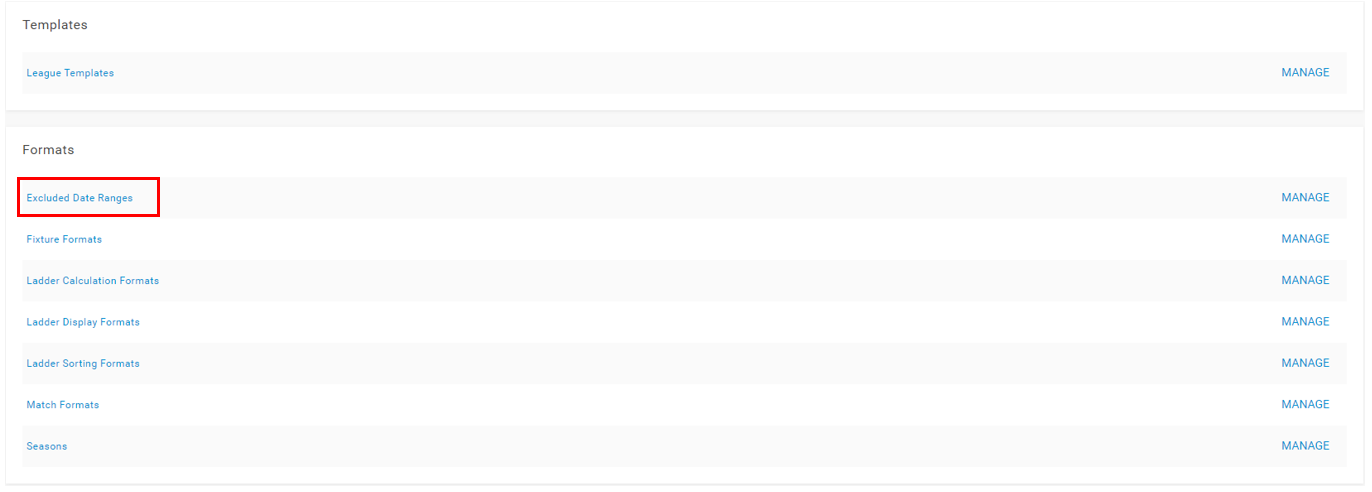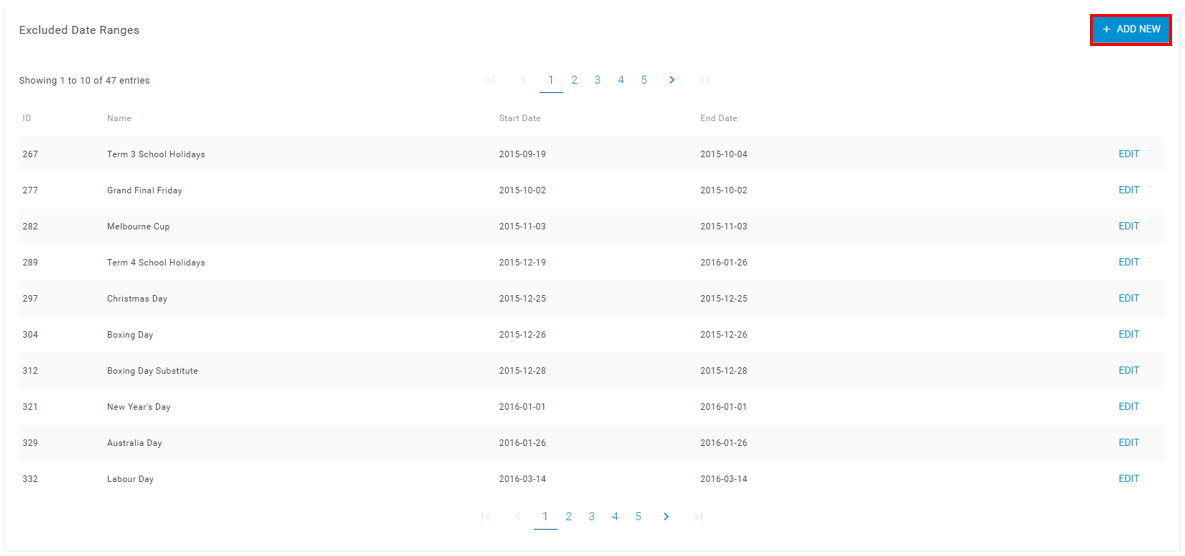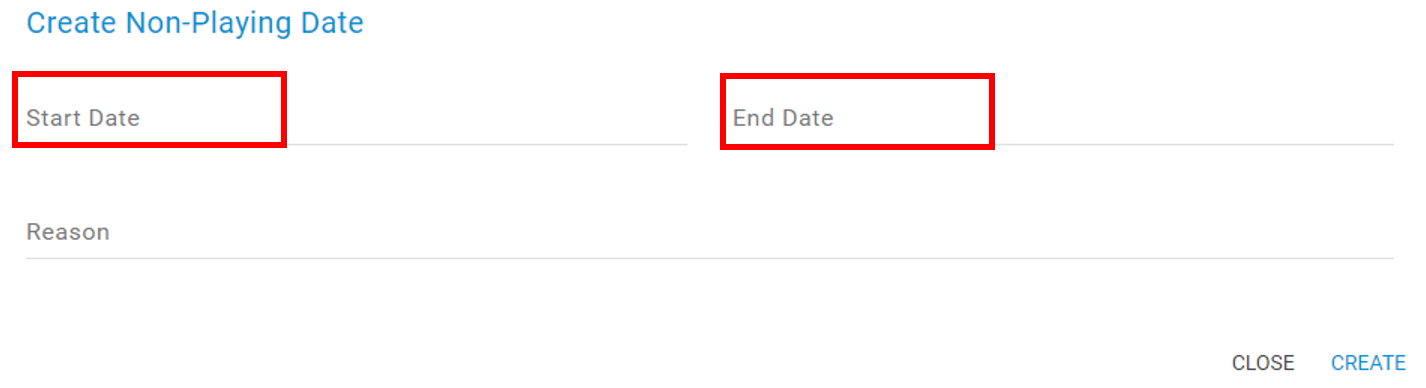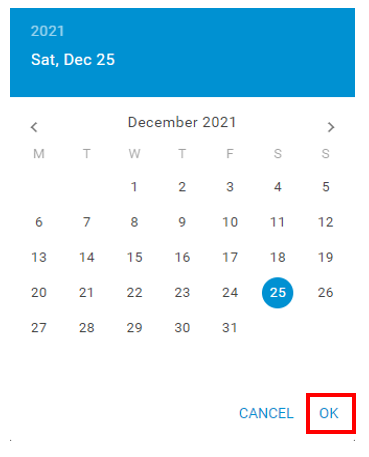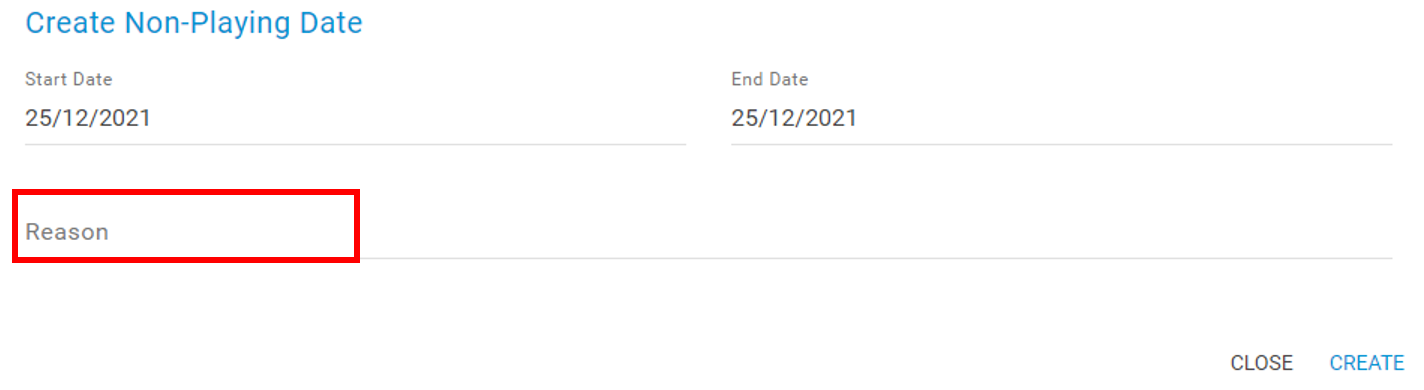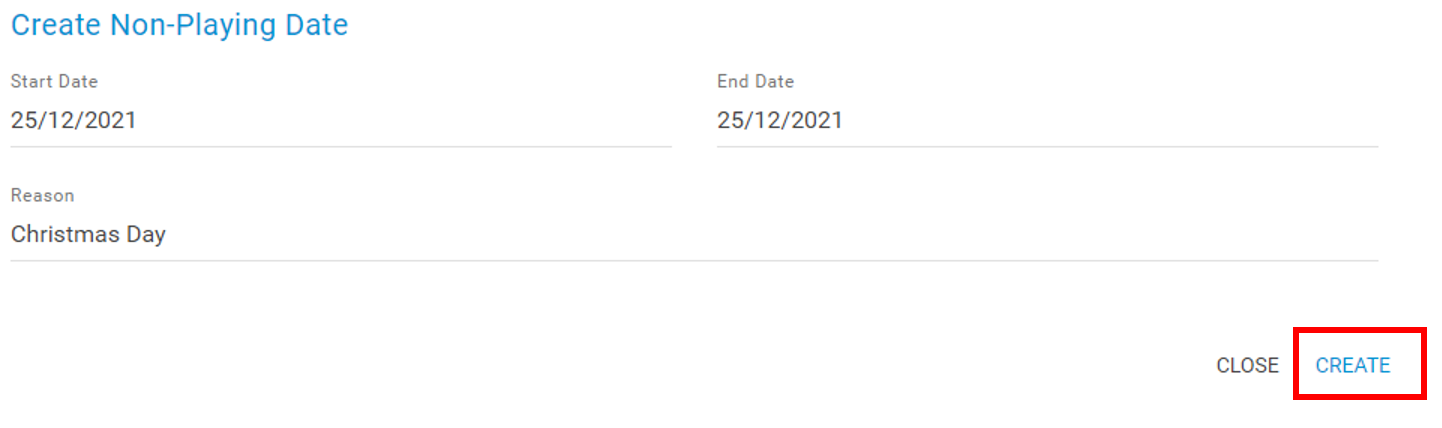When setting up a competition you may have specific dates/weekends that fixtures must not scheduled on (e.g. long weekend or public holidays). Creating non-playing dates prior to generating fixture will prevent rounds from being scheduled on specified dates throughout a season i.e. a round will skip to the next available date for a round to be scheduled.
Step 1 – In the side menu under Competitions, click Competition Builder then ‘Formats’.
Step 2 – Under the formats subtitle, click on ‘Excluded Date Ranges’.
Step 3 – Click ‘+ Add New’ in the top right corner of the page.
Step 4 – A pop-up box will appear. Select the start and end dates for the dates you wish to exclude from scheduling. Select the date using the pop-up calendar and then click ‘OK’.
Note that you can click the year at the top of the pop-up calendar to quickly change the year without scrolling across the months.
Step 5 – Outline the reason for these dates being excluded from scheduling, make this short and easy to interpret for when creating other seasons that would include this date. For example, Christmas Day, Term 3 School Holidays, etc.
Step 6 – Click ‘Create’ to create the excluded date range.
Repeat the process to create further excluded round dates. Once you have created all your excluded dates, when generating a fixture for any competition you create, you can apply the excluded dates that must not have any rounds scheduled.