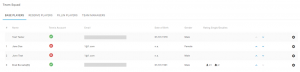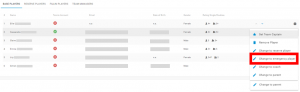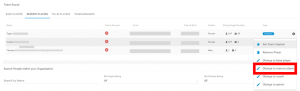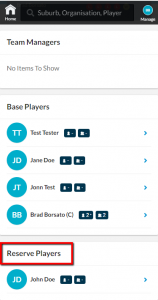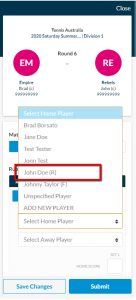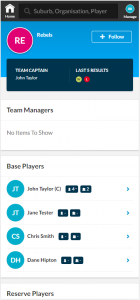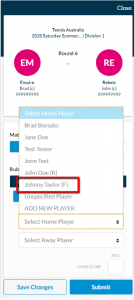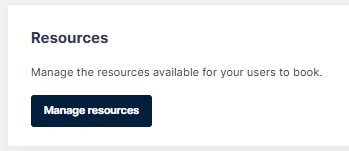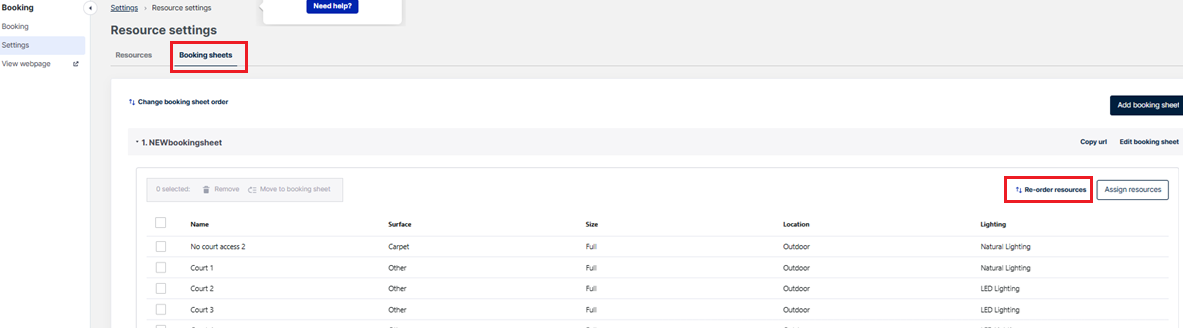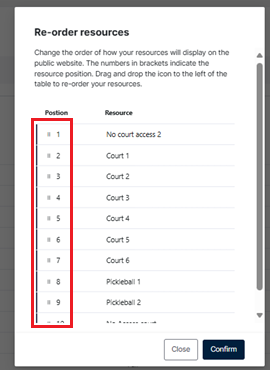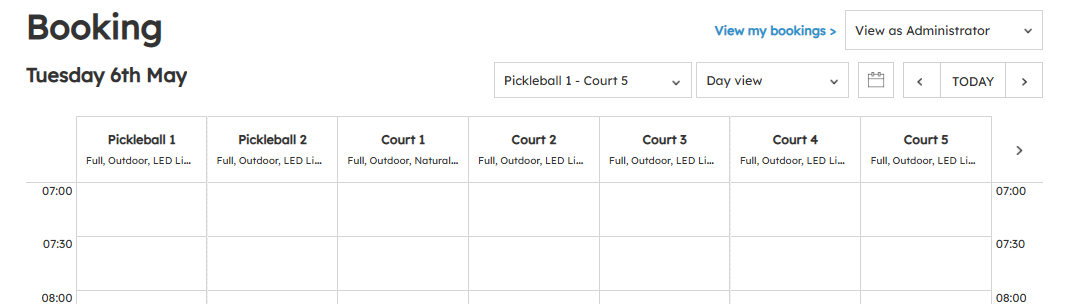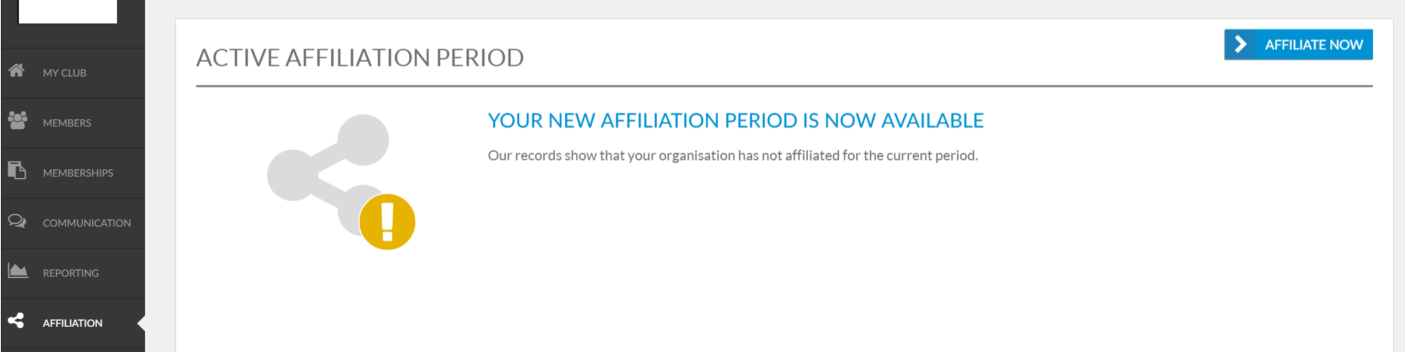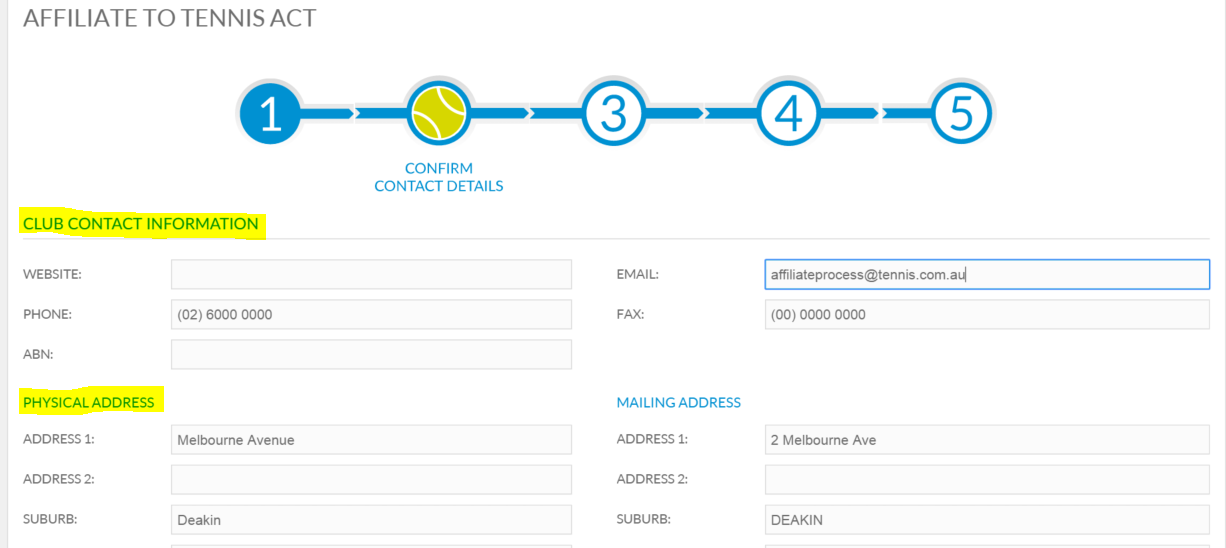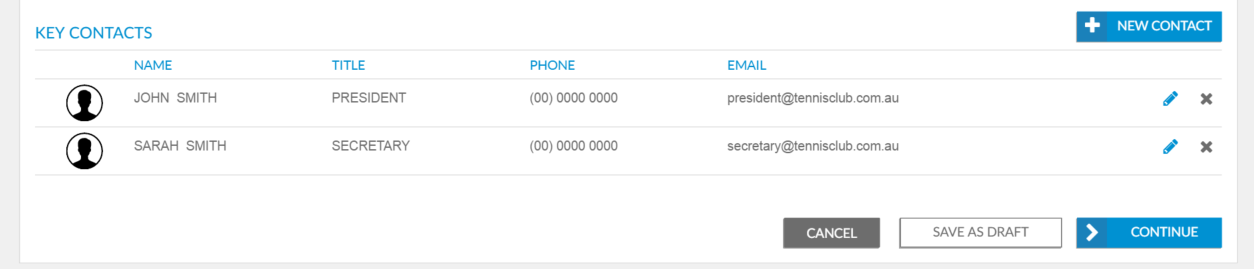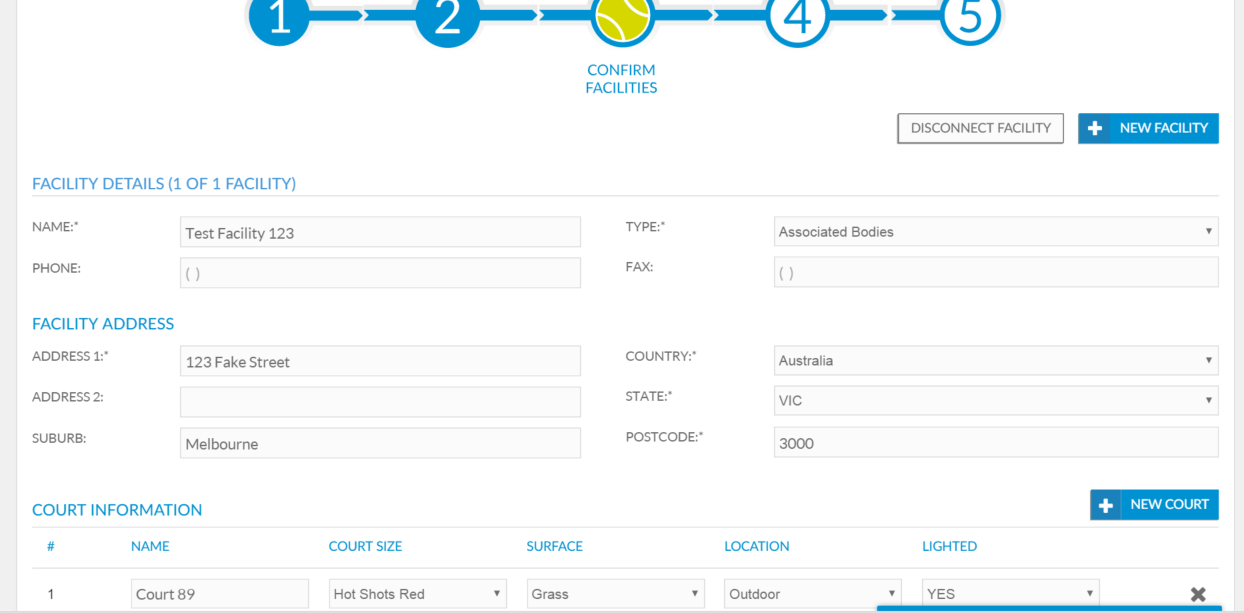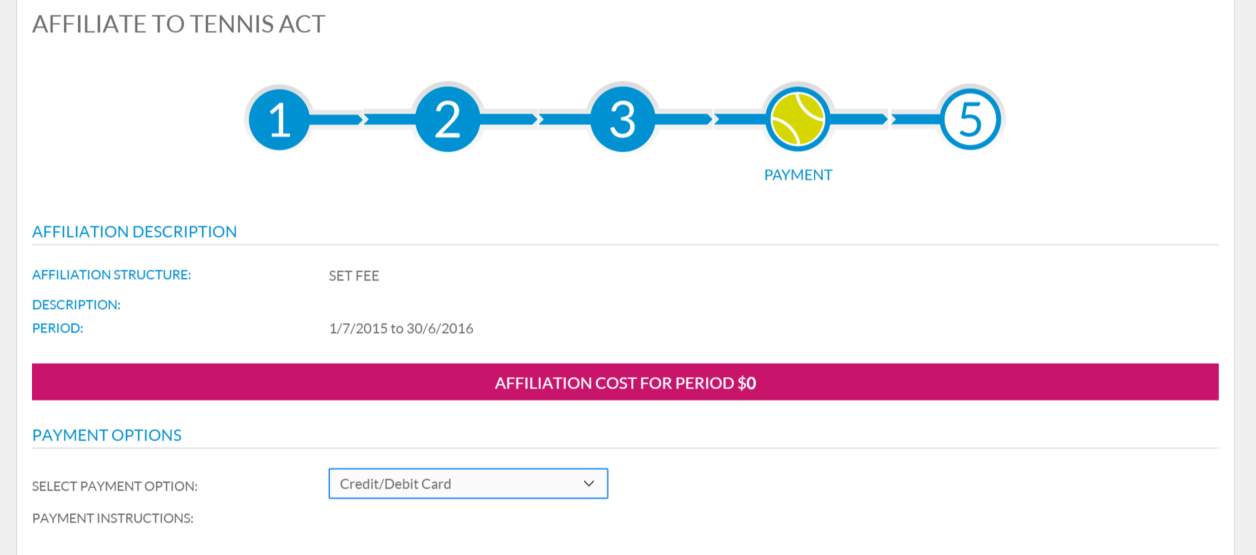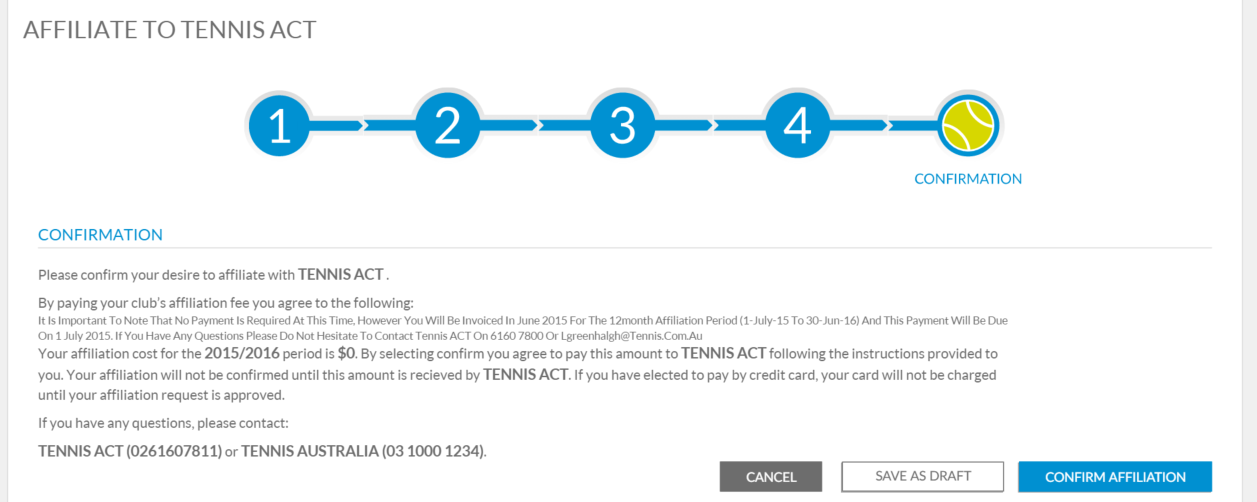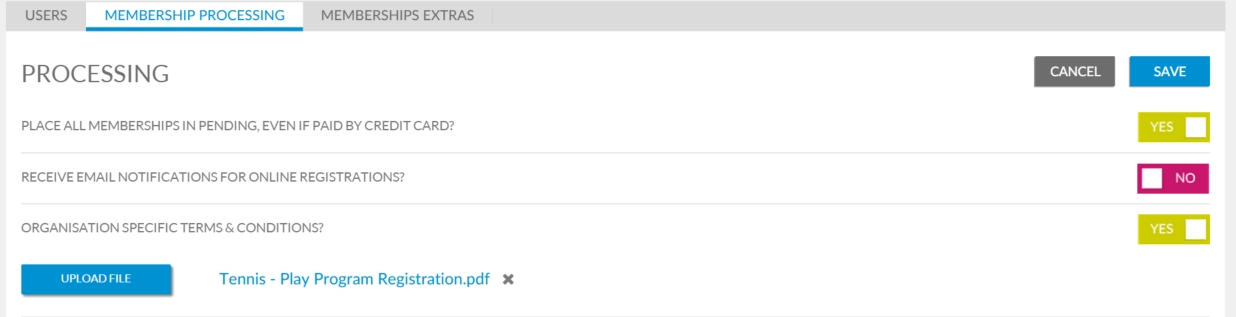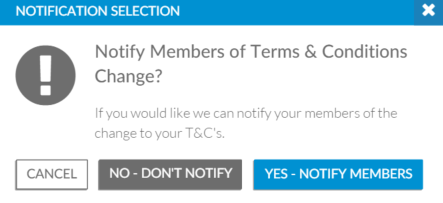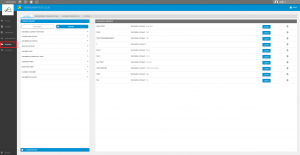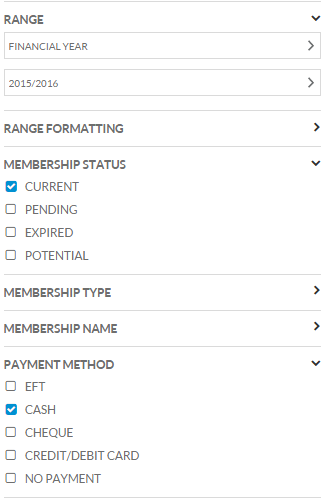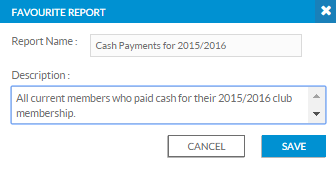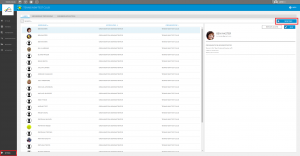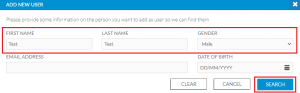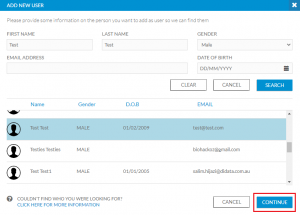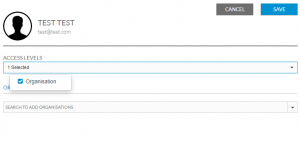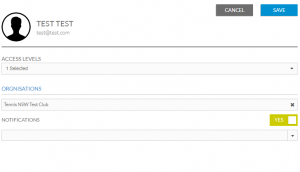We are pleased to announce several enhancements and changes to the Book a Court software will be released on Friday 27 April.
Details of the release are below.
Delete contacts & merge contacts
Administrators now have the ability to delete a contact record. Note, records can only be deleted if they do not have an account or a membership associated with them. Deleted contacts can be restored if required. Administrators also have the ability to merge contacts, click here for the support article.
Book current time slot
The current time slot can now be booked. Previously, once a time slot had started administrators and players could no longer book the current slot. For example at 8:01pm, the 8:00pm slot could no longer be booked. This change allows for more flexibility in bookings, particularly those booking at the site. It is important to note the booker will be charged the full price for this time slot and it may take up to 10 minutes for their PIN to activate and allow entry.
Payment gateway fee
The payment gateway fee has been changed to 3 per cent per credit card payment (minimum $0.35) to align with other Tennis systems. As per the current operations of the system, the fee is deducted from the total payment amount. For payments between $0.01 and $11.51 a $0.35 fee will be deducted.
For example:
If the total booking cost is $20.00, $19.40 will be transferred to the venue’s bank account.
If the total booking cost is $10.00, $9.65 will be transferred to the venue’s bank account
Walk Me
Walk Me is a training tool to provide a step by step guide through important features and provide tips throughout Book a Court. We have introduced two walk through scenarios: Adding a membership package to a contact and creating and managing schedules. Additionally, several information icons are now embedded in the platform, which you can hover over to learn more about a particular function or field.
Over time we will continue to introduce new walk through scenarios and tips to make the use of Book a Court even easier. If you have any particular functions or processes you think a walk me would be beneficial for please let us know.
Add membership packages to a contact
Administrators can now add a membership package to a contact allowing them access to member court booking pricing without the need to contact customer support or rely on weekly updates by Tennis Australia. Tennis Australia will continue to monitor your memberships and update regularly with increased focus during the renewal period. Click here for the support article or check out the new walk through in Book a Court, which will take you through the process systematically.
Customise court order
Venues who wish to customise the order in which courts appear on the booking sheet, rather than appearing in numerical order can contact Tennis Australia for this to be updated.
Menu and appearance changes
You will notice some changes to the main menu in Book a Court.
The settings button no longer appears in the main menu however you can access the settings by clicking Booking > Configuration. You might notice some of the settings are in a different order but everything you need is still there. If you cannot find something, feel free to contact our Customer Support team who will be more than happy to assist.
In addition, when you login you will no longer be taken to the bookings page, you will land on our new homepage, which will make it easier to navigate to different areas of the system.
You can now search for contacts from the top menu bar on every page, rather than having to enter the contacts module.
Unique ID
We have given all contacts at your venue a unique ID. This will make it easier for you to identify contacts and for us to provide support. Contacts will not have visibility of their ID and this will only be available at administrator level.
Grace period
The ability for administrators to edit the grace period of a membership package has been locked to eliminate issues experienced previously with this feature. All current grace periods will remain the same and if you wish to change any grace periods, this can be completed upon request by the Customer Service team.