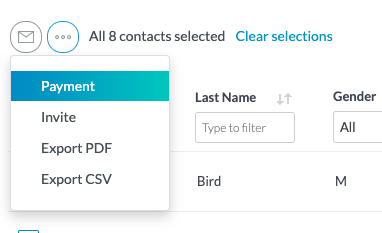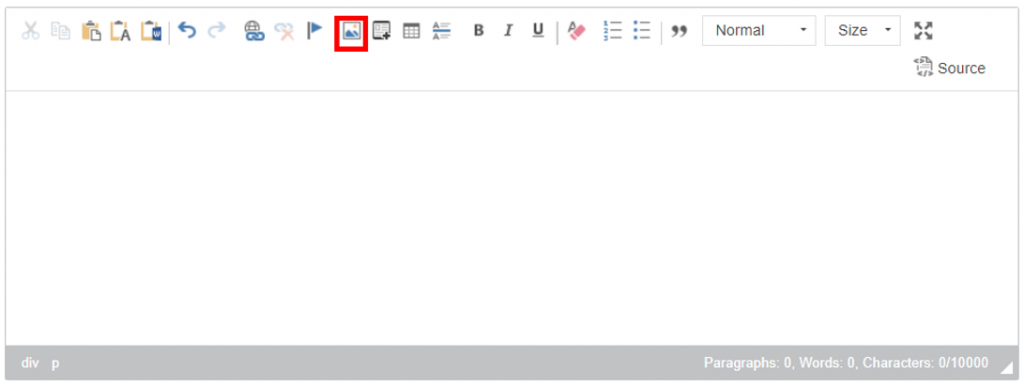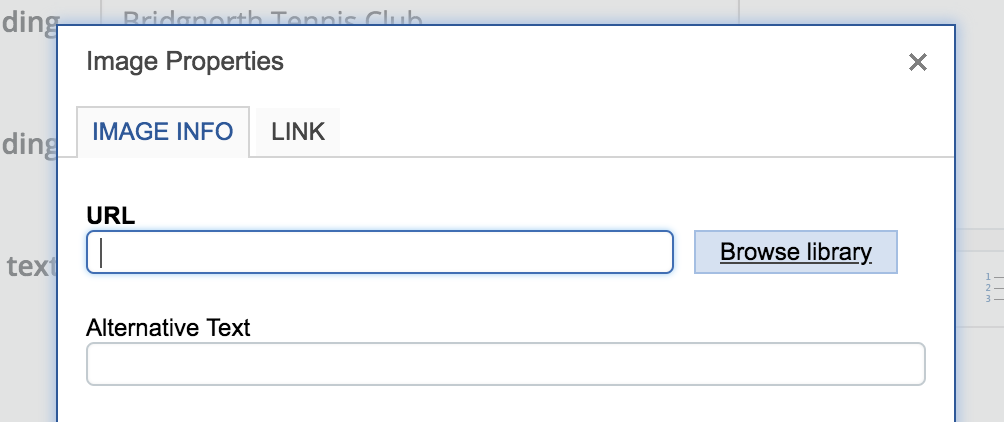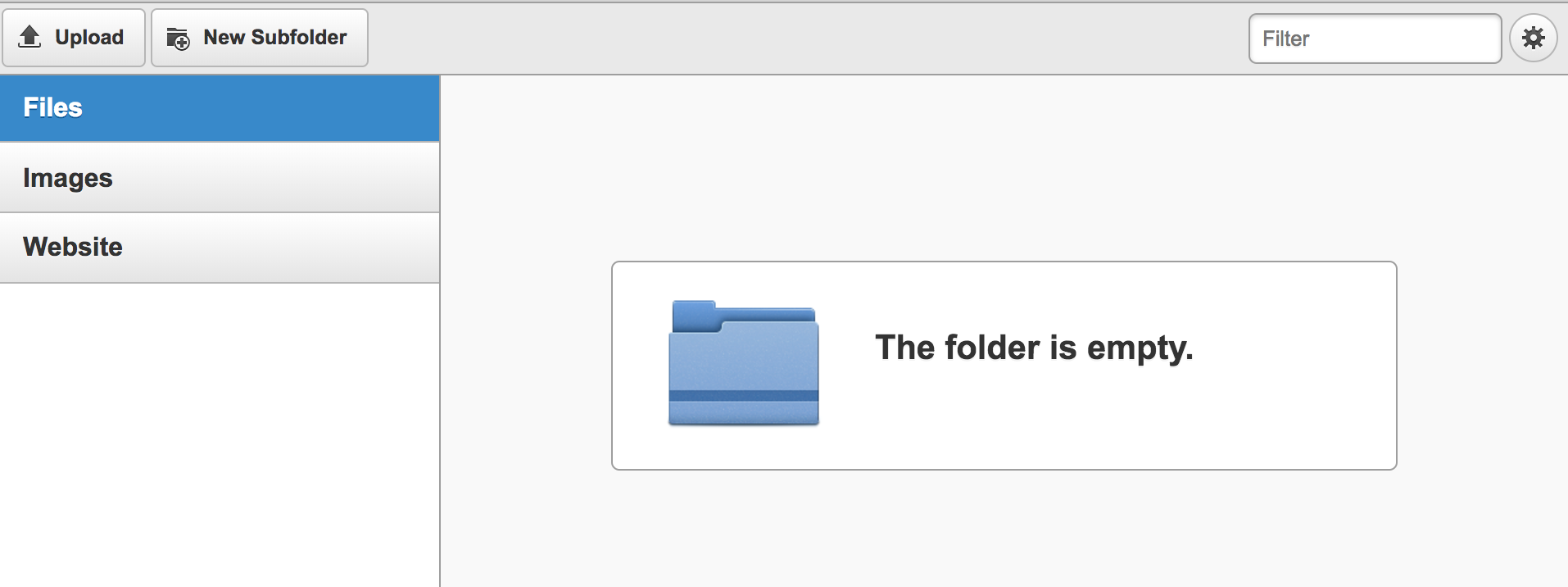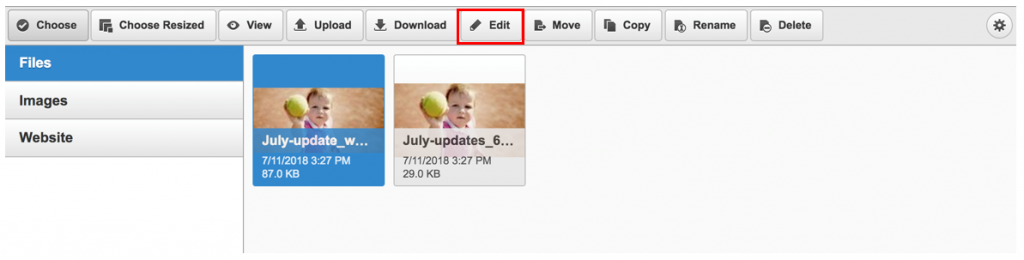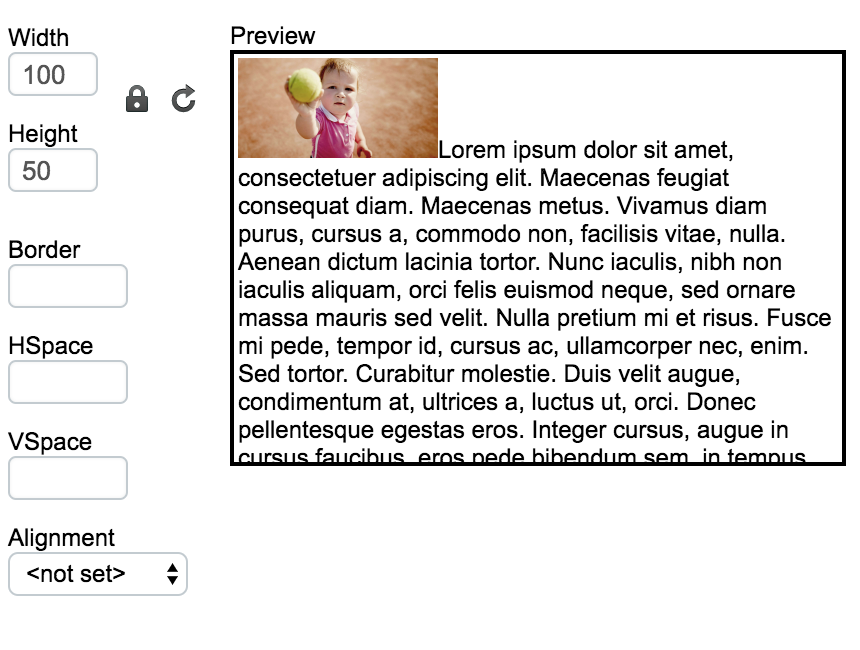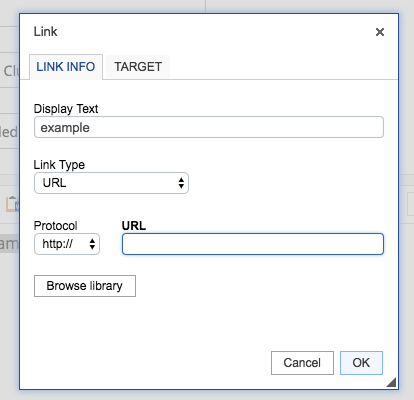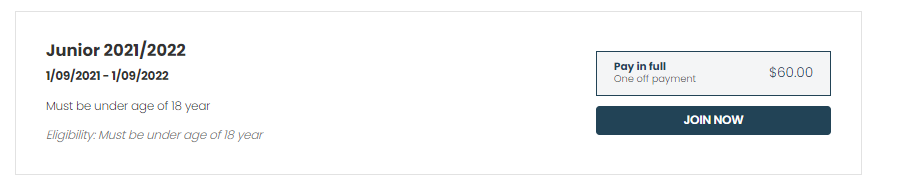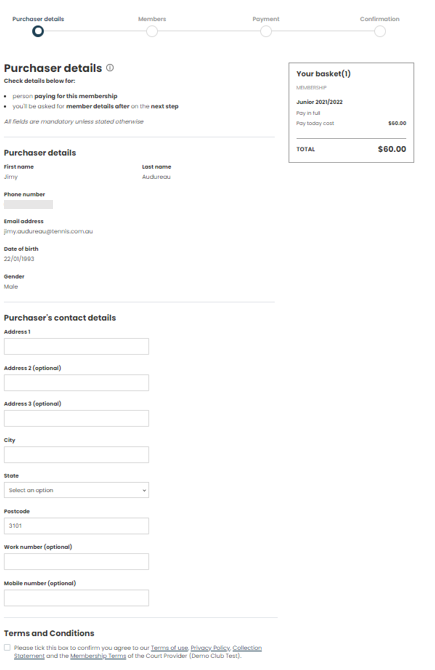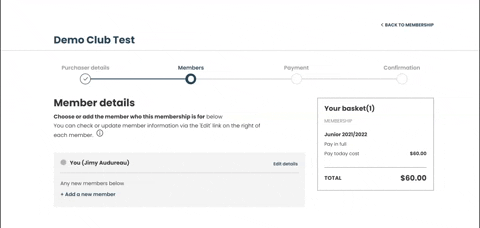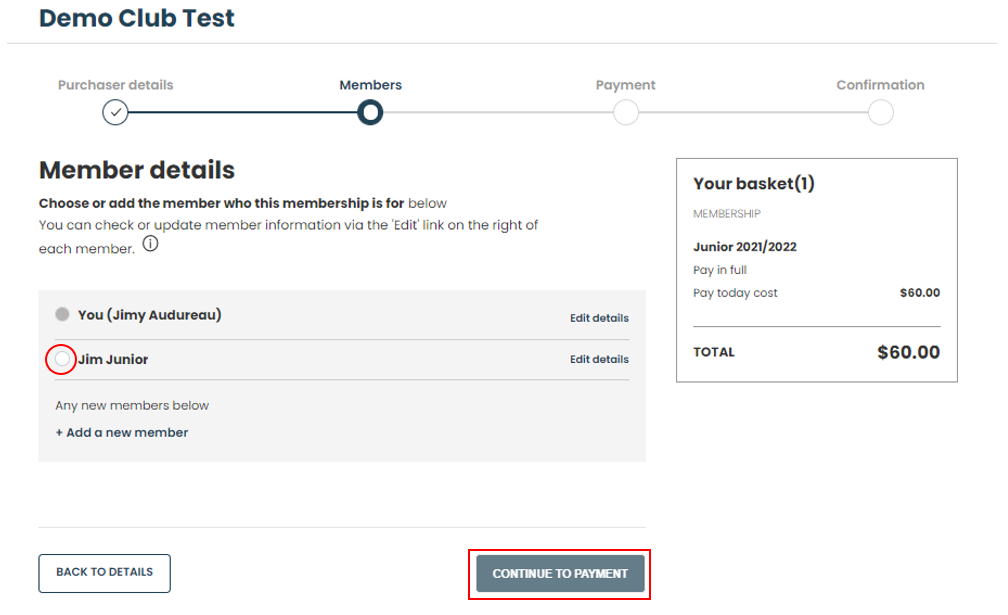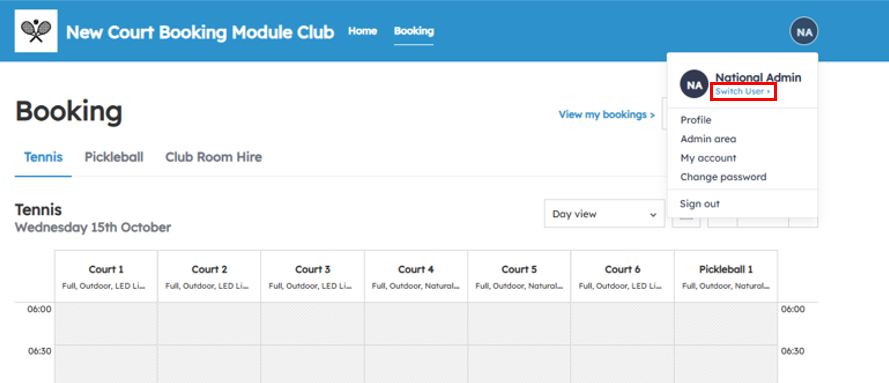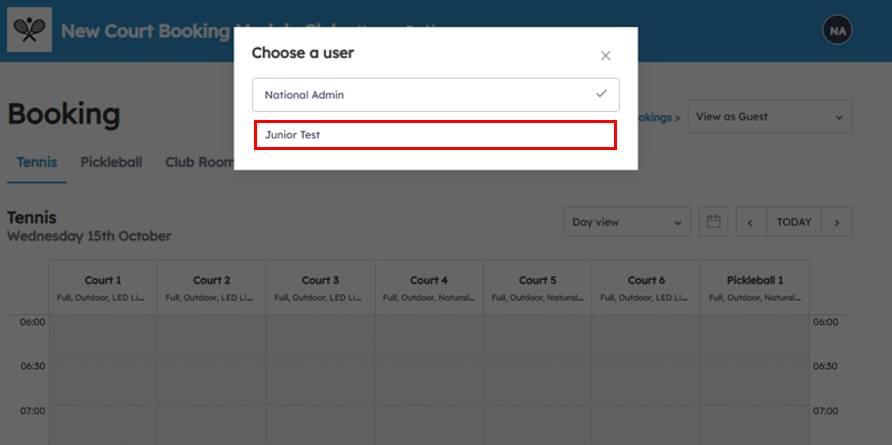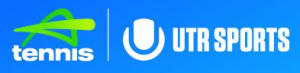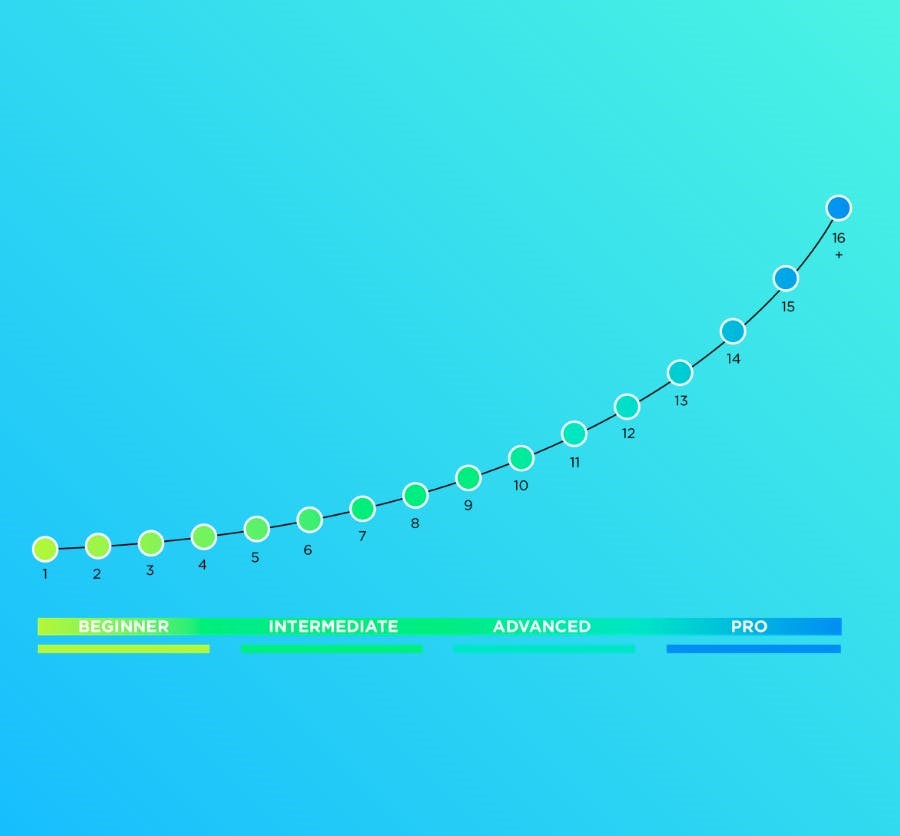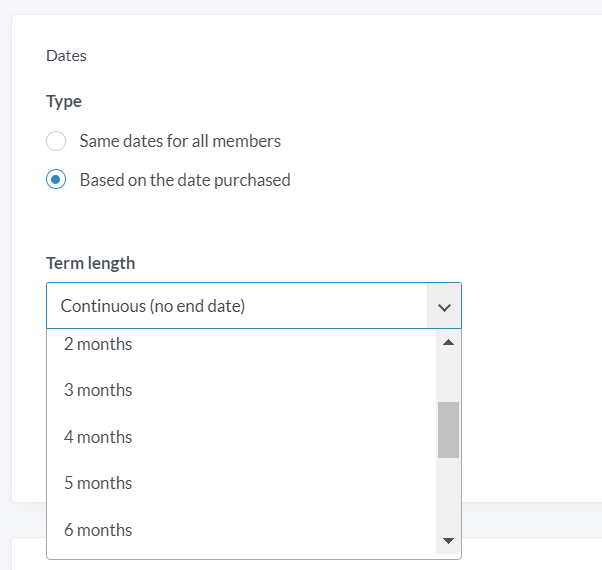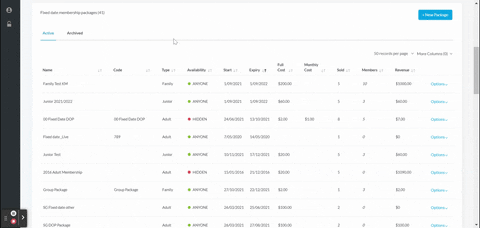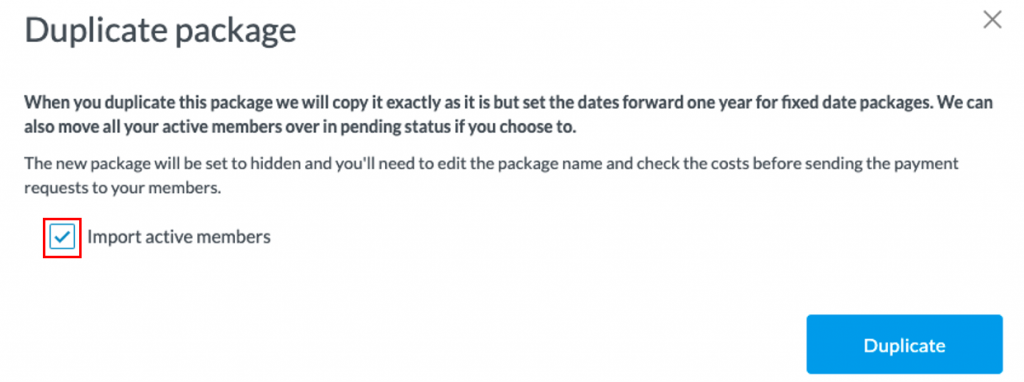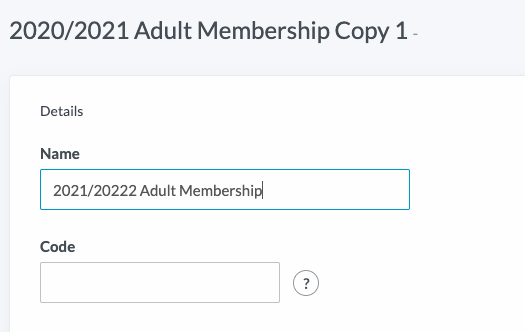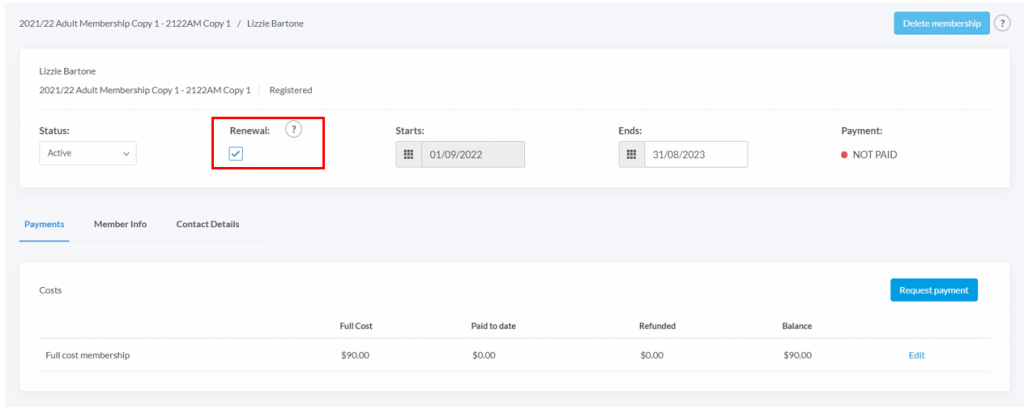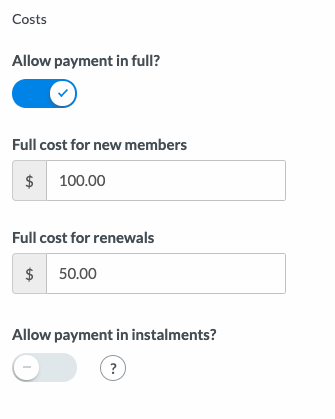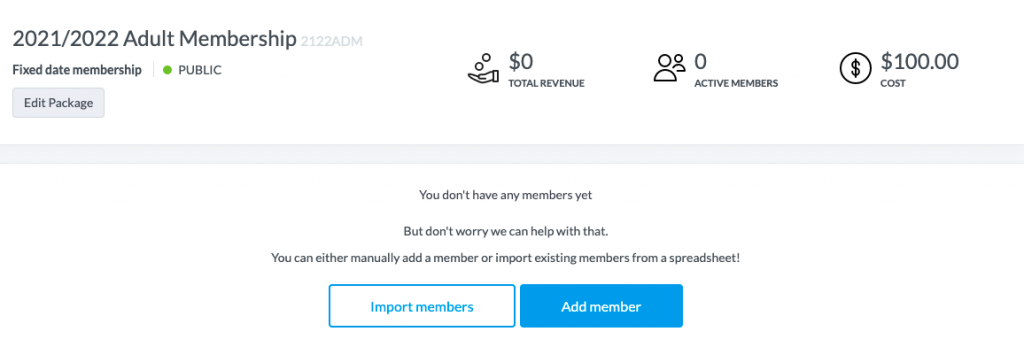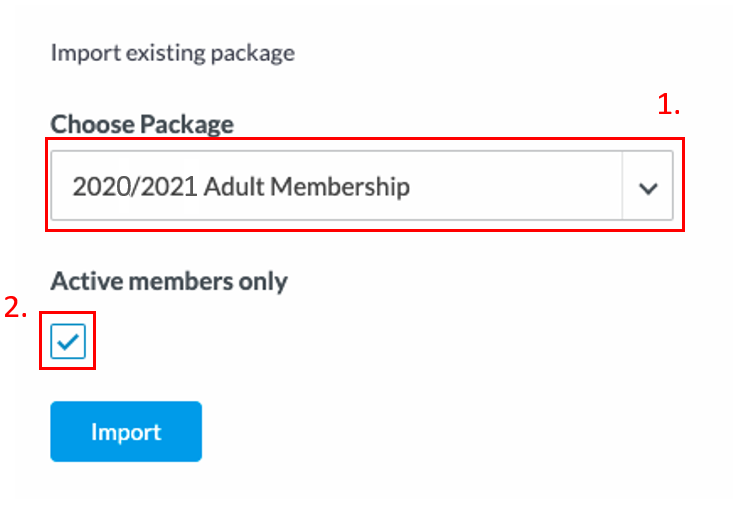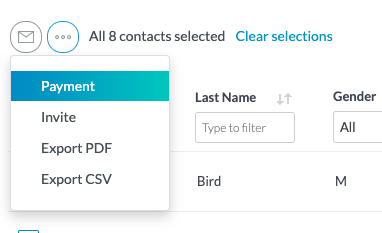| Platform/Product/Module: |
ClubSpark – Memberships |
| Function: |
Setting up & sending out membership renewals + Duplicate membership packages |
Apart from continuous (no end date) type memberships, Fixed Date (same dates for all members) and Date of Purchase packages are only active for a specified period (e.g. 3 months, 6 months or 12 months).
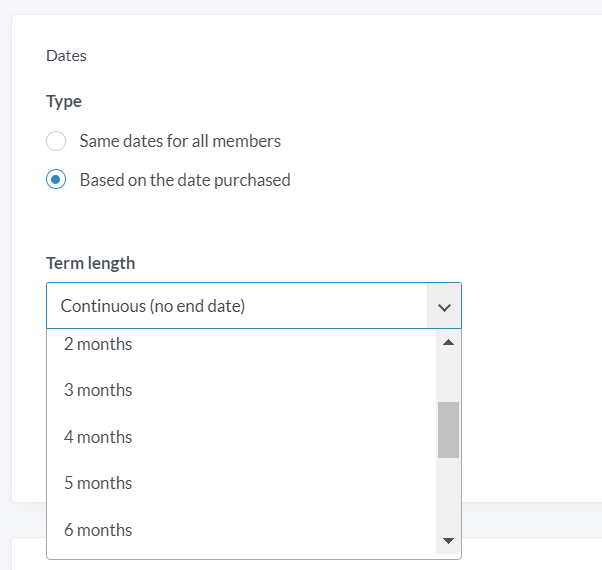
As membership packages approach their expiry date, depending on the type of memberships, members will either be automatically or manually prompted to renew their memberships.
1.
Renewing a Date of Purchase membership package is a simple process…
When creating the package, the only thing you have to do, is making sure you’ve ticked one of the box in Renewals Reminder emails.

An email should automatically be sent on the day, 7 days or 30 days prior to the expiry date to the all the members of the package asking them to renew their membership.
Note:
- You can always edit the package and tick the boxes after the package has been created. (⚠️) However, make sure to tick the boxes 30 days before the package expires
- For the renewed membership, they’ll be charged the Full cost for renewals indicated in the Costs section and have their Renewal checkbox automatically ticked
2.
To renew a Fixed Date membership, you can either:
- duplicate the existing membership package – only if the membership renewed is the same category type (i.e. junior, adult, student, etc.) and start & end date are not changing
or
- create a new membership package and import all expired memberships to the newly created package (useful if the start / end dates of the renewed membership package differs from the new season membership package)
In the examples below, we will try to renew this 2020/2021 Adult Membership package.

Method 1: Duplicate the existing Fixed Date package (quickest method) – ⚠️ to be used only if details of the renewed & expired are the same (e.g. same start/end date, same type, etc.)
1.
To duplicate an existing package, go the Membership module.
From there, scroll and find the membership package that you would like to duplicate.
Select Options and then Duplicate.
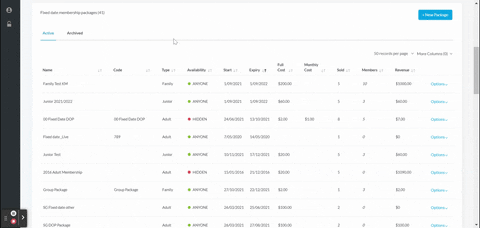
2.
Tick the box to import only the active members from the existing membership package or leave it blank to import all members (including cancelled or lapsed members).
Then, click the Duplicate button.
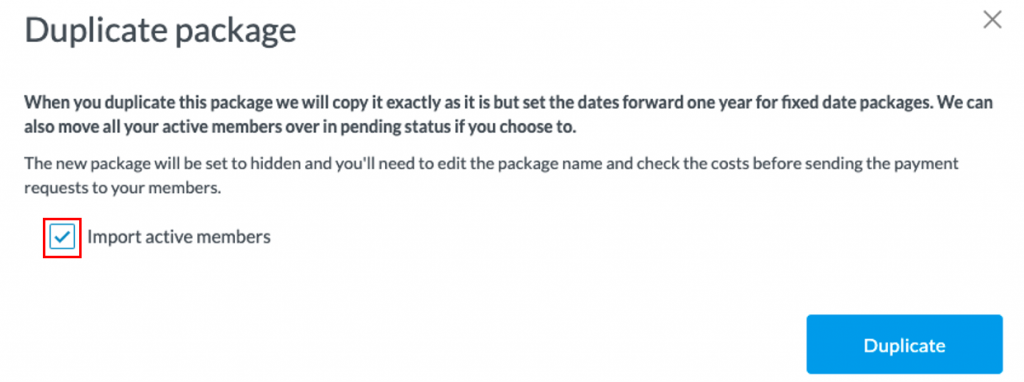
Note:
In this example, ClubSpark will create a membership package called ‘2020/2021 Adult Membership Copy 1’.
3.
Next, select Edit Package and update the details of the membership package, such as the name, membership start date and end date, etc.
Once you’re done, click Save Package at the bottom the page.
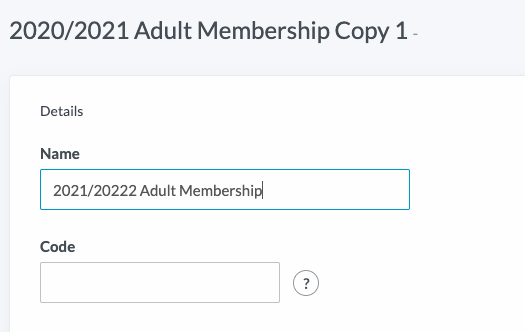
4.
After you’ve updated the package details, you’re ready to send renewal payment requests.
Click here for a guide on sending payment requests.
Note:
Any members already in the original package will automatically be charged the ‘full cost of renewals’ set up when you created the ‘2020/2021 Adult Membership original package’. They’ll also have their Renewal checkbox ticked automatically (you have the option to untick it before they pay if you don’t want them to be charged the ‘full cost of renewals’).
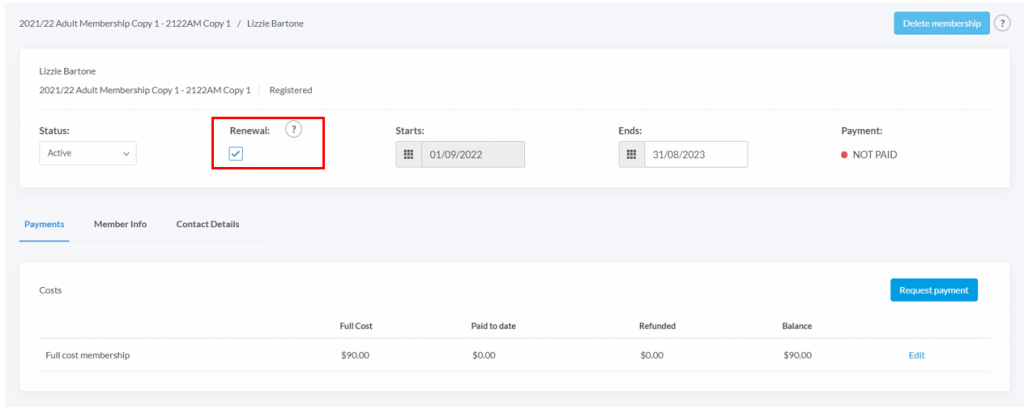
Method 2: Create a new Fixed Date membership package
1.
To create a new membership package, go to the Membership module, select +New Package and enter the package details. Click here for more information on creating membership packages.
Note:
To create a new empty package, you can also duplicate an existing package, but make sure you untick the “Import active members” box!
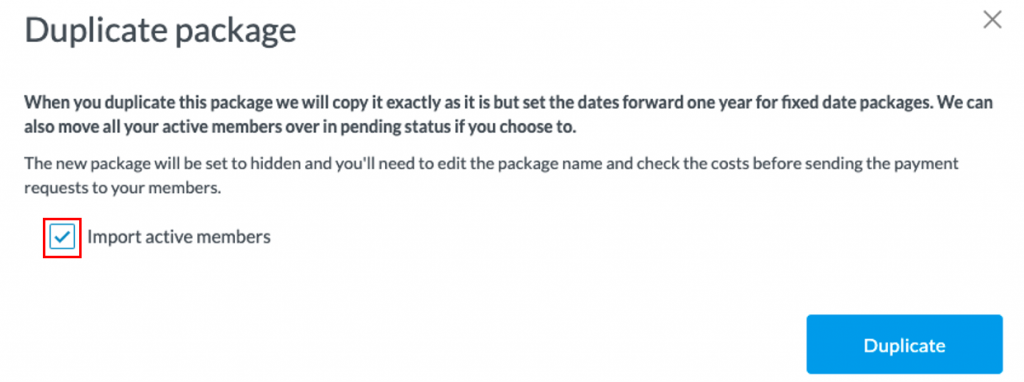
2.
When you create a new membership package, after setting the cost for new members, set the cost for renewing members (it can be different or the same):
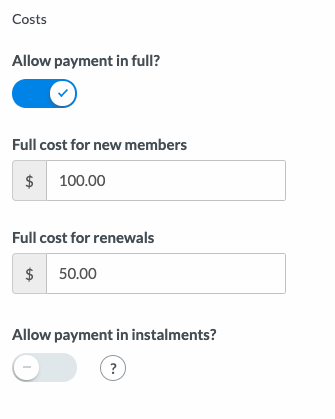
3.
Once you’re done entering all the membership details, click Save package.
In this example, we’ve created the 2021/22 Adult Membership package.
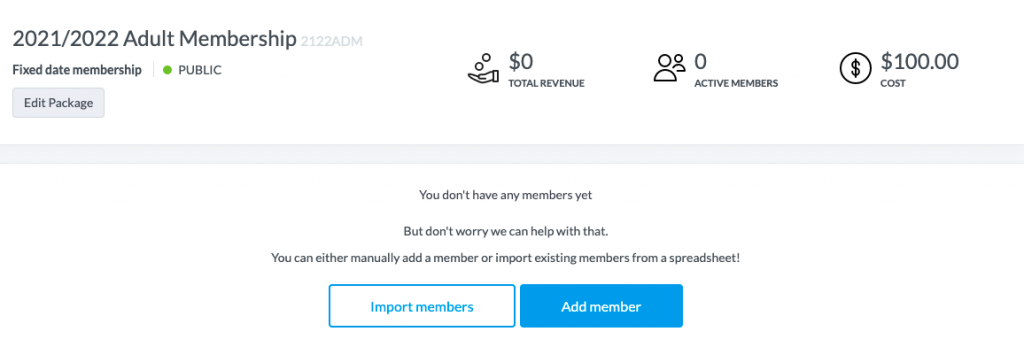
4.
⚠️ Make sure the details of that new created package are correct before importing or adding any members to it!
To do this click Edit Package.
5.
Once you’re sure the package info are correct, select Import members and from there, select the membership package that is due to expire shortly (in our case, the 2020/2021 Adult Membership).
6.
Next, pick the membership from where you want to import the members in the dropdown selector.
Then, you can choose whether to import all members (inc. those with lapsed or cancelled memberships) or import active members only.
Simply tick the box shown below to import only active members and then select Import.
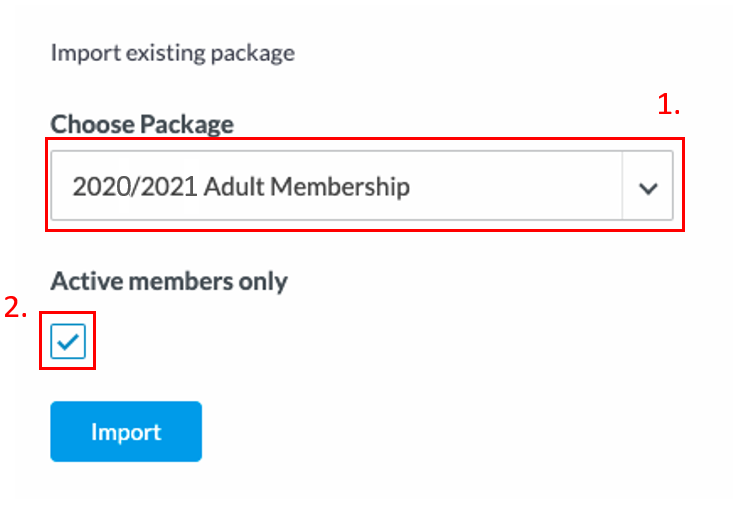
Note:
Any members imported from an existing package will automatically be charged the ‘full cost of renewals’ set up in step 2.
Other new members signing in to that new 2021/2022 Adult Membership, will get the ‘full cost for new members‘.
7.
Once you’re done importing the members, you can send payment requests to the imported members, in order to remind them to renew and pay for their annual membership.
Click here for a guide on sending payment requests.