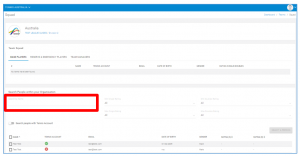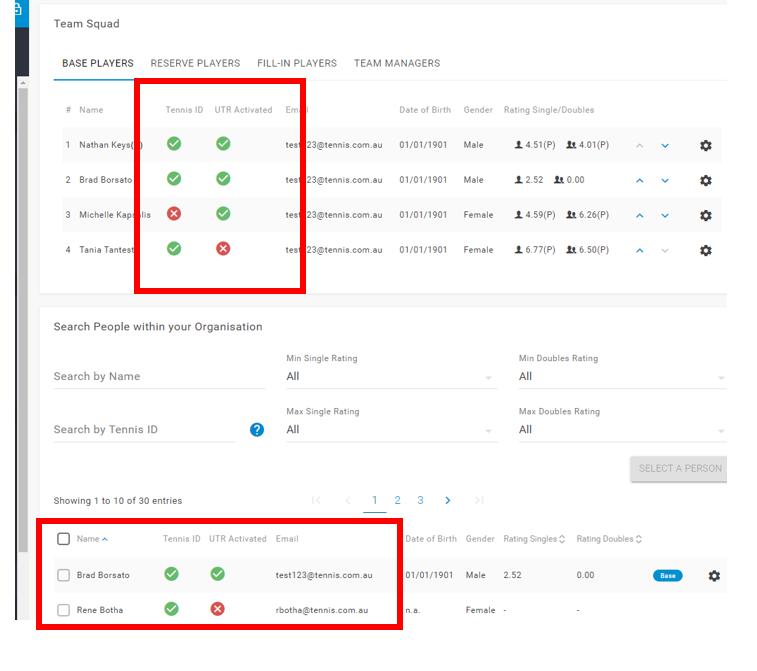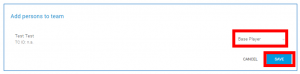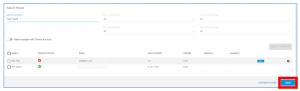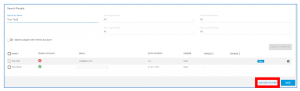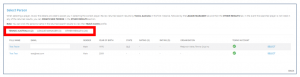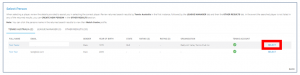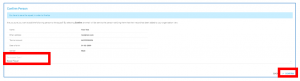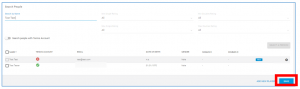When adding players via League Manager, there are several scenarios where user can add players to a team:
- Creating a Squad when you select Add Team via the dashboard
- Editing a Squad when reviewing your Nominated Teams via the dashboard
- Editing a Squad in Teams Overview via the dashboard
- Add a player via the Scorecard
The purpose of this guide is to aid League Manager Users when adding players to teams and minimise the creation of duplicate players that already exist in the player database. In the event you are unsure of the process to add a player (existing or new) and require assistance in editing a squad, please contact the Customer Service team on:
T: 1800 PLAY TENNIS (1800 752 983)
Adding Players to a Team
When adding a player to a team, you will first be prompted to search within your organisation player database, that is; players which currently exist within League Manager or Match Centre that are linked with your organisation.
NOTE: Players competing in Australia need a Competitive Player Profile. A Competitive Player Profile is the unique profile generated by a player connecting their Tennis ID and UTR Rating. If a person has not completed their Competitive Player Profile they cannot be added to a team/scorecard in League Manager.
Step 1 – Adding a Player:
- To search for a player, click Search by Name and enter the players’ full name (e.g. John Smith). It is important that you correctly spell the players name when entering the text to ensure an accurate return on results.
Listed persons in the search results are players currently linked with your organisation. You can narrow your search further by utilising Ratings filters. Only players with a Tennis ID will appear in the search results.
- If the player within your organisation search is found, click the check box adjacent to the players name to select the player.
NOTE: only players that have both a Tennis ID and UTR Activated will be able to be select. If a player has does not have both, they cannot be selected.
- Once you have selected the player, you will note the SELECT A PERSON button will change from grey to blue and you can click ADD 1 PERSON to the squad.
Helpful Hint! You can add multiple persons at a time by selecting multiple players.
- You will then be prompted to select the role of person within the squad, then click SAVE.
- To save your squad selection, ensure you click SAVE at the bottom of the page to save your squad changes.
- In the event you cannot find the player in the search, click ADD NEW PLAYER and refer to ‘Step 2 – Adding a New Player’ of this guide.
Step 2 – Adding a New Player:
Have you searched for the player via the process outlined in Step 1 – Adding a Player and could not find the person you were looking for? If you could not find the player within your organisation search, click ADD NEW PLAYER at the bottom of the page.
- After clicking ADD NEW PLAYER, a pop-up will appear and you will be required to enter the persons First Name, Last Name and Gender. Once you have entered the information click SEARCH.
Helpful Hint! If you are unsure of the exact spelling of a person’s name, use the first three letters of the persons First Name, and first three letters of the Last Name, to increase you returned searches. For example, for John Smith type; ‘Joh’ for First Name and ‘Smi’ for Last Name.
- You will then be presented with returned search results in the following order:
- Persons/Players linked to your organisation
- League Manager/Match Centre Profiles
- Other Results
When selecting a player, review the details provided to assist you in selecting the correct person. Review returned search results in the following order as listed above; item a. in the first instance, followed by item b. and then item c.
Helpful Hint! You can click the person’s name in the returned search results to view their Match Centre profile where applicable.
NOTE: only players that have both a Tennis ID and UTR Activated will be able to be select. If a player has does not have both, they cannot be selected.
- To select the person, click the blue SELECT
NOTE: In the event the searched player is not listed in any of the returned results, please go to Step 3 (Optional) – Player must register for a Tennis ID and Activate their UTR Rating.
- You will now be required to confirm the person you have selected. Review the details of the player and select the Participation Type (e.g. Base Player, Reserve Player, Team Capitan etc…). Once you have selected the Participation Type, click CONFIRM to add the person to the squad.
- The person will now appear in the Team Squad profile and you will be required save your squad selection. Ensure you click SAVE at the bottom of the page to save your squad changes.
Step 3 (Optional) – Player must complete their Competitive Player Profile by registering for a Tennis ID & Activating their UTR Rating
Any new player will need a Competitive Player Profile. A Competitive Player Profile is the unique profile generated by a player connecting their Tennis ID and UTR Rating. A person must complete their Competitive Player Profile before they can be found in the person search and added to a team.
Instruct the player to register, activate their UTR Rating and provide you with their Tennis ID in so that they can be easily found and added to the squad as per Step 3.