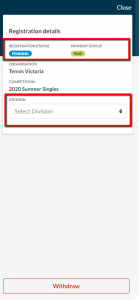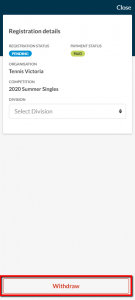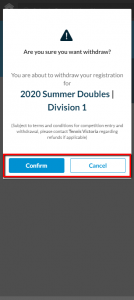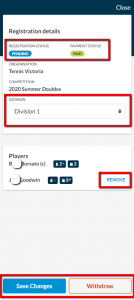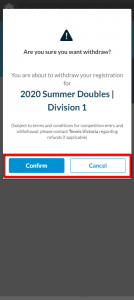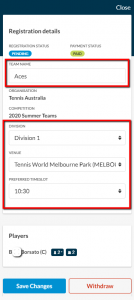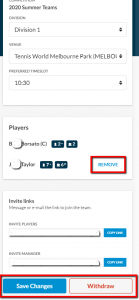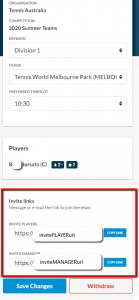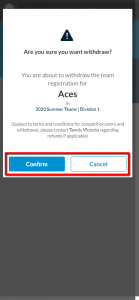Once you have submitted a registration to a competition you can manage/edit the registration via the Manage Registration card that is in the TO DO carousel of you dashboard, or on the competition profile page. Depending on the competition type (Singles, Doubles, Teams) the options will vary, and are detailed below.
NOTE that only users that submitted the registration via Match Centre or are the team captain/manager can manage the registration. The Manage Registration card will be visible up until nominations close.
SINGLES / REGISTER YOURSELF
The status of you registration will display at the top of the Registration details.
Depending on the competition administrator, you may be able to edit your preferred division (note division allocation is subject to relevant competition administrator rules and processes).
To cancel your registration, click the red Withdraw button. A confirmation screen will appear requesting you to confirm the withdrawal, click the blue Confirm button to withdraw or click Cancel. Please note that any withdrawal is subject to terms and conditions of the competition administrator and repayment options may vary where online payment was made.
DOUBLES
The status of you registration will display at the top of the Registration details.
Depending on the competition administrator, you may be able to edit your preferred division (note division allocation is subject to relevant competition administrator rules and processes).
If you need to change your doubles partner, you can do so by clicking the blue REMOVE text adjacent to the players’ name. Note: you cannot save any changes without a playing partner added. You can then add a new partner by going through the Add Player process.
To save any edits to your registration click the blue Save Changes button and you will be taken back to your dashboard.
To cancel your registration, click the red Withdraw button. A confirmation screen will appear requesting you to confirm the withdrawal, click the blue Confirm button to withdraw or click Cancel. Please note that any withdrawal is subject to terms and conditions of the competition administrator and repayment options may vary where online payment was made).
TEAMS
The status of you registration will display at the top of the Registration details.
Depending on the competition administrator and registration requirements, you may be able to edit the team name, preferred division (note division allocation is subject to relevant competition administrator rules and processes), the facility, preferred start time, court surface and court allocation. Requirements may vary competition to competition.
If you need to remove a person from the team, you can do so by clicking the blue REMOVE text adjacent to the persons name. If you need to add players etc. you will have links to invite relevant members of the team to join, click the blue Copy Link button. You can send the link via text message or via email. Note that depending on your role selected during the team registration (player/captain/manager) different copy links may display. Please ensure you share the correct link when inviting others to join the team.
To save any edits to your registration click the blue Save Changes button and you will be taken back to your dashboard.
To cancel the team registration, click the red Withdraw button. A confirmation screen will appear requesting you to confirm the withdrawal, click the blue Confirm button to withdraw or click Cancel if you do not wish to proceed. Please note that any withdrawal is subject to terms and conditions of the competition administrator and repayment options may vary where online payment was made).