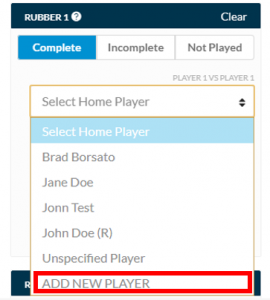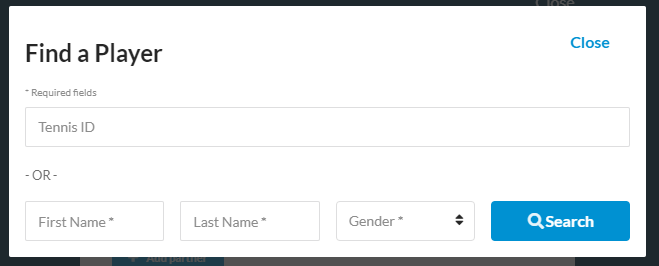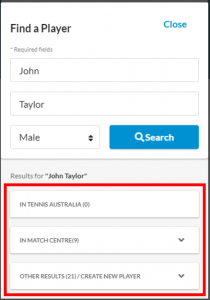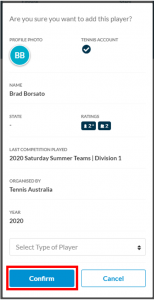When completing a scorecard, you may be required to add a new player that is not appearing in Home/Away player dropdown list. To add a new player, select Add New Player in the relevant dropdown list to prompt the Add New Player process as shown below:
Enter the players Tennis ID (note the Tennis ID starts with 6633) and click Search, OR you can enter First Name, Last Name and Gender then click Search. Please ensure that the spelling is correct when entering the players name.
NOTE: Players competing in Australia need a Competitive Player Profile. A Competitive Player Profile is the unique profile generated by a player connecting their Tennis ID and UTR Rating. If a person has not completed their Competitive Player Profile they cannot be added to a team/scorecard in Match Centre.
When selecting a player, review the details provided to assist you in selecting the correct player. Review returned search results by Club/Organisation in the first instance, followed by the Match Centre tab and then the Other Results/Create New Player tab.
To expand/collapse the tab simply click the tab. In the event the searched player is not listed in any of the returned results, you can click the blue +Create Player button within the Other Results/Create New Player tab. See the Create New Player guide for further information on creating a new player.
Once you have selected the player, a summary of the player’s information will appear to review to assist in selecting the correct player. If the player has not completed their Competitive Player Profile, this will be indicated by a message ‘This player cannot be confirmed!’ when attempting to add the player.
If the player can be added to the scorecard, you will be required to select the player type; Base Player (member of the squad), Reserve Player (part of the squad), Fill-in Player (not a member of the squad). Once the player type is selected, click Confirm and the player will be added to the Rubber.