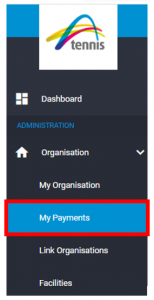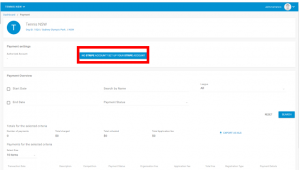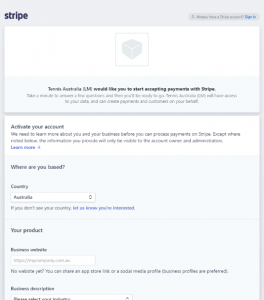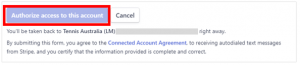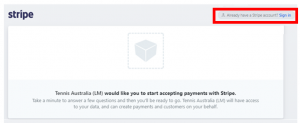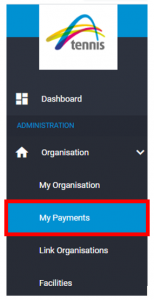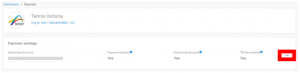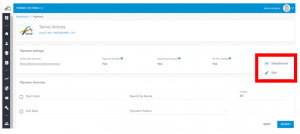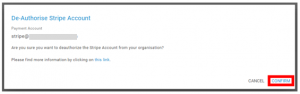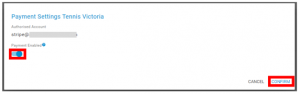Set up a new Stripe Account
- Select MY PAYMENTS from the Administration/Organisation menu on the left side of the page
Since a Stripe account is not registered or doesn’t exist, the following displays under the payment settings.
- Select the SET UP YOUR STRIPE ACCOUNT button to create or link an account.
- Follow the prompts and complete the Stripe form
- Enter all the required details
- Tip: Enter Non-Profit as the type of business if your organisation is eligible.
- You will need to include information such as
- Key contact person
- ABN number
- Club Bank Details to transfer payments to (in order to receive payments from Stripe)
- Complete the Stripe form and select AUTHORIZE ACCESS TO THIS ACCOUNT
- Once you have created your account you may need to activate it by selecting Your Account > Activate Account
Link an existing Stripe Account
If you have an existing Stripe account, then select SIGN IN from the top right corner on the Stripe page, then login with your email and password.
NOTE:
- Online payments can only be made using Australian Visa and MasterCard.
- American Express and International cards will not be accepted.
- All payments received are charged an application fee of 3% taken from the total charged. For example: if the Competition fee set is $100, the application fee is 3% so $3, meaning $97 will go to your organisations Stripe account.
Update or de-authorize an existing Stripe account
If you already have a Stripe payment account, you can update it or de-authorize it.
- Select ‘My Payments’ from the Administration/Organisation menu on the left side of the page
- The Stripe account details display in the Payment settings.
- Click on the “…” (3 dots) on the right side of the Payment settings section.
- Select from the options to DEAUTHORIZE OR EDIT
Deauthorize
Select CONFIRM to deauthorize the Stripe payment
Edit
- Toggle to enable or disable the payment
- Select CONFIRM the selection to save the update