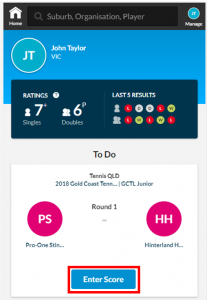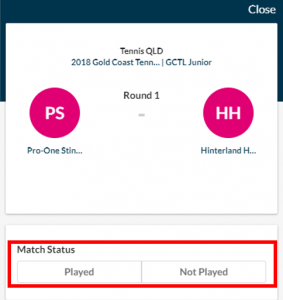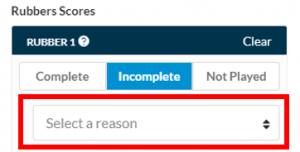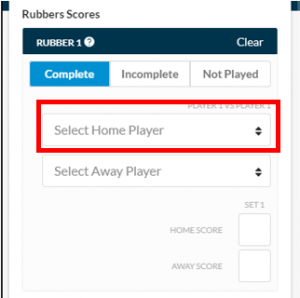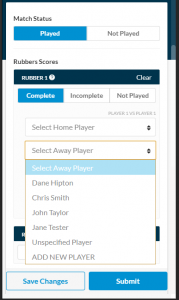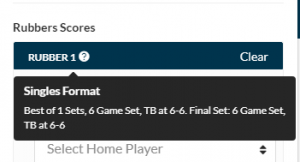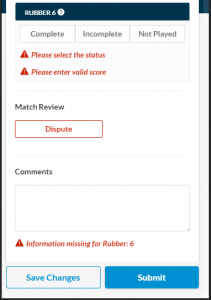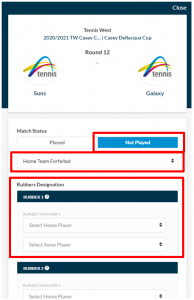Matches that require a score will appear in your To-Do section on your dashboard (note: this applies for Team Managers with score entry rights as well).
Please note that dependent on the competition administrator settings, score entry may be limited to captains/team manager/club only. If no matches are displaying on your dashboard for the competition you are participating in it may be that you have a duplicate profile – click here for how to find Missing Match Records.
To be taken to the scorecard to enter a result, click the blue ENTER SCORE button as shown below:
You will then be required to select a Match Status. There are two options:
- Played: if the match started, always select Played.
- Not Played: only select Not Played if the match did not start at all (i.e. no Rubbers were played at all).
Please refer to the Played/Not Played score entry process below:
PLAYED
If played is selected you will see the Rubbers appear for the match, with each rubber showing a selectable status (Complete, Incomplete, Not Played). The various statuses are detailed as follows:
- Use Complete if the Rubber was played in full.
- Use Incomplete if the Rubber started, but was not completed (e.g. player retired)
- Use Not Played if the Rubber did not start at all (e.g. player forfeit).
Once a status is selected, the player selection and set score entry fields will appear. Please note that if Incomplete, or Not Played is selected, you will be required to select an Incomplete/Not Played reason as shown below:
To select a player for the home team, click ‘Select Home Player’ and a drop-down list of players for that team will appear to be selected. Click the relevant player for the Rubber. The same process applies for the Away Player. The player order for rubbers is outlined above the Home/Away Player selection fields (i.e. Player 1 vs. Player 1).
When selecting a player you may notice an (R) next to the players name, indicating a Reserve player or an (F) which is a Fill-in player. Additionaly, if your competition has set ‘Order of Merit’ applied, the playing order number for players will appear, for example; 1. John Doe, 2. Chris Smith etc. when selecting a player.
Use the Unspecified Player option only instances that you are not sure of the player required or player used by the opposition. If you are required to Add New Player, click Add New Player and follow the steps. More information regarding the Add New Player process is detailed in the Adding a New Player guide.
Note that rubber designation for players automatically applies for players once a player is selected in the first instance. For example if John Smith is selected as player 1 in Rubber 1 that player automatically appears in Rubber 5 in the player 1 position prior to any rubber status being selected for Rubber 5. If the player selection is altered, the change will only be made in the Rubber updated and not all Rubbers for player 1.
Once a player is selected, you then enter the set score. If required you can click (?) tool tip near the Rubber name to see the detailed Set score information and Set Type. To close the tool tip, click the (?) icon. If for any reason you wish to clear the Rubber status, players and score, click ‘Clear’ to reset the Rubber.
When entering the score, if you enter the lower set score first, the opposition set score will auto populate. Only fill set scores for the sets played (i.e. if the Rubber is a Best of 5 Sets and only the first 3 Sets were played, only enter scores in the first 3 Sets. Set 4 and 5 must be left blank.
You can fill out each Rubber as they are finished and save the scorecard incrementally using the Save Changes button as the match progresses.
Once the scorecard is completed, you can enter a leave a comment in the Comments section if you like. Please note Comments will be visible on the scorecard for users to view. Only when Dispute is selected will the comment be hidden from public view. For information on disputing a match, please refer to Disputing a Result guide.
Once you are satisfied that all information is correct and has been entered, click Submit.
If any errors are entered in the scorecard, error messaging will appear to direct and prompt you to which Rubbers require information and what information is required.
Once you have submitted the scorecard, your opposition will be required to review and confirm the result entered. You will return to your Dashboard and the match card will appear in your To Do section with ability to Edit any information (in case of an error) until the result has been reviewed by the opposition. Once reviewed, the match will process to your Past Matches section.
NOT PLAYED
The Not Played should only be used when a match does not start. If Not Played is selected, you must provide a reason for the match not proceeding.
If your competition does not require rubber designation, no rubbers will be viewable and you can click Submit on the scorecard.
For competitions that require player rubber designation, the rubbers will appear after selecting a cancel reason.
Once players have been assigned to the rubbers, click Submit on the scorecard.